Account & Billing
Can I switch between pricing plans? (on Subbly)
Setting up Stripe
Setting up PayPal
Setting up Braintree (or PayPal through Braintree)
Setting up Auth.net
Setting up Apple Pay & Google Pay?
Setting up a specific billing time
How to connect a domain to your website?
Handling invoices
How do I set the currency for my store?
Country of trade setting
Timezone setup
Taxes
How do I export taxes on Subbly?
Can I grant access to more users to my account? (Teams app)
Can I manage the email notifications I receive?
How do I put my Subbly store and website offline?
How do I cancel my trial?
How do I cancel my account?
Preventing Customer's Cancellations
Checkout & Payments
Setting up the checkouts and customer portal on custom domain
Testing checkouts and customer portal
Setting up your branding
How do I remove Subbly branding from the checkout?
How to translate the checkout and the customer portal?
How do I add Terms & Conditions to the checkout?
Do my customers need to register to make a purchase?
Checkout & cart widget behavior
Setting up cart widget
How to enable 3DS confirmation step at checkout?
Setting up multicurrency
How to change the position of the currency symbol at the checkout?
Why are my checkouts not working?
Updating cart widget based on webpage actions
Altering cart widget functions by embedding Subbly Javascript
Website Builder
AI Website Builder
Getting Started
Welcome to Subbly's agentic builder!
Pricing, Costs, and Credits Explained
A Quick Tour of the Agentic Builder Interface
Prompting for Success: How to Talk to the Agent
How to Create Your First Prompt
Your First Project: A Step-by-Step Guide
Core Features
Setting up Your Project Settings
How to Write Effective Project Instructions
Understanding the Different AI Models Available
Understanding the Element Selector Tool
Connecting Products to the Site
How to Set up a Custom Domain
Deploying Site
Troubleshooting
My Agent isn't Behaving as Expected: Common Issues and Fixes
Optimizing for Performance and Credit Usage
How to Revert to a Previous Version
When to Start a New Chat
Contacting Support
Cancelling Your AI Website Builder
Free Resource
How-To Video Guides
Connect product checkouts to elements
Build product page with pricing plan selection
How to add upsell to the checkout funnel
Create a survey flow with an add-on
Creating a bundle page
Build one-time shop with filtering and sorting facilities
Create a newsletter form with backend capture
Integrating map and store locator
Optimizing site's SEO
Create a blog
Changing the mobile layout vs. desktop layout
Legacy Builder
Dashboard apps
Articles App
Logo maker app
Designer Tools: Overview
Fonts App
Pages App
Designer Tools: Layout
Designer Tools: Typography
SEO App
Domain App
Languages App
Designer Tools: UI Kit
Templates App
Media App
Pop-Ups App
Getting started with Dashboard and Apps
Site Settings App
Edit mode
Troubleshooting ''there is an update'' error
How to change the title for your website?
How to add a cookie consent banner to your Subbly site?
How to create a banner on the website builder?
How to submit your website to Google, Yandex, Bing or Yahoo?
How to embed Instagram feed to my website?
How to create anchor points on your website?
How to set up event tracking codes on your website?
Adding chatbot to your Subbly site
Adding visual effects to your website
Building a page from scratch with Subbly
How to add images and videos to your website?
How to add GIFs to your website?
Configuring SSL for your website
Desktop vs. Mobile versions of a website
Positioning of elements
Why my domain was labeled as HREFLANG?
How to add Trust Pilot reviews to your website?
How to build your own product layout?
Setting up Headers and Footers across pages
Managing visibility settings of Elements and Blocks
How to create a Blog?
How do customers leave a review for my products?
Getting Started with the Website Builder
Basics of the Edit Mode
How to publish the latest changes on your website?
Previewing your Subbly website
Adding and creating Blocks on your website
How to localize your website (create a multilingual website)?
Colors tool
Why do the products go to 404 page?
How to create product category filter (Website builder)
Elements
Icons element
Blank space element
Language Switcher Element
Image Slider element
Form element
Map element
Product/Products Element
Breadcrumb element
Account Element
Accordion element
Button/Product Button element
Sharing Buttons element
Logo element
Quotes element
Paragraph element
Custom HTML element
Search element
Region Switcher element
Divider element
Articles and Article Categories element
Follow Us element
Gallery element
Title element
Video element
Image element
Countdown element
Pages element
Products
Product builder wizard
What are subscriptions?
Ad-hoc subscriptions
Anchored subscriptions
Understanding cut-off dates
Incoherent subscriptions
Implications of using Anchored + Incoherent
Setting subscriptions to auto-expire
Membership subscriptions
Content feed (How to use Subbly as a paywall?)
How to set sequential subscriptions in Subbly?
Seasonal subscriptions
How does the pre-order setting work?
How to set up pre-paid subscriptions?
Setting up commitment period for your products
Setting up trial period for subscription products
How to set up shipping methods for my store?
Setting up Mondial Relay
How gifting works?
How to use gift vouchers?
How to create one-time products?
Using one time products as bundles
How do I edit my product price and billing settings?
Can I set my subscriptions to auto-cancel themselves?
How to create "Subscribe & Save" offers on Subbly?
How to unpublish a product?
Setting up funnels
Subscription add-ons
Fixed bundles
Customizable bundles
Subscribe and Save bundles
Setting up subscription products
Survey builder
Customers
How customers manage their subscription? (Customer portal)
Can I add customer's subscriptions manually?
Customer's Labels Explanation
How to switch the subscription product customer is subscribed to?
How to change renewal date for a customer?
How can I see my customers' preferences?
How to change the shipping address for a customer?
How customers change their password?
Can customers add products to their subscription?
How to process a refund for the customer?
How to reactivate customer's subscription
How does skipping/pausing work?
Handling customer email notifications through Subbly (Templated emails)
Account credit balance
How do I export my customer data from Subbly?
Why my customer wasn't charged?
How to cancel customer's subscription?
Event Logs
AI Author Bot (powered by AI)
Orders
Order Labels Explained
Handling Orders
How to filter orders?
Importing Orders
Can I create a test order?
How to create adhoc orders/charges?
How to add a tracking number for customer's order?
Why am I not seeing my orders?
Why my orders don't appear in my Shipstation admin?
Growth & Retention
Customer retention
How dunning tool works on Subbly?
Cancellation Offers (Cancellation Flow)
Cancellation Analytics
Churn Insights
Payment Failure Email
Upcoming Renewal Email
Predictive churn (powered by AI)
Growth tools
Automations FAQ
Automations recipes (use cases)
Coupons
Inventory Management
Handling out of stock
Using cart abandonment tool
Setting up lead forms and converting leads
Setting up the referral tool on Subbly
How to setup affiliate tracking through Subbly?
Adding conversion tracking to the checkouts
Analytics FAQ
Setting up Addons Upsell
AI Addon Bundle
Integrations & App Store
App store
Setting up Chartmogul
How to use other shipping services with Subbly?
Setting up Facebook CAPI & Pixel
Setting up Google Tag Manager
Setting up Google Analytics
Setting up ManyChat integration
Setting up Taxjar
Setting up Facebook Login
Setting up Google Auth
Setting up Mailchimp integration
Setting up Drip
Setting up HotJar integration
Setting up Flodesk (through Zapier)
Setting up Zendesk integration
Setting up Pirate Ship integration
Setting up Shipstation integration
How does the ShipStation integration work?
Setting up Bablic
Setting up Zapier
Setting up Klaviyo
Setting up Twilio integration
Setting up Intercom integration
Setting up SendGrid
Setting up Postmark
Setting up CartStack
How to edit checkout layout through Google Optimize?
Embed Subbly into external platform(s)
FAQs
FAQ about Subbly
What countries is Subbly available in?
How do I get help? (How to contact support)
What payment gateways are supported on Subbly?
Stripe vs. Paypal: Which one to use?
How much traffic can the Subbly servers handle?
Pricing plans, pricing structure and applicable transaction fees on Subbly
How and when do we charge VAT?
Does Subbly offer refunds?
Can I use Subbly for POS sales?
How can I migrate my customers from Stripe?
How can I migrate my customers from PayPal?
Does Subbly integrate with any accounting platform?
How to transfer domain between sites on Subbly?
Why doesn't Subbly have a marketplace?
Why my checkout redirects to a different product?
What shipping integrations do you provide?
When do I get paid?
Metafields and Tags
How can I access my previous receipts/invoices?
How can I send emails to my customers?
Working with Subbly Experts
Migrating to Subbly
Getting started with Subbly Guide
- Subbly Help Center
- Products
- Product builder wizard
- Fixed bundles
Fixed bundles
Updated
by Andrija Krstic
Bundles allow you to bundle multiple one-time products to create a unique build your box type of experience for your customers. There are different types of bundles - fixed (preset) and customizable. This article explains the usability and the setup of fixed (preset) bundles.
What are fixed bundles?
Fixed (or preset) bundles consist of group of items (products) that are pre-included in it. Customer don't get to choose the items included in the bundle as the bundle is already curated for the customer and it consists of a set number of products/SKUs.
Use cases
Subscribe and save - Bundles can be configured as either subscription products (recurring payments) or one-time offers. If you have both of these options included for the bundle, customer will be prompted at the checkout to choose whether he/she would want to subscribe for the bundle or just to buy it as a one-time offer. This is perfect for setting up subscribe and save offers for your products/bundles.
Volume discounts - Main use case for the fixed bundle is offering discounts for opting for a bundle instead of buying products included in the bundle individually. Fixed (or preset) bundle is a curated collection of one-time products with set quantities. Customer doesn't get to choose the quantity or type of items delivered.
Digital one-time item - If you're selling a digital set of items and you don't want to collect shipping addresses nor do you want physical orders created for customers, setting up a fixed bundle as a digital bundle is a way to go here. Group this one with setting up content feed or setup proper automations to further streamline sending or making digital content available for your customers.
Setup
To setup a bundle go here and click opt to create a bundle.
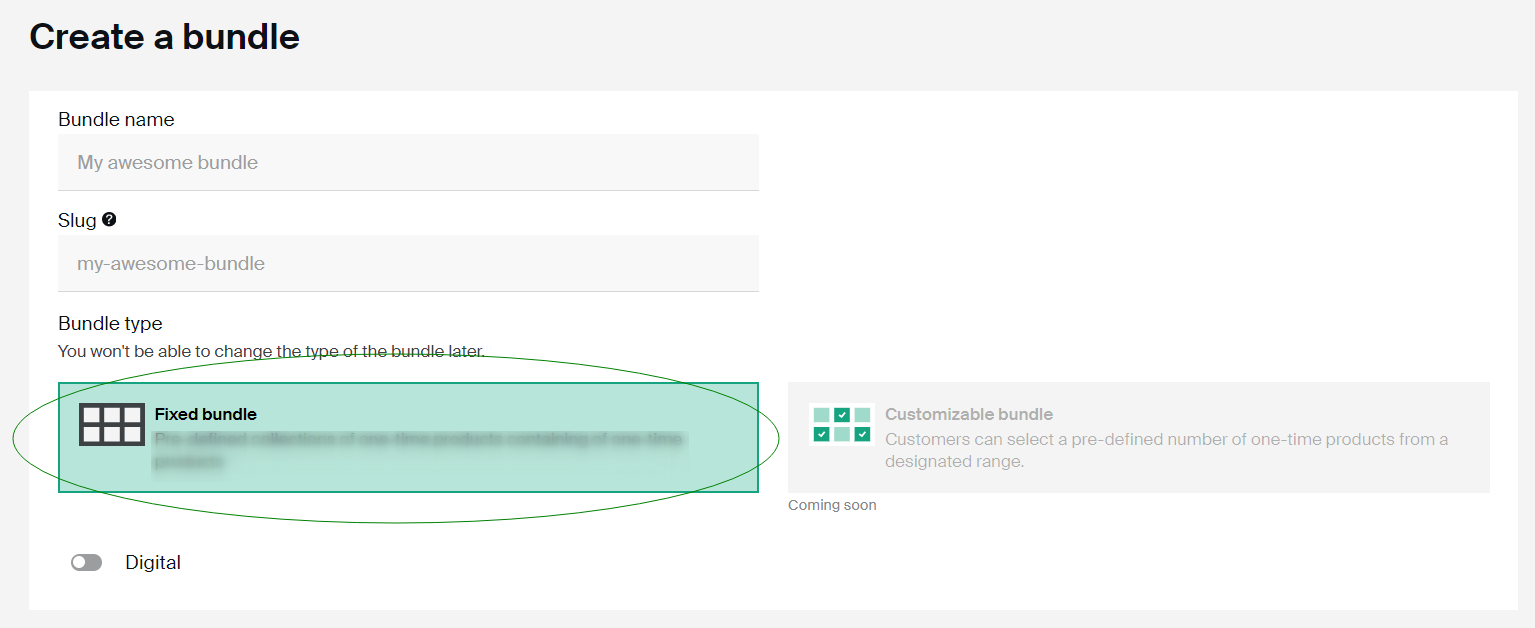
Give your bundle a name and a slug will be automatically populated based on it. To build the fixed bundle, please choose the Fixed bundle option inside the Bundle type selection.
Settings tab
On the next window (Settings tab) you will be able to redefine the bundle name again and add additiona description for the bundle which will be presented on the bundle page on the frontend of your Subbly website (if you're not using Subbly's website builder, product/bundle description will not be presented anywhere on the checkout so this one is irrelevant).
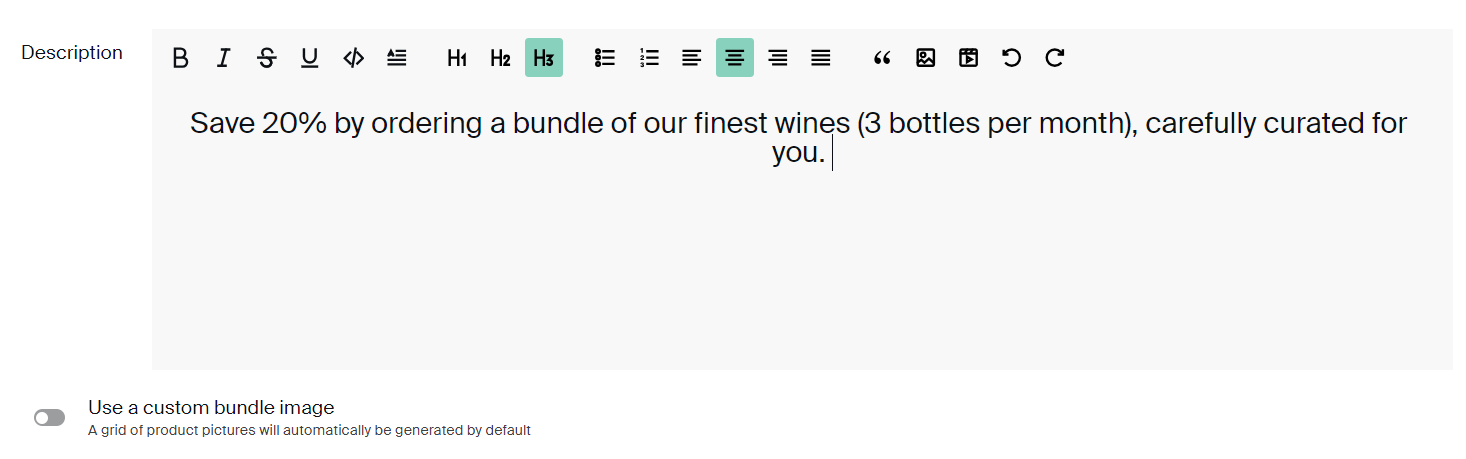
If you want your bundle to have a proper product/bundle image, please make sure to use the Use a custom bundle image toggle and to upload the image for the bundle which will be presented on your site's bundle page, as well as on the checkouts.
Make sure to save and proceed to the next tab (Products)
Products tab
Now you're on the Products tab. This is where you'll be able to curate the actual bundle and select what items are going to be included in the bundle. Go ahead and use the drop-down to add one-time products to be included in the bundle.
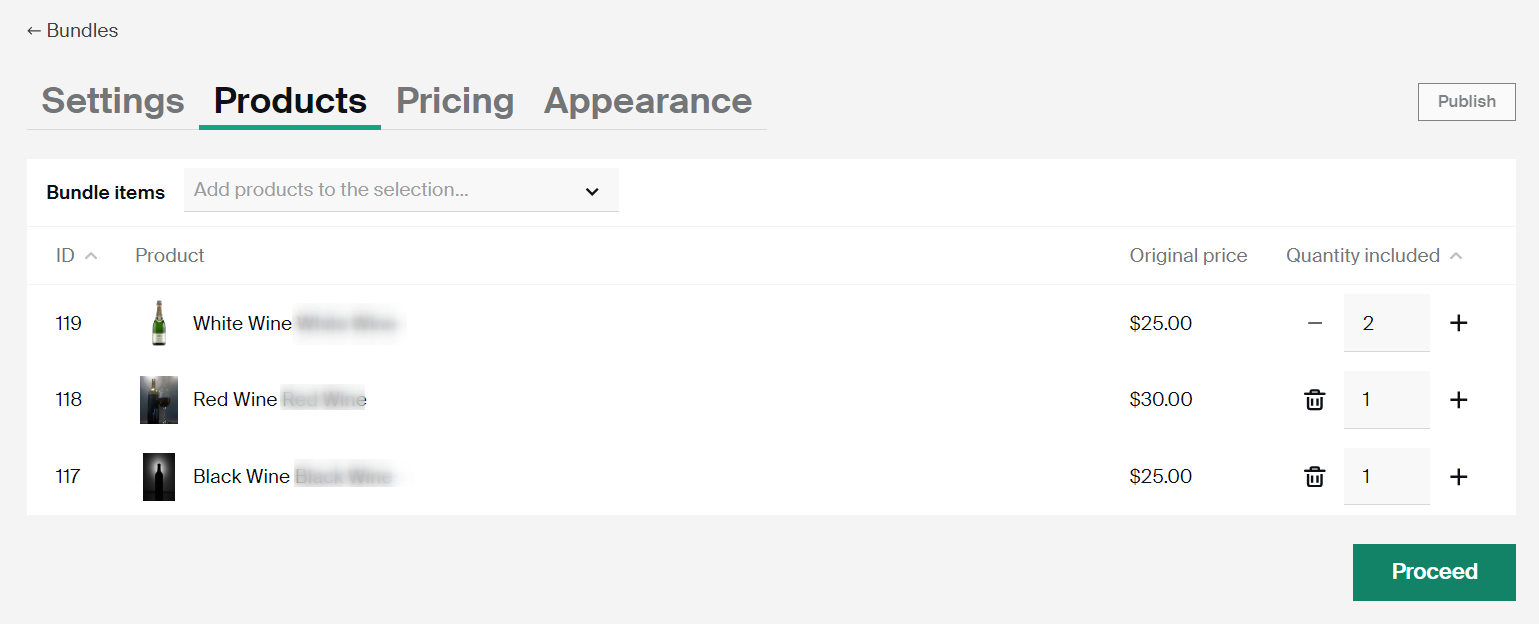
Note that products are loaded into the bundle with their original price. But don't worry, this is not the price customers will see or pay for on the checkout. You are yet to decide on the price of the bundle on the next tab.
On the Quantity included column you are able to specify the quantity of each item included in the bundle. In our example above, we're offering a wine collection bundle including 2 bottles of white wine, 1 bottle of red wine and 1 bottle of black wine - 4 bottles of wine in total.
When you're done curating the bundle, proceed to the next (Pricing) tab.
Pricing tab
Now is the time to set billing/shipping frequencies for your bundle. Pay attention that you can offer a bundle both as a subscription or as a one-time product (or both, thus replicating the subscribe and save business model). Go ahead and specify whether you'd want your bundle to be a subscription product or a one time. Configure billing/shipping frequency if it's the subscription product or characteristics and price point of the one-time product bundle option.
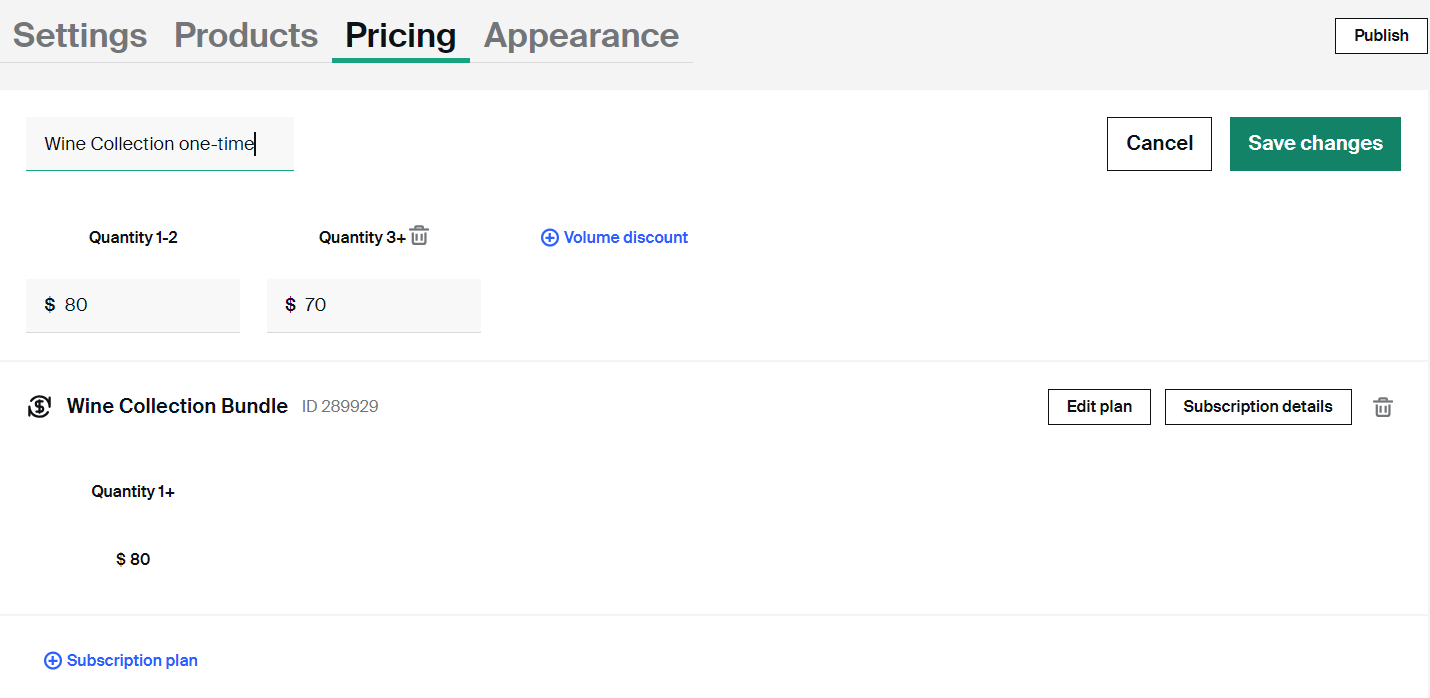
Important considerations when setting up pricing options for the bundle:
- you can add as many subscription plans to it as you want (think adding it as monthly, quarterly, annually...)
- you can add only one one-time option to the bundle
- you can specify quantity discounts (volume discounts) for the bundle
- you can add volume discounts for subscription product as well as customers will be able to subscribe to multiple subscription items on the checkout at the same time
- when creating the subscription plan for the bundle, you will be presented with the same widget you're being created with when creating a regular subscription product
Let's say that you're offering a bundle which ultimately consist of only one product - one bottle of wine for example. If you want to incentivize people to get a discount if they buy multiple items of the same product (3 bottles of wine or more) you can set different price points for different volumes of items sold!
Looking into Advanced pricing options (picture below) lets you combine the bundle with some standard (or advanced) Subbly features such as:
- setting up a setup fee (one-time payment charged immediately after the checkout) for the subscription plan of the bundle
- setting up a pre-order end date (so the first payment gets prolonged)
- adding a funnel to the bundle checkout (very powerful for increasing the AOV immediately on the checkout by adding some complementary product offerings)
- configuring a different shipping information for the bundle (presented on the thank you page of the customer's checkout
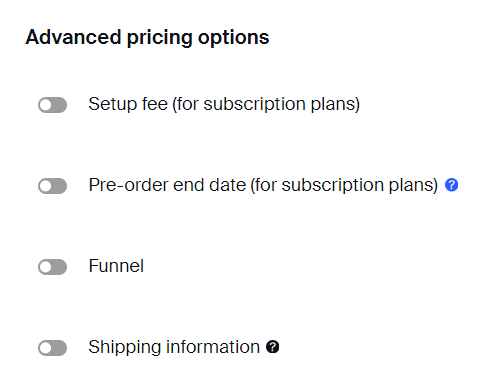
Once you've configured everything, proceed to the next step (Appearance tab)
Appearance tab
Final tab of the bundle creation has only one optional flag. Hide items from users on the checkout step controls whether the cart widget on your site displays all of the bundle items included in the bundle or it's showing only the default bundle item name.
Default state of the toggle (disabled) will automatically display the bundle line items for the customers on the checkout.
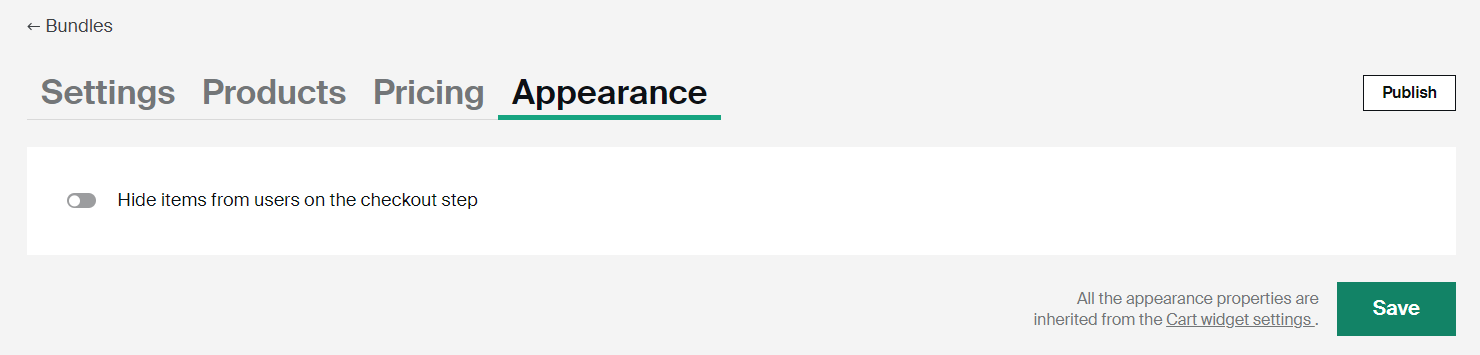
Have any questions? Make sure to reach out to support chat for answers!