Setting up funnels
With Subbly, the possibilities of increasing your average order value (AOV) are practically limitless. In addition to the likes of survey builder (which enables you to build fully customizable checkout funnels) you are also able to offer your products as part of the pre, mid or post-purchase by setting up checkout funnels!
Why would I need to setup funnels? (Video tutorial)
By buying from your store (or by subscribing to your product), your customers already proved their interest in your offer. Why not try to upsell or cross-sell them a little something at the same time? When it comes to the post purchase funnel for example, which comes only after the customer finished with their transaction, it can't hurt them, make them change their mind, or affect the checkout UX.
Some of the most common and best practice examples would be:
- BOGO (Buy One Get One) model - you can give an item for free to a customer or you can offer it at a (considerable) discount directly on or after the checkout.
- Customers who subscribed to this product also bought this item - offer possible additional upsells based on customer's preferences after the checkout
- While you're here, you might as well like these - implement this known tactic of offering additional one-time items complementing the items in customers' carts before they finish checking out.
- Subscribe and save - a famous model coined by Amazon to offer the same item on a subscription basis when a customer is checking out during a one-time purchase.
We can go on with this forever, but I'm sure you already have an idea about how this powerful feature could advance your cause. We recorded a nice video tutorial on how funnels are working and how you'd need to set them up on Subbly. If you prefer watching a video, please check it below.
Setting up funnels
Let's get started! You can access the funnels setup from within your admin > Funnels.
1. Add a new funnel
Firstly, click on the Add new funnel button and then you can specify to which product(s) it will apply to by adding them, as displayed in the image below.
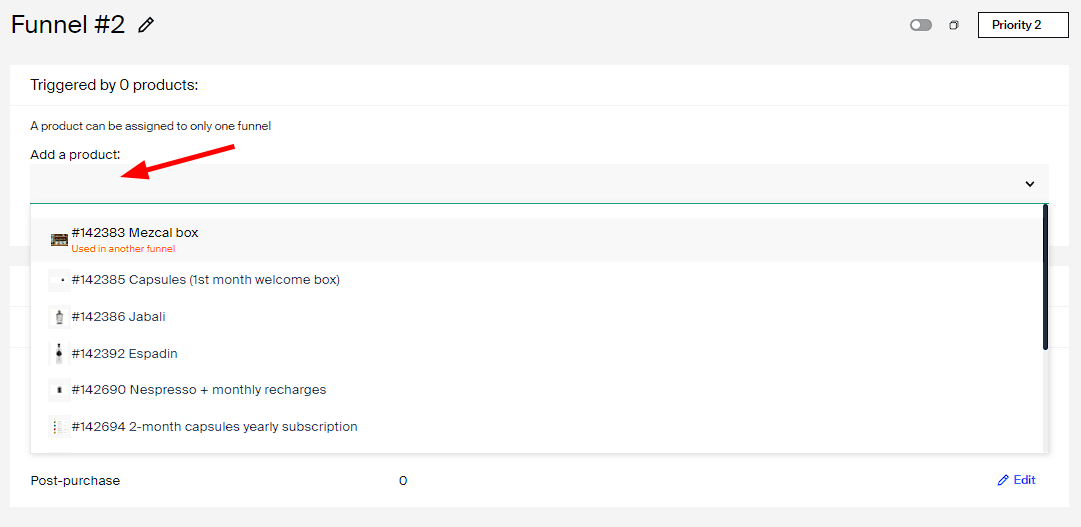
2. Prioritize your funnel
If 2 or more funnels apply to the same product at the same time, the funnel applied on the checkout will be the one with higher prioritization. A funnel’s prioritization appears as displayed below

You will see the current prioritization queue of funnels on the Overview page of the funnels section.
3. Choose your funnel type
The funnel consists of 3 possible offers:
- pre-purchase (coming at the very start of the checkout process, before anything else)
- mid-purchase (displayed after the credit card step, but before the checkout confirmation step)
- post-purchase (presented right after the checkout has been finalized)
It's important to understand that all 3 offers on the funnel are inseparable and you won't be able to, for example, turn off post-purchase but to display only the mid-purchase part of the funnel. If you wouldn't want anything to be offered to the customer during a specific stage of the funnel, simply make sure to keep the step in question blank.
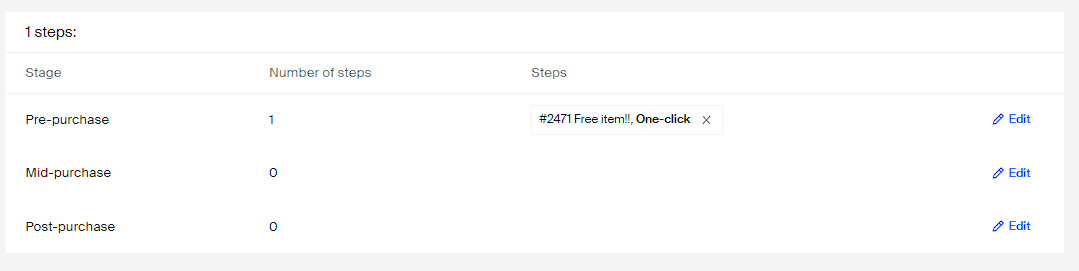
4. Setting up steps within the funnel
Once the funnel type was selected, you'll have an initial step by default, the Offer step (where you can make a product/service offering). Feel free to add additional branching (steps) at any point by clicking on ADD STEP button as in the picture below.
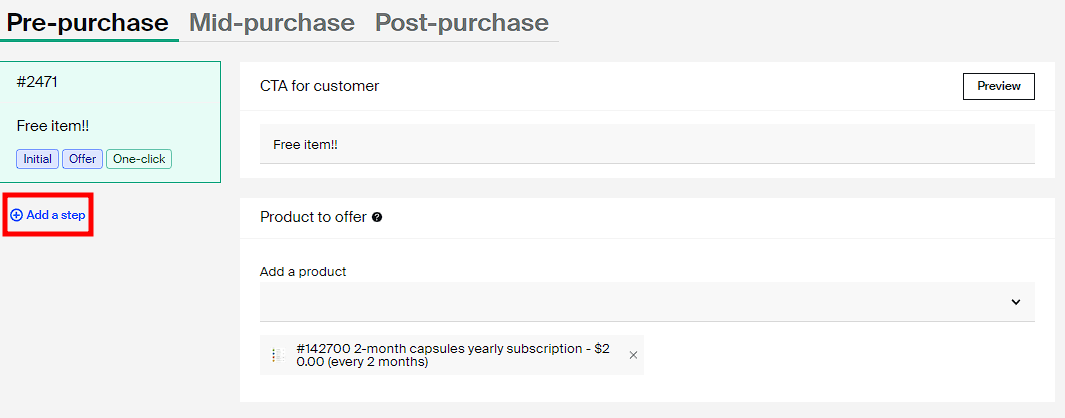
You can delete any step at any point by clicking the Delete button at the bottom.
5. Setting up the offer step
When building and setting up the offer step you can choose whether you'd want the offer to be presented as a:
- One-click offer - when you're offering only one item, so customers can decide whether they’d want to accept or skip it
- Single choice - customers can choose only one out of X number of offered items
- Multiple choice - customers can choose several out of X number of offered items
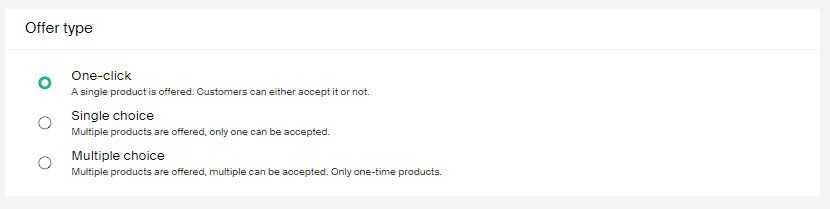
After setting up the offer type of the step, it is time to deal with the other side of setting up funnels which we will explain below.

Enter the CTA for the customer - this text will be displayed to the customer once on the checkout
And will look like this
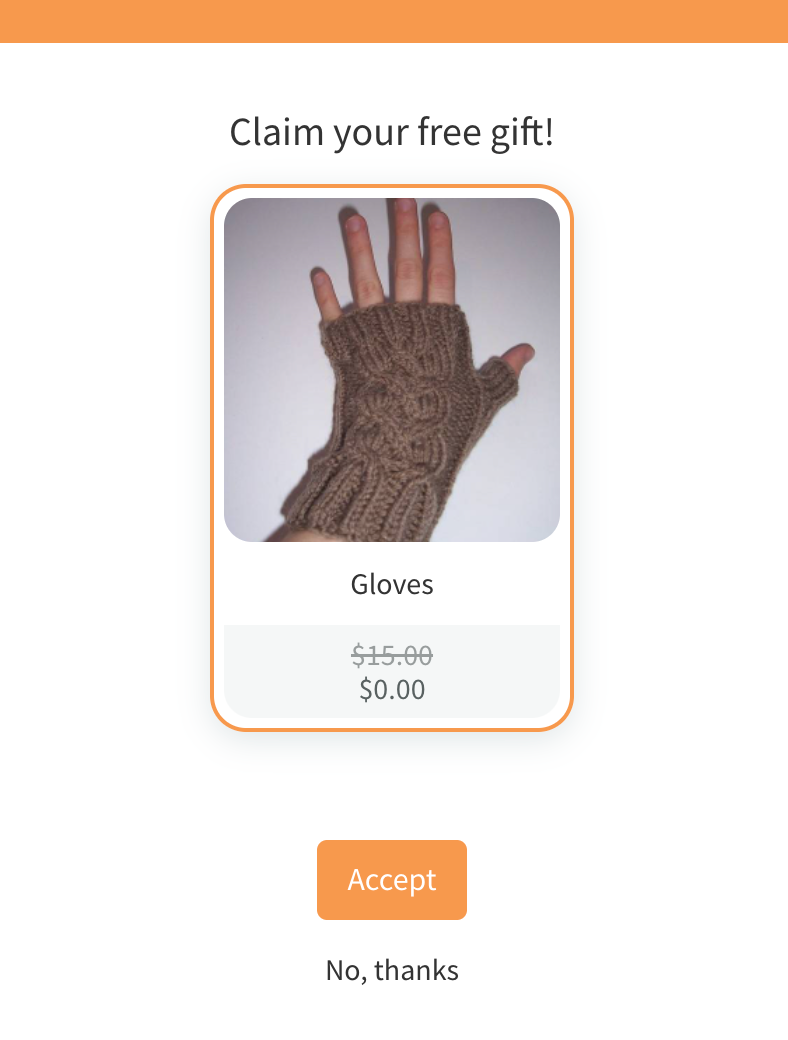
Product to offer - this is a drop-down where you can choose what product is going to be offered to the customer during the step in question.
If the customer is checking out on a subscription and the pre- or mid-purchase offer has one time products, you can enable the add-on option for them and set if their duration should be once (create one order) or forever (orders will recur along with the subscription).
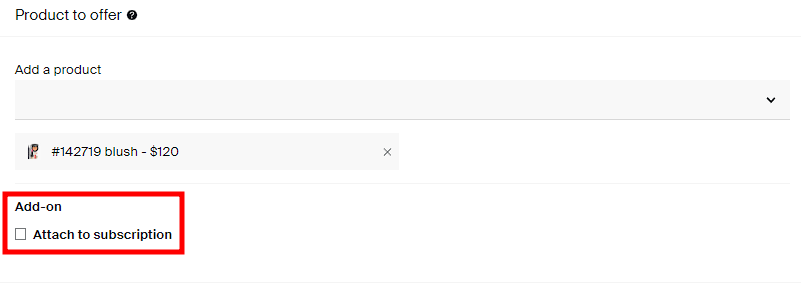
Discount - you can optionally discount the price of the order by either a % or a dollar amount. This is to incentivize the customer to accept the offer and will be deducted immediately.
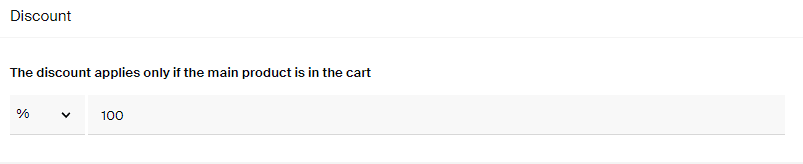
Custom description - you can optionally enable this checkbox if you want to add a custom description to your product setup to give customers more clarity.
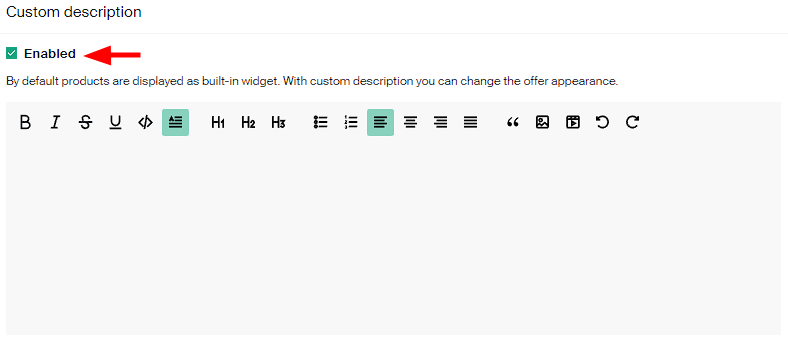
If you have a one click offer, the custom description will display as shown below replacing the picture of the product image
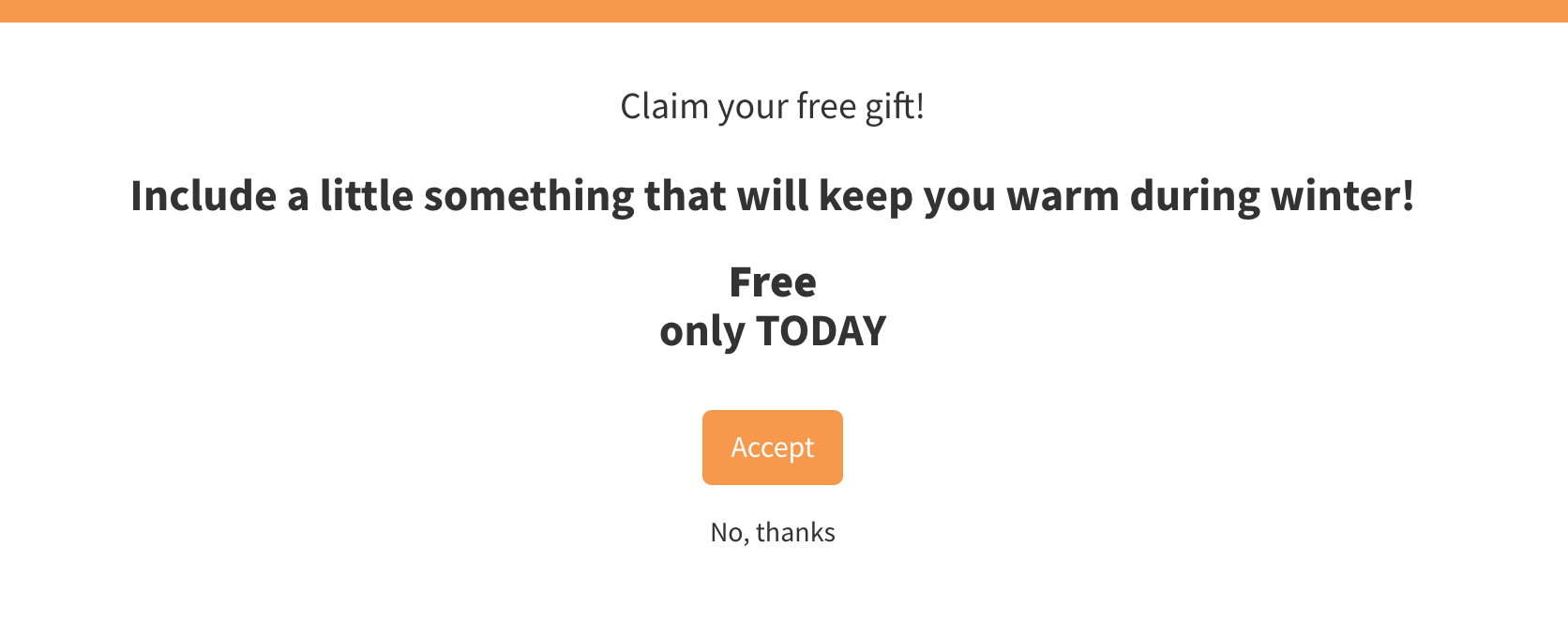
But if you have a single choice or multiple choice offer, the description will display above the products images
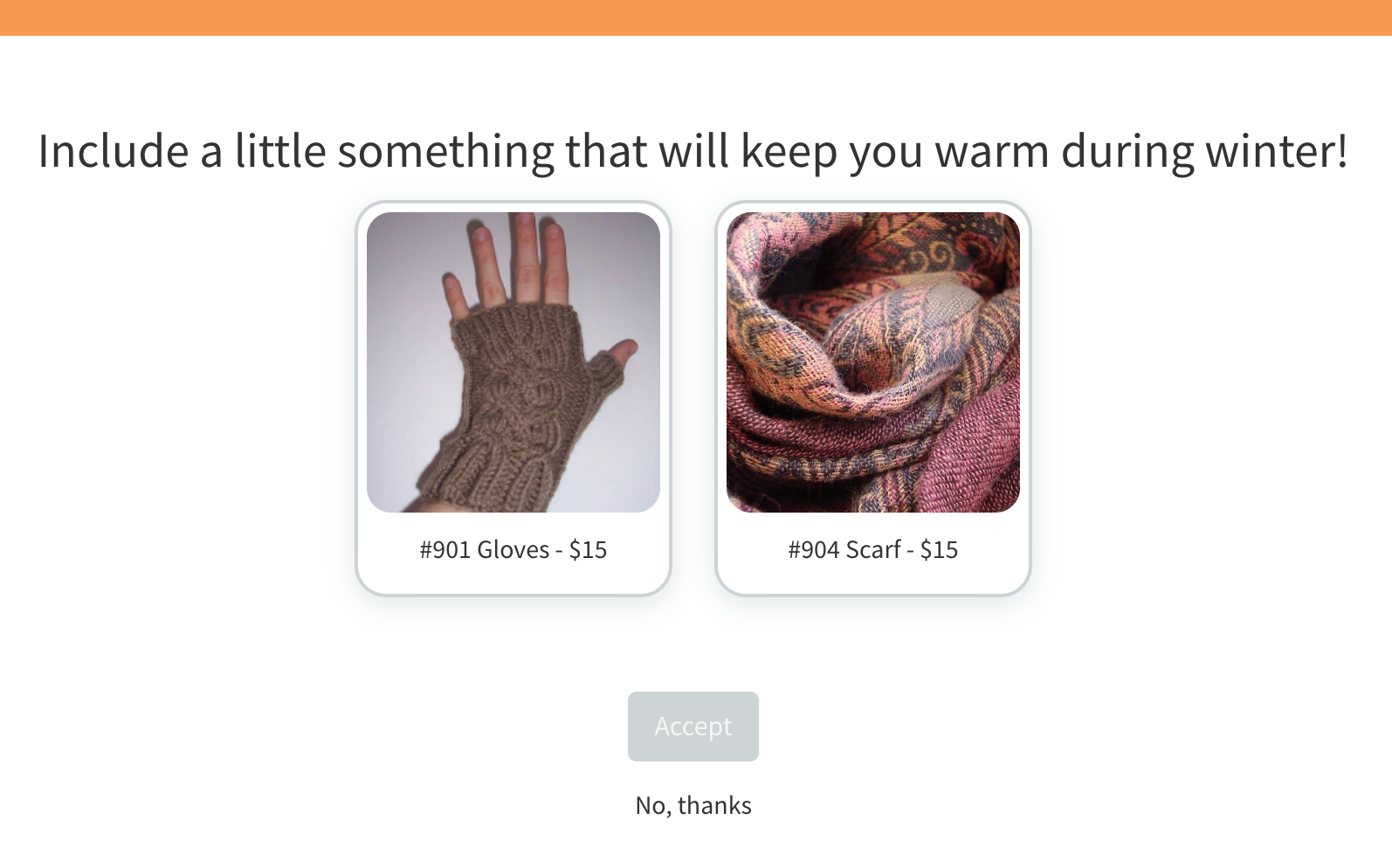
Flow configurations branching - here is where you can completely customize the flow of your customers depending on their choices. By adding new offer steps to the flow, you can choose which page/step the customer will be taken to after they accept or reject the offer.

Let's say, for example, that the customer didn't accept the offer to grab another SpongeBob in the initial product setup. We can now set the conditional branching based on this so the customer gets presented with yet another offer. We can try to sell him Patrick Star instead. This is what is called a down-sell.
Obviously this can go on forever but nobody wants to bother their customers through overselling, so please be super careful with the number of steps included in the funnel!
6. Changing the order of the steps
If you have more steps leading to the final step on the checkout you'd most likely want to rearrange them at a certain point. The most important part of ordering the steps is marking which step is the initial one. You can make any step an initial step by clicking on Make Initial button in the bottom right corner of the screen as pictured below
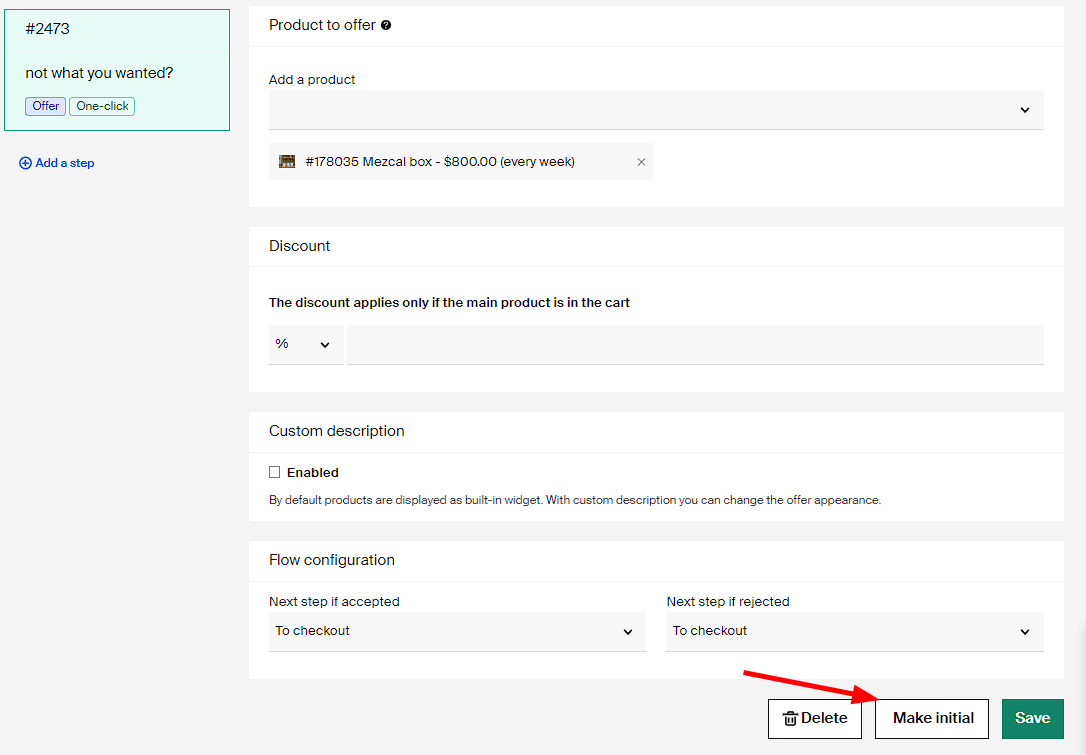
Making the step initial will automatically take the step to the top of the queue. You will be able to see what step is the current initial step by double checking the step tags.
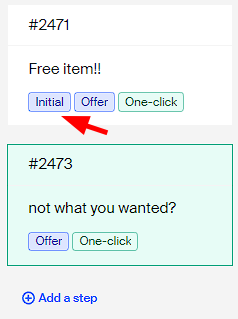
7. Preview your work
After configuring your funnel, you can see how everything is going to look like on checkout for your customers. Simply click on the Preview button on top
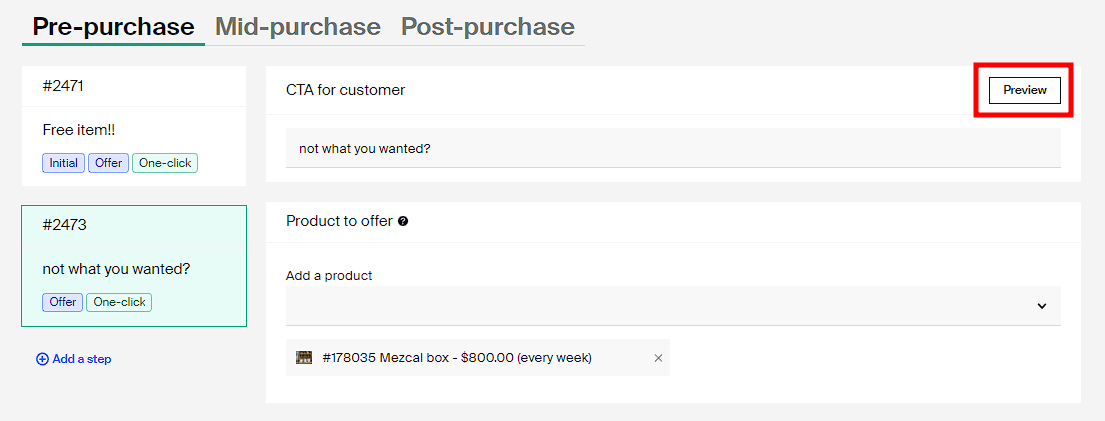
FAQs
Can I offer a subscription product on the funnel?
Yes. This basically means that your customer will be able to checkout on two subscription products at the same time.
What happens if the subscription product added to the funnel has a survey attached?
If we're talking about post-purchase subscription item, customer will be taken through the survey again after the finished checkout (for the selected post-purchase product). However, we strongly recommend that you keep the setup simple as the whole purpose of the post-purchase funnel is for it to convert efficiently, and to not have any redundant and tedious steps.
If the subscription product is offered as part of the pre- or mid-purchase funnel, the existing subscription item from the cart will be replaced with the newly selected one and the customer will be taken through the survey again for the new product.
When will the charge for the post-purchase items happen?
The charge for the post-purchase will follow the logic from the initial checkout for the product. For example, if the charge for the main product happens immediately after the checkout, the same will happen for the post-purchase item. If billing for the parent product is set to begin at some future date (in the case of preorder end dates, for example), post-purchase items will be billed at the same future date. The same goes for pre-purchase items as they are tied to the same order/checkout.
How are the orders being created?
The orders for the post-purchase items/offers will be created separately from the original subscription related orders.
The orders for the pre- and mid-purchase items will be part of the same order slip and displayed on separate line (i.e., a separate order won't be created for them).
Can I have separate funnels apply for separate subscription products?
Yes, please refer to the section above in the funnel setup to see how to configure which funnel will apply to which product.
What will happen if the discount from the funnels is actually higher than the price of the item itself?
If, for example, price of the item is $5, but customer is given $10 discount on the funnel, the customer will only receive a total discount of $5 for the item chosen. No discount will be further carried over to the customer's balance - their next payment will be for the full amount (if there are no regular coupons redeemed on the checkout).
Can customer state a different shipping address for items included through the funnel?
Nope. The shipping address and payment source associated with the initial checkout will be taken into account here, and customers won't be able to choose a different shipping address for the items added to the cart through the funnel.
Additional use cases
Trigger certain actions based on the funnel stage
By using our powerful automations feature you can execute more actions when a customer opts to accept the funnel offer(s).
How cool would it be if you offer a subscription of a higher price with an initial discount through the pre-purchase funnel but at the same time you provide 30% off the second payment? This is possible by using the Purchase Completed trigger, choosing as the action to Apply Coupon and for the condition Purchase Type (which will allow you to choose between pre- or post-purchase completed).
Handle the entire purchase flow only with funnels
You can basically configure an empty subscription product and offer the actual products through a pre-purchase funnel.
For example, instead of having all the available options on a page of your site or if you would want to share a link that will provide the entire purchase experience to your customers without them needing to visit your site, do the following:
- Create an initial subscription product without any specific setup.
- Create your actual subscription products as usual.
- Set up a pre-purchase funnel triggered by the product you created on step 1 with a single choice offer.
- Add the products you've just created to the funnel.
- Present product of step 1 on your site as a simple CTA or share its checkout URL through your marketing campaigns.
When people click on the CTA or follow the link, they will be presented with the funnel through which they will select the subscription product they would like to buy.