Coupons
 Updated
by Dusan Videnovic
Updated
by Dusan Videnovic
Running coupon giveaways is an important marketing tactic you can utilize to gain traction and get more subscribers to use your store/product. On Subbly you are able to easily create coupons which can be afterwards redeemed by your customers at the checkout.
How do I create a coupon?
In order to create a coupon you need to log in to your Subbly admin and navigate over to Growth > Coupons (or simply click HERE).
This is where you'll see an overview of all currently created coupons as well as be able to create a coupon by clicking on the button in the top right corner.
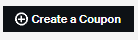
You'll be taken to the coupon creation wizard where you need to populate the necessary information about the coupon(s) you're creating.
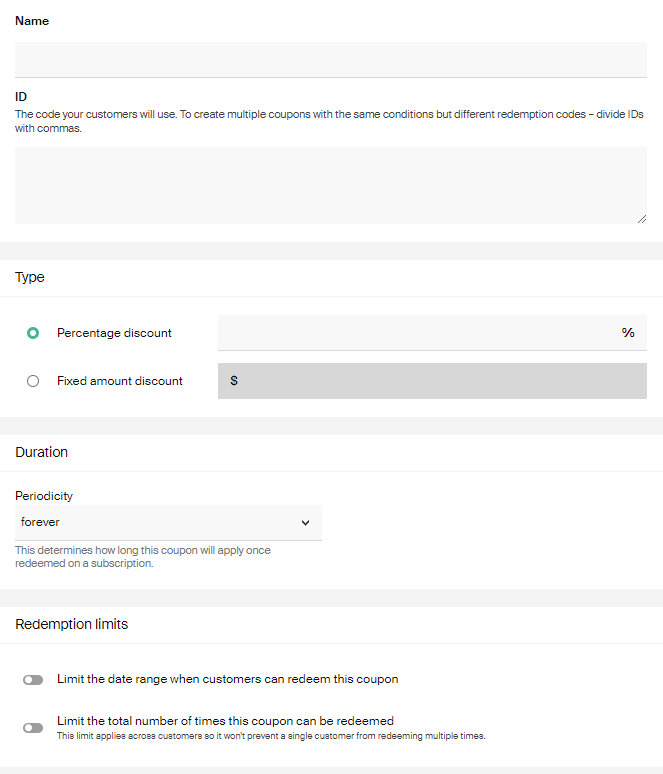
A list of explanations of each particular field on the coupon creation wizard can be found below:
- Name - a name of the coupon you will see on your Subbly admin, this is not visible to the customer.
- ID - an actual string of characters the customer will use to redeem the coupon while on the checkout.
- Type - you can choose whether the coupon will apply a % discount or $ straight deduction from the grand total on the checkout.
- Duration - duration of the coupon, ie., for how many periods will it be active after it's redeemed on the checkout
- Once - it will only apply to the first purchase
- Forever - it will apply a discount for every transaction/renewal for the lifetime of the customer.
- Multiple - it will apply a discount to X number of months after customer subscribes.
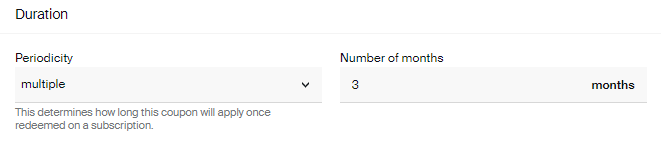
How does it work on checkout?
After you've created the coupon, make sure to enable the Enable coupon/gift voucher field toggle in the Advanced settings.

Your customers will be able to redeem their coupons in the following field at checkout.
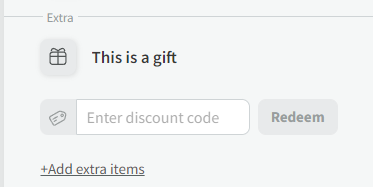
How does it work on the cart widget?
If you want your customers to be able to redeem their coupons on the cart widget, you would need to activate the following toggle in the Cart Settings > Behavior.
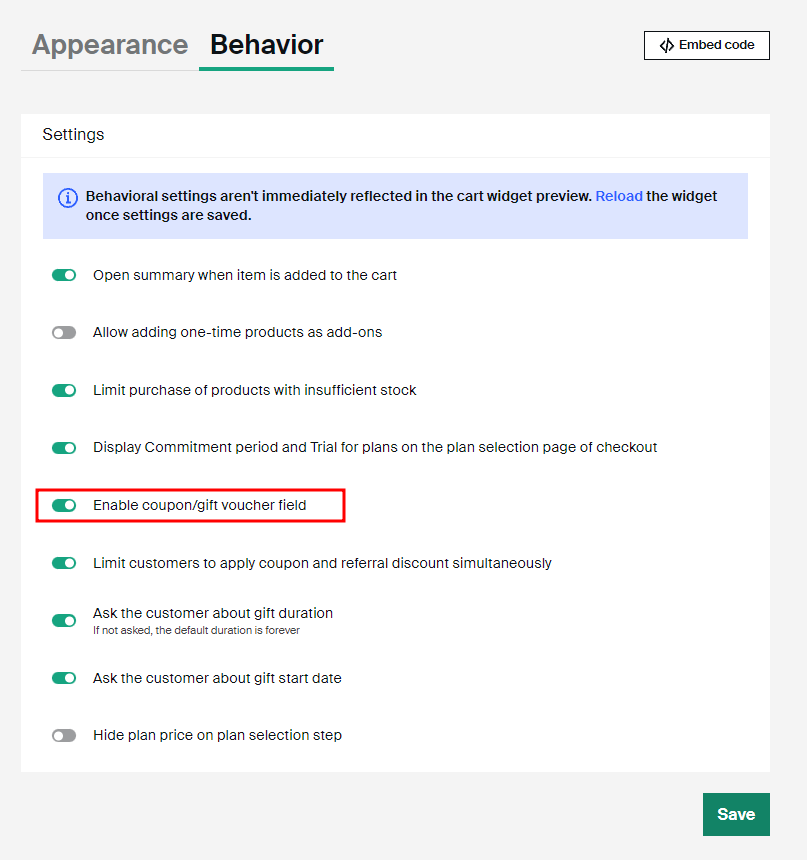
Your customers will be able to redeem their coupons in the following field on the cart widget.
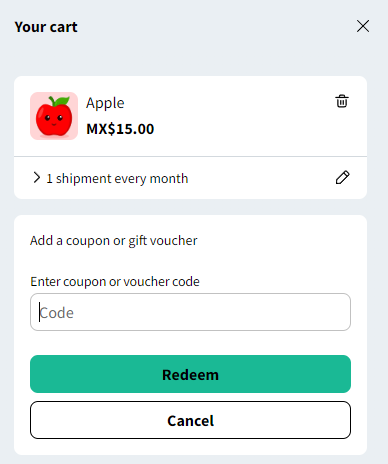
Setting up Redemption Limits
Redemption limits will enable you to set the number of times the coupon is going to be utilized before it eventually gets archived. You can set 2 different redemption limits for the coupon.
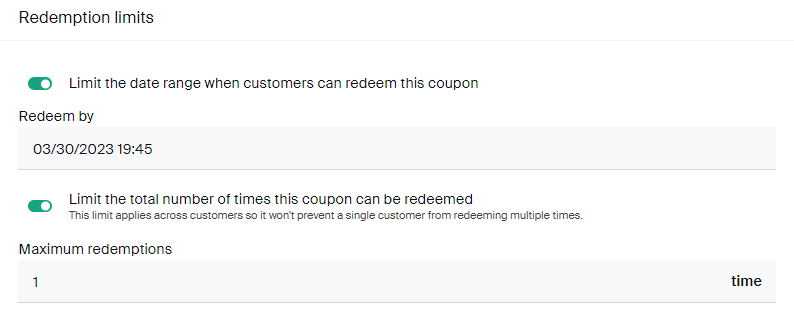
- Limit the date range - this is where you can set a date by when the coupon will be applicable and active. For example, if you set the date range to be 1st of May, 2022, this means that the coupon will automatically be archived beyond this date and customers won't be able to redeem it on the checkout going forward.
- Limit the total number of times the coupon can be redeemed - this enables you to quantify the number of times the coupon can be redeemed in total.
Setting up Advanced Limits
Advanced limits will make it possible for you to set additional limitations to coupons. For example, if a specific email/customer would able to use the coupon at the checkout or if the coupon would be applicable to a specific product.
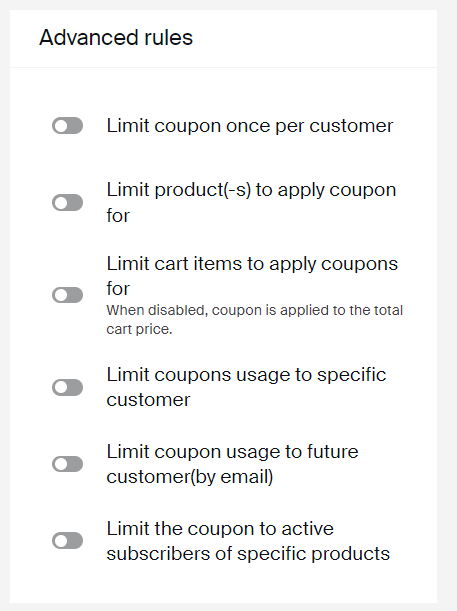
- Limit coupon once per customer - if enabled, it will make it impossible for the same customer to use the same coupon more than once on the checkout for any product.
- Limit product(s) - you can select the products from the drop-down menu (you will be able to choose only among the active/published products) to which the coupon will be applicable. Keeping this disabled will make the coupon applicable to all products.
- Limit cart items - you can select the specific line items of the customer's order that will get the coupon discount applied to them.
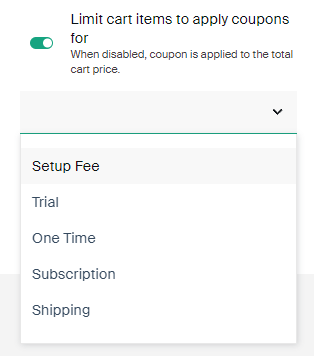
- Limit coupon usage to specific customer - you can select from the pool of active customers if you'd want to limit the further coupon usage for one of the customers.
- When someone tries to game the system and take advantage of your coupons
- When someone subscribes to get a discount and then immediately cancels the subscription
- When someone signs ups again using the same coupon
- Limit for future customer (by email) - as opposed to the toggle above, this toggle can be used when running certain campaigns or promotions in order to specify the exact customer email addresses, who can use the coupon in the future and take advantage of the coupon
- Limit the coupon to active customers of specific products - if enabled, it is giving you the option to limit coupon redemption only to customers who already have an active subscription for a specific product.
How to apply a coupon to an existing customer's subscription?
If, at some point, you want to apply the coupon to the existing customer's subscription or the customer simply forgot to redeem the coupon when on the checkout, you are also able to do that from inside the Customers tab.
From here, you'll need to locate the customer for whom you'd want to apply the coupon. Once inside the customer profile, make sure to navigate to the Subscriptions section, click on the three dots and choose to Apply Coupon as in the picture below.
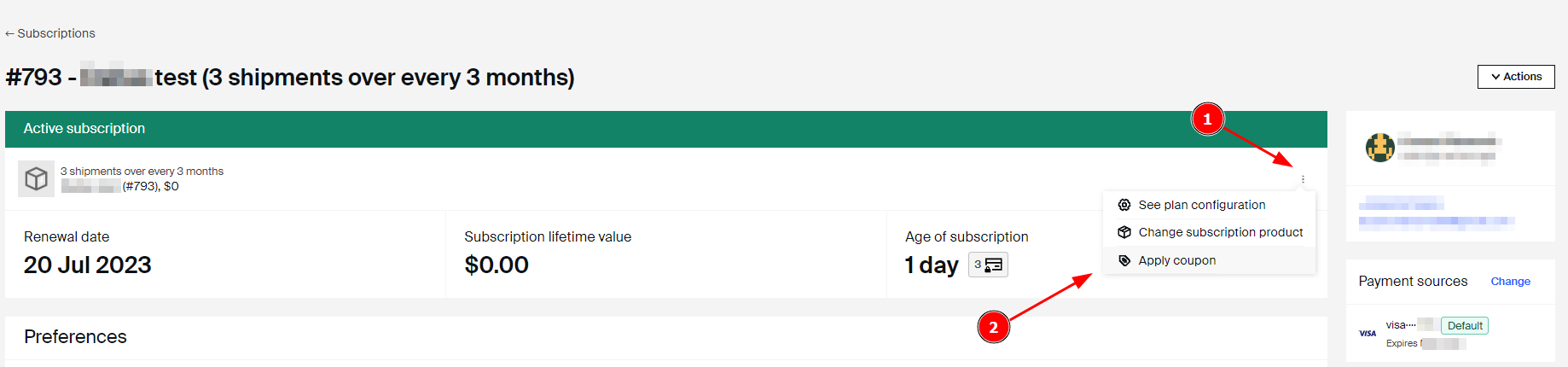
This will then bring the contextual menu that will prompt you to choose the coupon from the pool of currently active coupons.
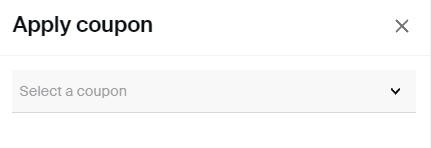
After you choose the coupon from the drop-down, make sure to click on Select coupon.
In case you decide to remove a coupon that is currently active on a customer's subscription, you can do it in the same fashion.
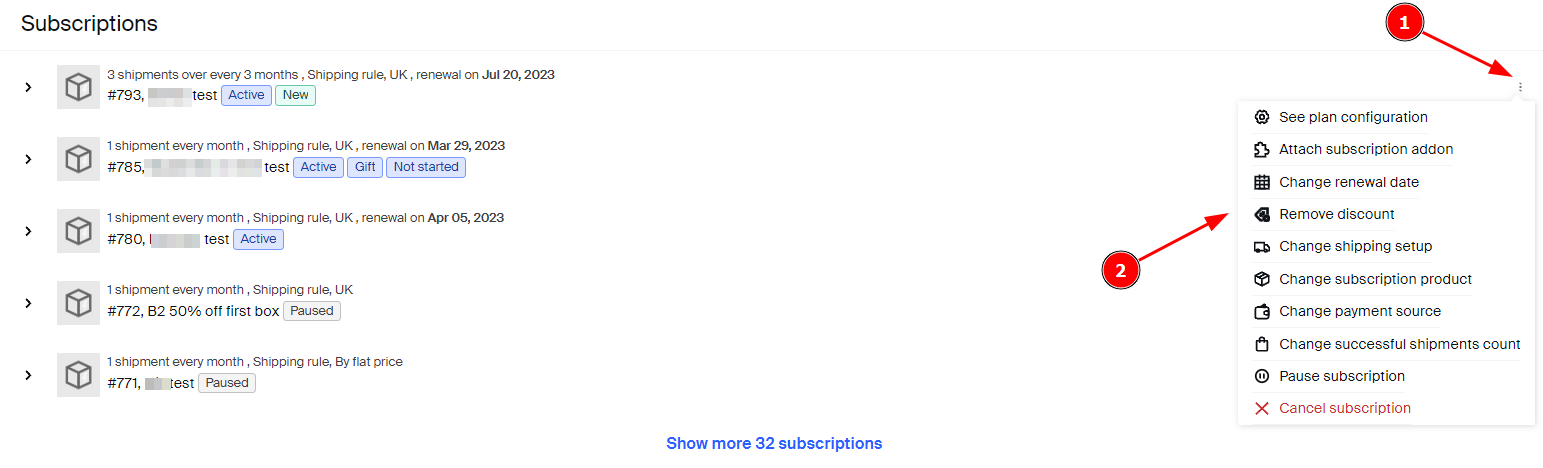
How to create multiple coupons?
In case you're conducting a campaign where you'd use a lot of coupons with the same configuration, but different Coupon IDs, it's possible to create them all at once.
To achieve this, go to Coupon creation, and then add different IDs that will be separated with commas.
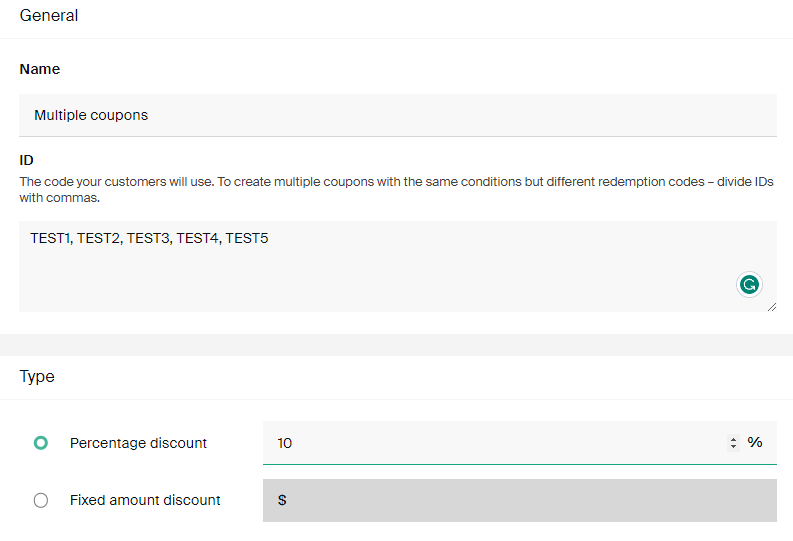
After configuring the coupon and adding the desired amount of IDs, at the bottom, hit Create.
Once you pressed the create button the system will generate separate coupons that correspond to the number of separate IDs you've added when creating the original coupon, and return you to the Coupons list.
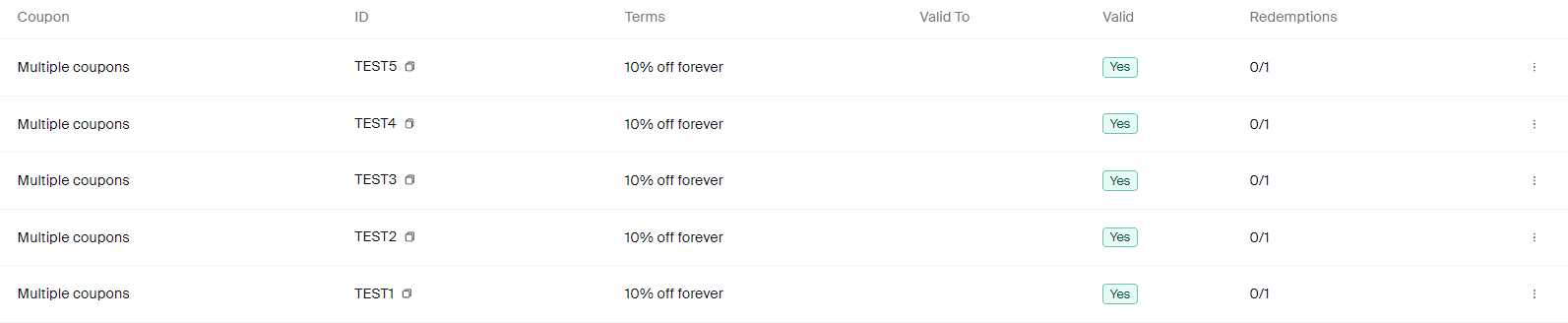
FAQ
Can coupons be applied to one-time products as well?
Yes, they can.
Can I limit coupon usage per product?
Yes, you are able to do that by setting up the advanced limits for your coupons as explained in the section above.
What happens when a coupon expires/redemption limits are reached?
After the expiration date or if redemption limits are reached, coupons will be automatically archived, meaning they will no longer be redeemable at checkout. Archived coupons can be visible by enabling the following toggle:
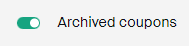
Does archiving a coupon eliminate it from any active subscription?
No, it will stay active depending on the coupon's duration rules unless you remove it manually by managing the subscription from the main Admin dashboard.

Can I use the same coupon ID on future coupons?
Yes, you are able to use past coupon IDs as long as you manually archive the older coupon first as in the picture below.

My coupons are not working on the checkout.
Please make sure that the customer is using the correct coupon ID and that he/she is applying it in the appropriate field on the checkout as in the picture below.
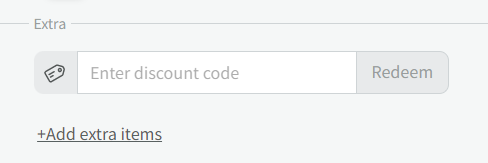
How to auto-apply coupons to the product checkouts?
If you're looking to auto-apply a coupon to the checkout URL, so the customer won't even have to redeem it (as it will be automatically redeemed already), you can do that by simply adding ?coupon=coupon_id to the end of the checkout URL for the product
Make sure to replace the coupon_id value with the actual coupon ID of the coupon you'd want to add. So the checkout URL for the product should look something like the following:
https://www.subbly.co/checkout/buy/78167?coupon=coupon_id