Account & Billing
Can I switch between pricing plans? (on Subbly)
Setting up Stripe
Setting up PayPal
Setting up Braintree (or PayPal through Braintree)
Setting up Auth.net
Setting up Apple Pay & Google Pay?
Setting up a specific billing time
How to connect a domain to your website?
Handling invoices
How do I set the currency for my store?
Country of trade setting
Timezone setup
Taxes
How do I export taxes on Subbly?
Can I grant access to more users to my account? (Teams app)
Can I manage the email notifications I receive?
How do I put my Subbly store and website offline?
How do I cancel my trial?
How do I cancel my account?
Preventing Customer's Cancellations
Checkout & Payments
Setting up the checkouts and customer portal on custom domain
Testing checkouts and customer portal
Setting up your branding
How do I remove Subbly branding from the checkout?
How to translate the checkout and the customer portal?
How do I add Terms & Conditions to the checkout?
Do my customers need to register to make a purchase?
Checkout & cart widget behavior
Setting up cart widget
How to enable 3DS confirmation step at checkout?
Setting up multicurrency
How to change the position of the currency symbol at the checkout?
Why are my checkouts not working?
Updating cart widget based on webpage actions
Altering cart widget functions by embedding Subbly Javascript
Website Builder
Dashboard apps
Articles App
Logo maker app
Designer Tools: Overview
Fonts App
Pages App
Designer Tools: Layout
Designer Tools: Typography
SEO App
Domain App
Languages App
Designer Tools: UI Kit
Templates App
Media App
Pop-Ups App
Getting started with Dashboard and Apps
Site Settings App
Elements
Icons element
Blank space element
Language Switcher Element
Image Slider element
Form element
Map element
Product/Products Element
Breadcrumb element
Account Element
Accordion element
Button/Product Button element
Sharing Buttons element
Logo element
Quotes element
Paragraph element
Custom HTML element
Search element
Region Switcher element
Divider element
Articles and Article Categories element
Follow Us element
Gallery element
Title element
Video element
Image element
Countdown element
Pages element
Edit mode
Troubleshooting ''there is an update'' error
How to change the title for your website?
How to add a cookie consent banner to your Subbly site?
How to create a banner on the website builder?
How to submit your website to Google, Yandex, Bing or Yahoo?
How to embed Instagram feed to my website?
How to create anchor points on your website?
How to set up event tracking codes on your website?
Adding chatbot to your Subbly site
Adding visual effects to your website
Building a page from scratch with Subbly
How to add images and videos to your website?
How to add GIFs to your website?
Configuring SSL for your website
Desktop vs. Mobile versions of a website
Positioning of elements
Why my domain was labeled as HREFLANG?
How to add Trust Pilot reviews to your website?
How to build your own product layout?
Setting up Headers and Footers across pages
Managing visibility settings of Elements and Blocks
How to create a Blog?
How do customers leave a review for my products?
Getting Started with the Website Builder
Basics of the Edit Mode
How to publish the latest changes on your website?
Previewing your Subbly website
Adding and creating Blocks on your website
How to localize your website (create a multilingual website)?
Colors tool
Why do the products go to 404 page?
How to create product category filter (Website builder)
AI Website Builder
Products
Product builder wizard
What are subscriptions?
Ad-hoc subscriptions
Anchored subscriptions
Understanding cut-off dates
Incoherent subscriptions
Implications of using Anchored + Incoherent
Setting subscriptions to auto-expire
Membership subscriptions
Content feed (How to use Subbly as a paywall?)
How to set sequential subscriptions in Subbly?
Seasonal subscriptions
How does the pre-order setting work?
How to set up pre-paid subscriptions?
Setting up commitment period for your products
Setting up trial period for subscription products
How to set up shipping methods for my store?
Setting up Mondial Relay
How gifting works?
How to use gift vouchers?
How to create one-time products?
Using one time products as bundles
How do I edit my product price and billing settings?
Can I set my subscriptions to auto-cancel themselves?
How to create "Subscribe & Save" offers on Subbly?
How to unpublish a product?
Setting up funnels
Subscription add-ons
Fixed bundles
Customizable bundles
Subscribe and Save bundles
Setting up subscription products
Survey builder
Customers
How customers manage their subscription? (Customer portal)
Can I add customer's subscriptions manually?
Customer's Labels Explanation
How to switch the subscription product customer is subscribed to?
How to change renewal date for a customer?
How can I see my customers' preferences?
How to change the shipping address for a customer?
How customers change their password?
Can customers add products to their subscription?
How to process a refund for the customer?
How to reactivate customer's subscription
How does skipping/pausing work?
Handling customer email notifications through Subbly (Templated emails)
Account credit balance
How do I export my customer data from Subbly?
Why my customer wasn't charged?
How to cancel customer's subscription?
Event Logs
AI Author Bot (powered by AI)
Orders
Order Labels Explained
Handling Orders
How to filter orders?
Importing Orders
Can I create a test order?
How to create adhoc orders/charges?
How to add a tracking number for customer's order?
Why am I not seeing my orders?
Why my orders don't appear in my Shipstation admin?
Growth & Retention
Customer retention
How dunning tool works on Subbly?
Cancellation Offers (Cancellation Flow)
Cancellation Analytics
Churn Insights
Payment Failure Email
Upcoming Renewal Email
Predictive churn (powered by AI)
Growth tools
Automations FAQ
Automations recipes (use cases)
Coupons
Inventory Management
Handling out of stock
Using cart abandonment tool
Setting up lead forms and converting leads
Setting up the referral tool on Subbly
How to setup affiliate tracking through Subbly?
Adding conversion tracking to the checkouts
Analytics FAQ
Setting up Addons Upsell
AI Addon Bundle
Integrations & App Store
App store
Setting up Chartmogul
How to use other shipping services with Subbly?
Setting up Facebook CAPI & Pixel
Setting up Google Tag Manager
Setting up Google Analytics
Setting up ManyChat integration
Setting up Taxjar
Setting up Facebook Login
Setting up Google Auth
Setting up Mailchimp integration
Setting up Drip
Setting up HotJar integration
Setting up Flodesk (through Zapier)
Setting up Zendesk integration
Setting up Pirate Ship integration
Setting up Shipstation integration
How does the ShipStation integration work?
Setting up Bablic
Setting up Zapier
Setting up Klaviyo
Setting up Twilio integration
Setting up Intercom integration
Setting up SendGrid
Setting up Postmark
Setting up CartStack
How to edit checkout layout through Google Optimize?
Embed Subbly into external platform(s)
FAQs
FAQ about Subbly
What countries is Subbly available in?
How do I get help? (How to contact support)
What payment gateways are supported on Subbly?
Stripe vs. Paypal: Which one to use?
How much traffic can the Subbly servers handle?
Pricing plans, pricing structure and applicable transaction fees on Subbly
How and when do we charge VAT?
Does Subbly offer refunds?
Can I use Subbly for POS sales?
How can I migrate my customers from Stripe?
How can I migrate my customers from PayPal?
Does Subbly integrate with any accounting platform?
How to transfer domain between sites on Subbly?
Why doesn't Subbly have a marketplace?
Why my checkout redirects to a different product?
What shipping integrations do you provide?
When do I get paid?
Global metadata (Attributes and Tags)
How can I access my previous receipts/invoices?
How can I send emails to my customers?
Working with Subbly Experts
Migrating to Subbly
Getting started with Subbly Guide
- Subbly Help Center
- Website Builder
- AI Website Builder
AI Website Builder
 Updated
by Dusan Videnovic
Updated
by Dusan Videnovic
The AI Website Builder is Subbly’s newest feature, allowing you to design, build, and customize your subscription website by simply chatting with an AI agent. It’s fast, smart, and tightly integrated with your Subbly backend. It is one of the 3 features that you will get when you purchase our AI Addon bundle.
1. How to Access the AI Website Builder
Currently, the AI Website Builder is available by invitation only.
Here's how to request access:
- Go to your Subbly dashboard
- Click your avatar (top right) and select My Plan
- In this section, you will see the new AI Addon updated version, where you can click on the Invite link required to request the invite

- Choose from:
- Join the waiting list (to wait when we open new slots)
- Ask the community for an invite (recommended as you will get the invite from our Experts, or other users)
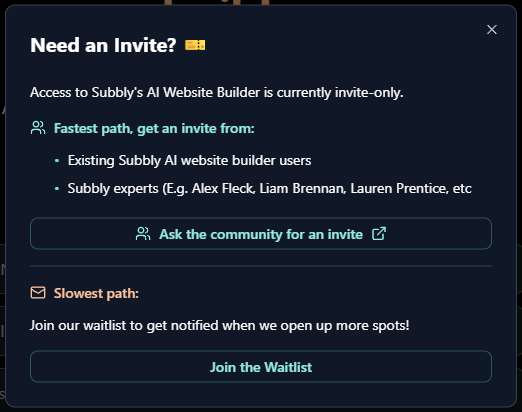
2. How much does it cost?
Once you receive the invite link, you will see the option to purchase the new AI Addon plan in the My Plan section, like this:
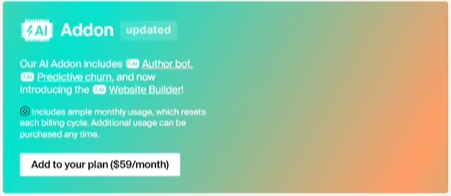
The AI Addon bundle is a separate subscription from your core Subbly subscription, therefore there is only a monthly plan $59.00 and it includes $30 credit balance that you can use for 30 days. After that, it expires. However, on every renewal, you will get another $30 credit automatically.
This means if your Subbly renewal for your core subscription is on, for example 15th of September, and you activate your AI Addon bundle on the 20th of September, you will have 2 separate renewals.
You can always add more credits to your account manually (Starting from $50 credit balance, which is $60 in price charge, up to $250, which is $300 price charge, taxes included) by clicking on the Buy more usage button that will appear after you activate the AI Addon bundle.
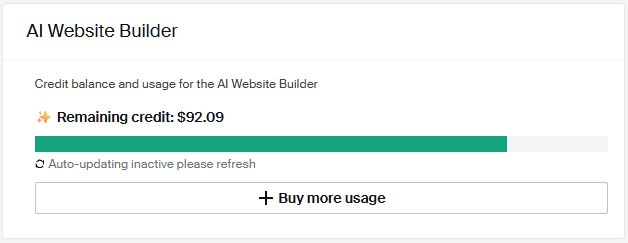
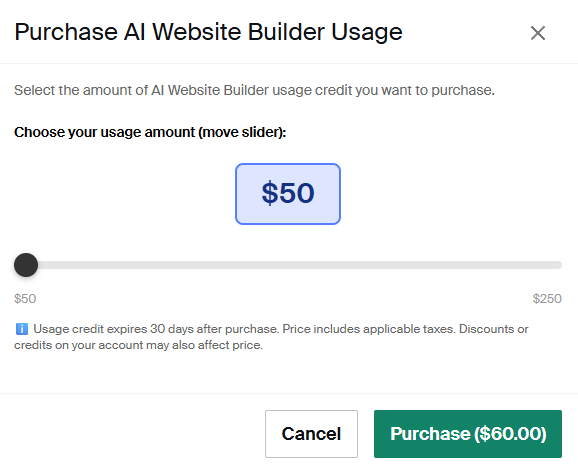
This credit is used to give prompts to your AI assistant on the website builder and build your website or customize it further.
3. How to use the AI Website Builder
Building your website with Subbly's AI Website Builder is like having your own personal web designer — but faster, cheaper, and always ready to help. Here's how to get started, step-by-step:
Step 1: Open the Builder
Once you’ve been invited and purchased the AI Addon on your account :
- Go to your Subbly Dashboard
- Click your profile in the top right corner and select → My Plans
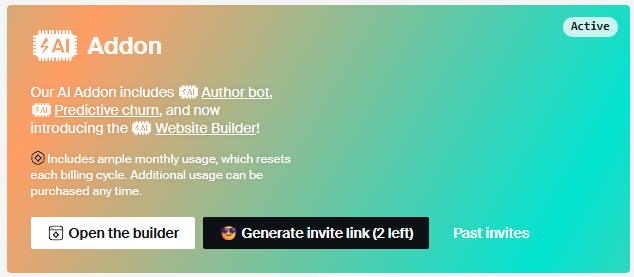
Now, you will see 2 new options:
Generate invite links and Open the builder.
You can now share up to 2 invites with your friends!
Click on the Open the builder to access your AI Website Builder.
When the builder opens, you’ll see a panel on the left with a few key sections:
- Projects – This is where all your website builds live. You can create as many as you need.
- Feedback – Since the builder is still in beta, you’re encouraged to share your thoughts or report bugs here.
- Usage – Here’s where you track how much credit you’ve used (and how much is left).
- Return to Admin – A quick link to go back to your main Subbly dashboard.
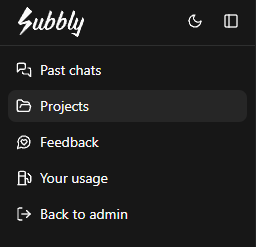
Step 2: Start a New Project
Ready to build? Start typing your prompt in the Projects section to start your new project:
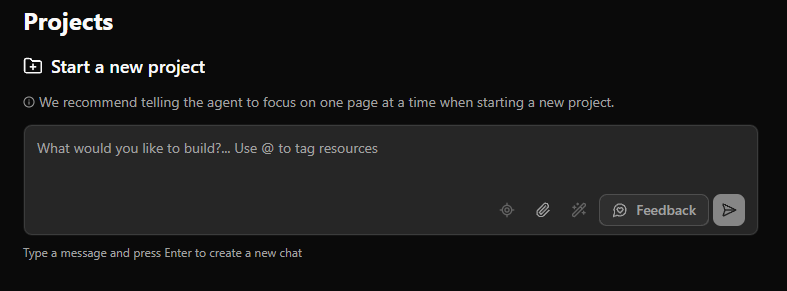
You’ll be prompted with a simple question: “What would you like to build?”
This is where the magic begins. Just type what you want, like: “Build a subscription landing page for a coffee business.”
Because the builder is connected directly to your Subbly store, it can pull in your:
- Products
- Bundles
- Brand styles
- Logo and more
So, you’re not starting from scratch — you’re starting smarter.
This gives you the option to start with a more detailed prompt, such as "Build a subscription type of a coffee business and use my subscription products created to list them under the hero section."
The builder will start to build the site based on your initial prompt and will give tasks to itself, so that you can follow the progress:
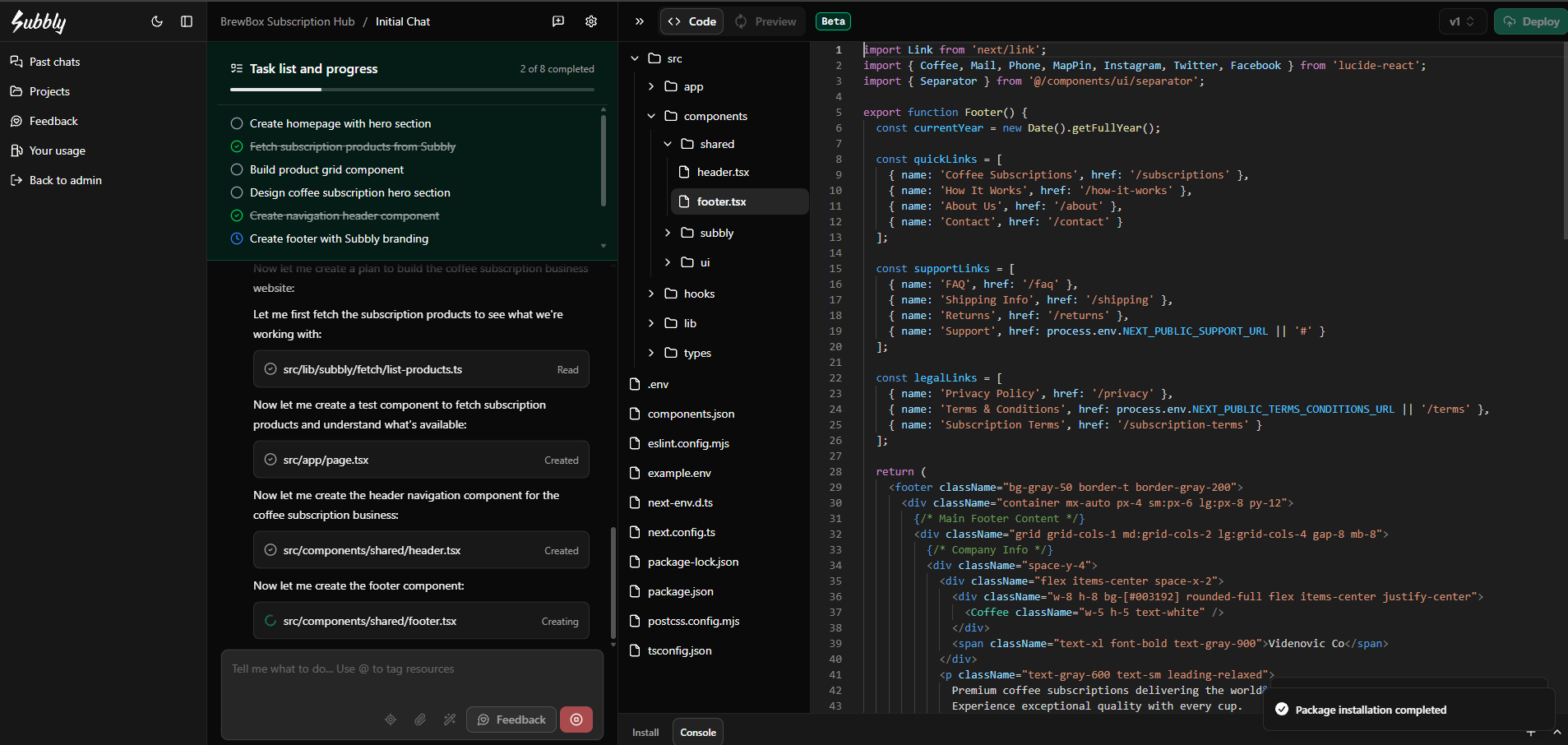
Step 3: Use Prompts to Build & Edit Your Site
Think of this builder like a design-savvy chatbot. You simply type in what you want to happen, and the AI will handle the rest.
Here are a few examples:
- “Make the hero image full width”
- “Add an FAQ section below the pricing”
- “Create a separate landing page listing all my one-time products with the MEAL tag.”
Once you type a prompt, you’ll see the changes happen in real-time in the preview on the right.
The more specific you are, the better the results.
Sometimes you don’t want to change the whole page — just a piece of it.
That’s where the Element Selector comes in handy.
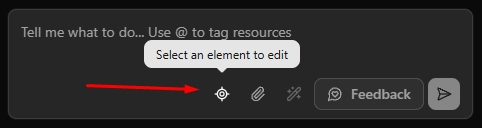
With it, you can:
- Hover over and click on a specific part of your site (a button, a section, a headline, etc.)
- Then give a prompt like:
- “Make this button red.”
- “Remove product reviews from this section”
This ensures the AI knows exactly what you’re referring to.
Want to add your own visuals? Easy.
Just upload your image or file and include it in your prompt:
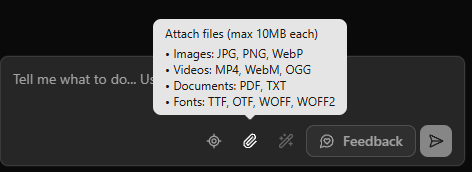
- “Use this attached image and put it in the hero section next to the title.”
Perfect for brand logos, product shots, or banners.
You can always see the live preview of your site in the smaller window next to the chat:
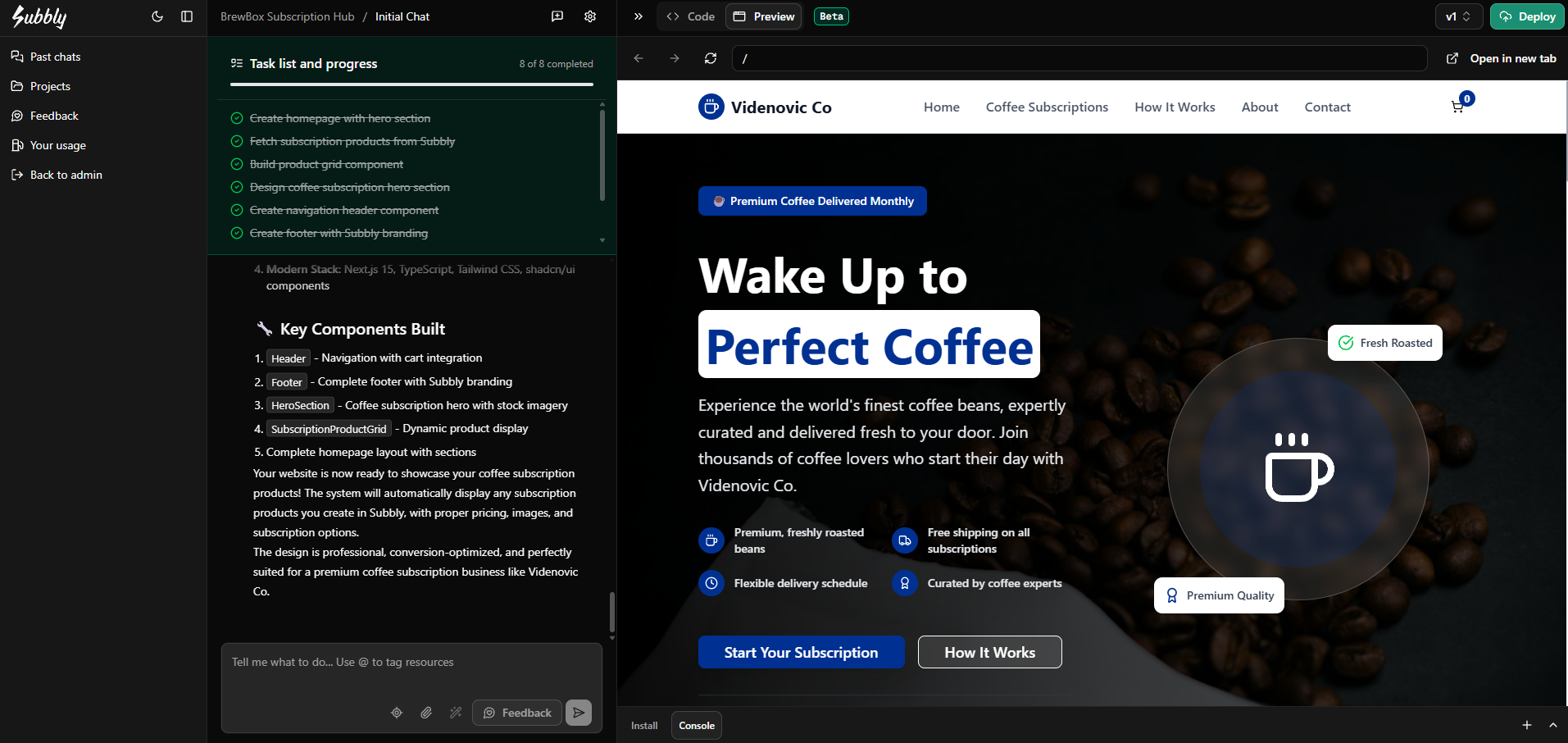
However, if you want to see how it is going to look in the browser window, you can do it by clicking on the Open in new tab section at the top and checking it in real time
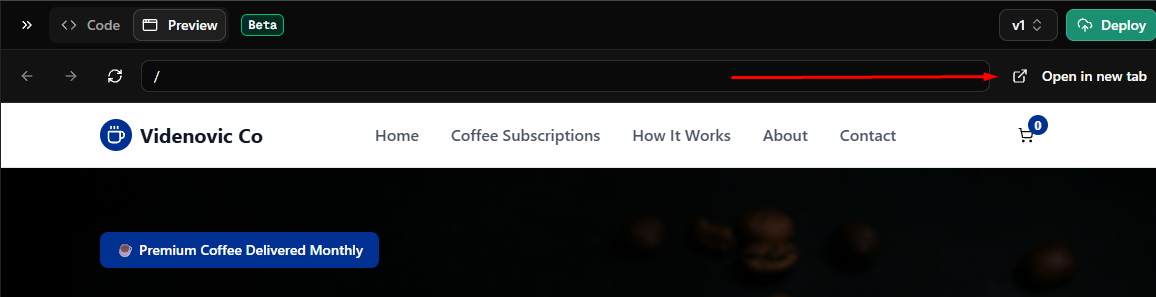
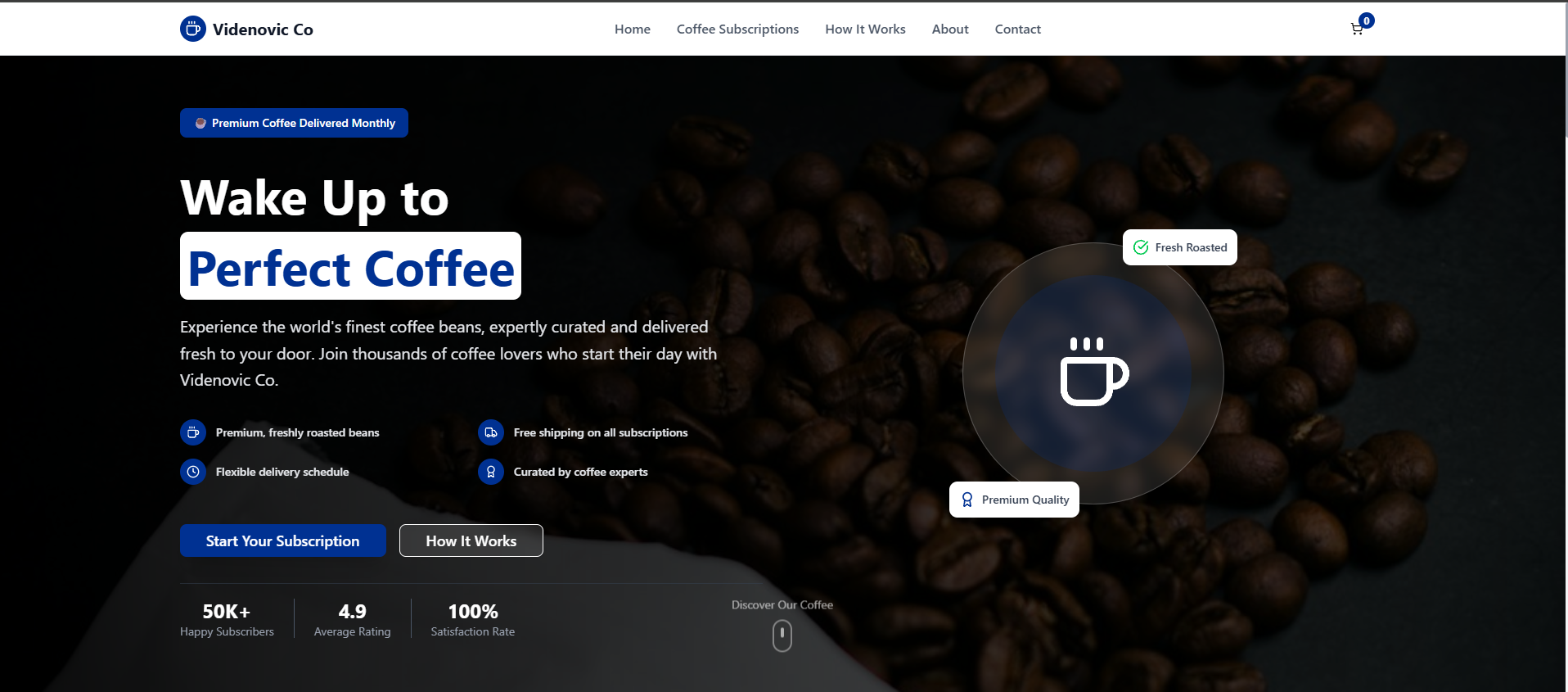
You can also create a prompt to add the existing products on your backend manually using the @ symbol to tag resources, such as Products or Bundles. Because it’s integrated with your Subbly store, it pulls in product info automatically — no need to copy/paste anything.
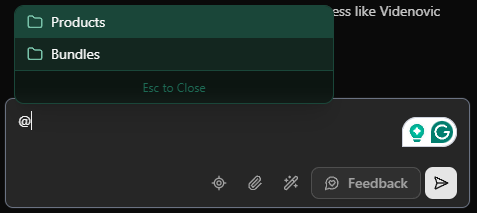
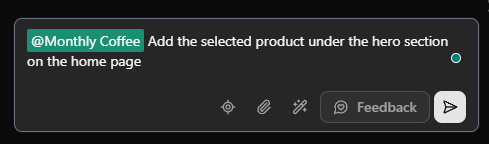
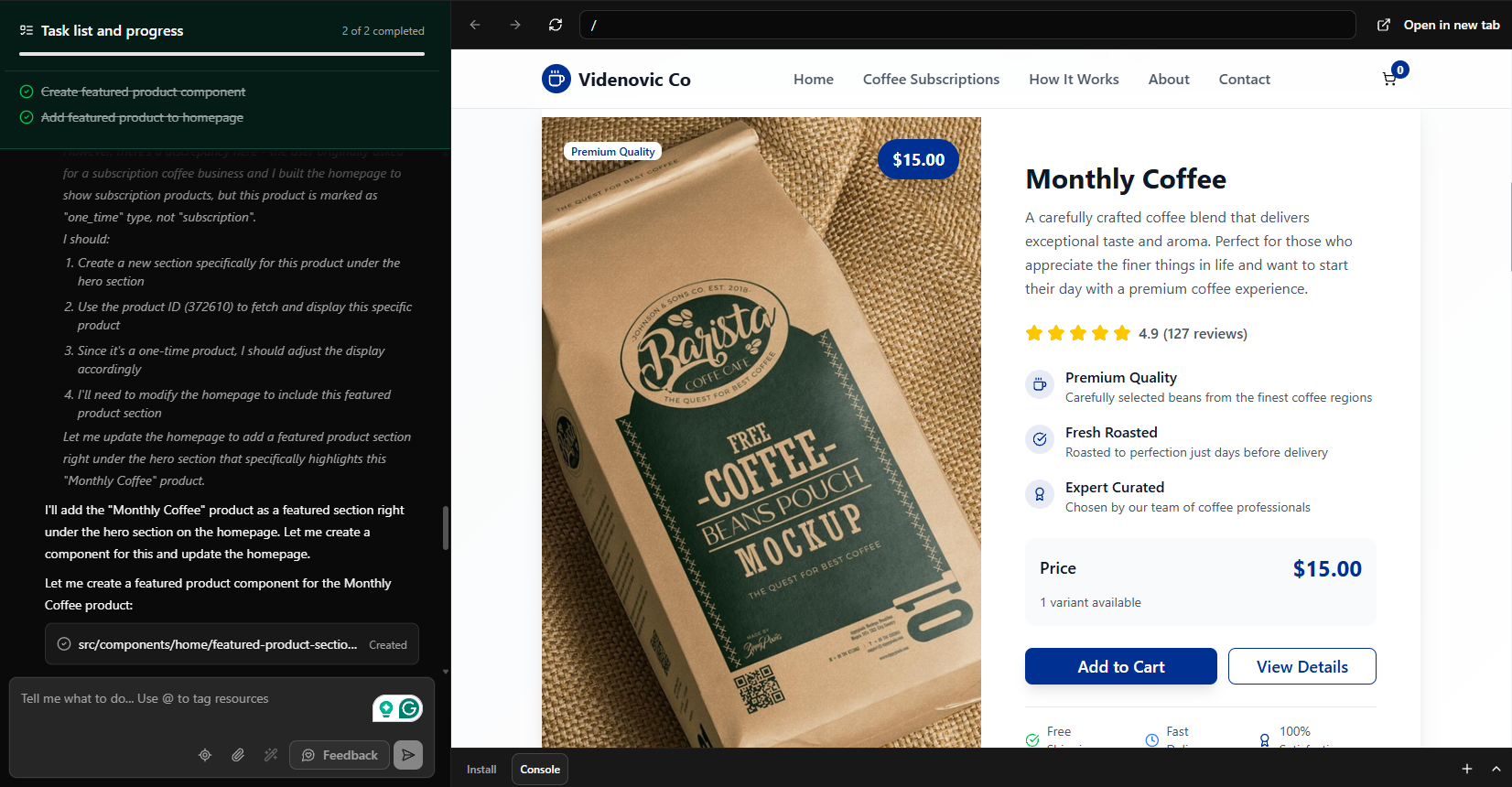
Step 4: Customize Project Settings & Launch Your Site
Before you go live, you can fine-tune your project settings:
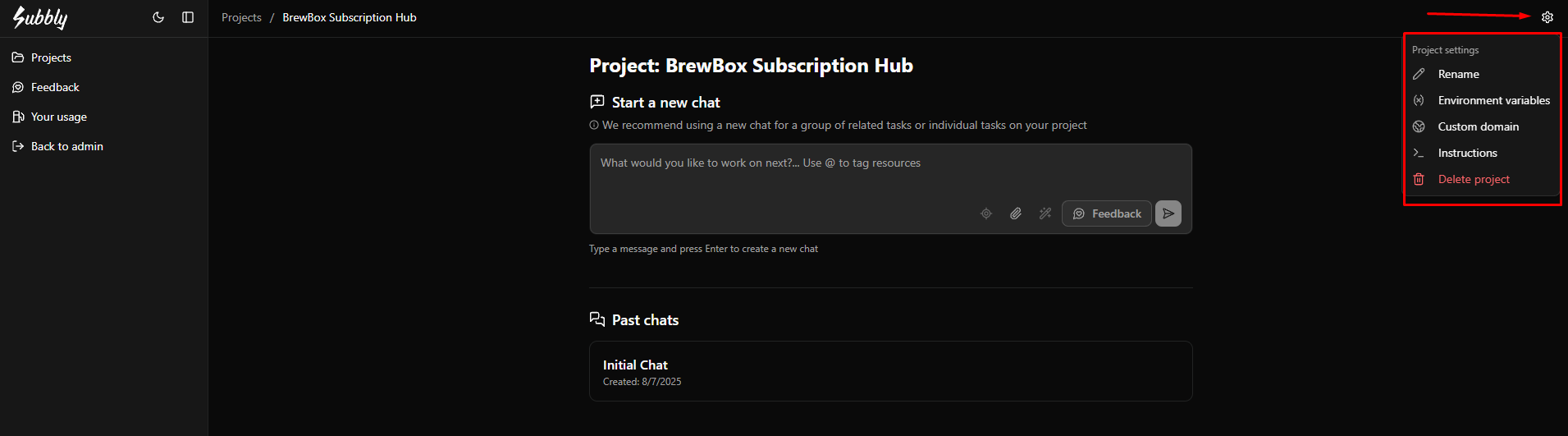
- Rename your project to keep things organized
- Connect a custom domain if you have one
- Set project-wide instructions
For example:
“Always use Montserrat font and round buttons.”
These rules will apply to the entire site, saving you time on repetitive prompts and helping your builder follow the rules when building the site/making changes.
Once you're happy with the site, you can click on the Deploy button and the system will generate the website URL for you:

It might take a few minutes before you get your URL :
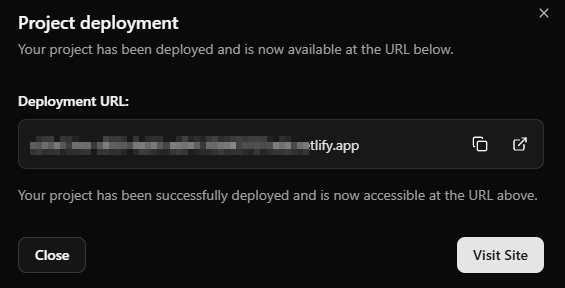
4. Best Practices (FAQs)
Q: How should I structure my prompts for the best results?
A: Be specific. For example: “Change hero section background to dark blue” don't use “Change this section”
Q: Should I start a new chat or continue in the same one?
A: Start a new chat for every new page or major feature. It keeps the context clean and helps the AI avoid confusion.

You will always have access to the old chat in case you need to get back:
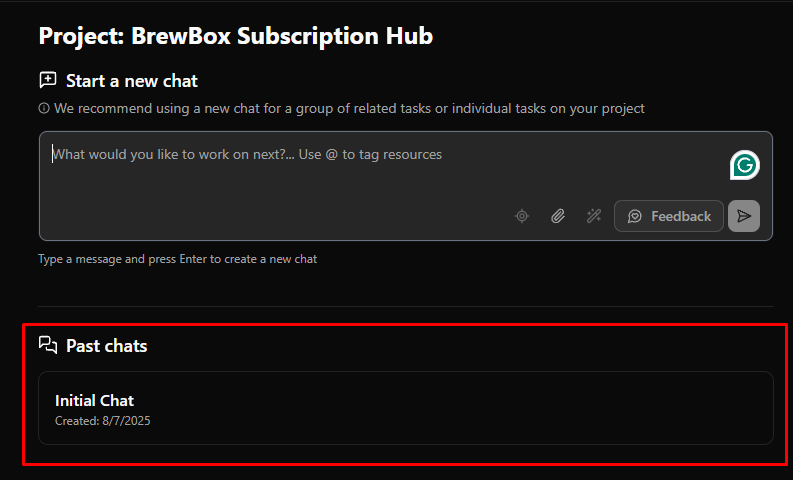
Q: What is the Element Selector for?
A: It lets you click and select a specific block, button, or section. After selecting, give a tailored prompt just for that element.
Q: How do I keep my branding consistent?
A: Use the Project Instructions to set design rules like fonts, button styles, capitalization, etc.
Q: Can I undo changes?
A: Yes! Use the Site Versioning feature to roll back to a previous version if you don’t like the changes made.

Q: How do I manage credits efficiently?
A: Check your remaining balance in the Usage section. Buy more credits as needed. Small edits cost less, big changes use more.
Q: The builder stopped working after presenting an error. What can I do?
A: You can copy the error message and paste it in the chat, and give the builder the prompt to fix it. If it does not work, please reach out to support chat.
Q: Where can I get help?
A: Join the Subscription-first Entrepreneurs Facebook Group or message our support team directly from your subbly admin using the chat widget.
With this builder, you can go from idea to live website in a matter of minutes — no coding, no dragging and dropping, just telling the AI what you want.
Let your creativity flow and let the AI handle the rest!