Account & Billing
Can I switch between pricing plans? (on Subbly)
Setting up Stripe
Setting up PayPal
Setting up Braintree (or PayPal through Braintree)
Setting up Auth.net
Setting up Apple Pay & Google Pay?
Setting up a specific billing time
How to connect a domain to your website?
Handling invoices
How do I set the currency for my store?
Country of trade setting
Timezone setup
Taxes
How do I export taxes on Subbly?
Can I grant access to more users to my account? (Teams app)
Can I manage the email notifications I receive?
How do I put my Subbly store and website offline?
How do I cancel my trial?
How do I cancel my account?
Preventing Customer's Cancellations
Checkout & Payments
Setting up the checkouts and customer portal on custom domain
Testing checkouts and customer portal
Setting up your branding
How do I remove Subbly branding from the checkout?
How to translate the checkout and the customer portal?
How do I add Terms & Conditions to the checkout?
Do my customers need to register to make a purchase?
Checkout & cart widget behavior
Setting up cart widget
How to enable 3DS confirmation step at checkout?
Setting up multicurrency
How to change the position of the currency symbol at the checkout?
Why are my checkouts not working?
Updating cart widget based on webpage actions
Altering cart widget functions by embedding Subbly Javascript
Website Builder
AI Website Builder
Getting Started
Welcome to Subbly's agentic builder!
Pricing, Costs, and Credits Explained
A Quick Tour of the Agentic Builder Interface
Prompting for Success: How to Talk to the Agent
How to Create Your First Prompt
Your First Project: A Step-by-Step Guide
Core Features
Setting up Your Project Settings
How to Write Effective Project Instructions
Understanding the Different AI Models Available
Understanding the Element Selector Tool
Connecting Products to the Site
How to Set up a Custom Domain
Deploying Site
Troubleshooting
My Agent isn't Behaving as Expected: Common Issues and Fixes
Optimizing for Performance and Credit Usage
How to Revert to a Previous Version
When to Start a New Chat
Contacting Support
Cancelling Your AI Website Builder
Free Resource
How-To Video Guides
Connect product checkouts to elements
Build product page with pricing plan selection
How to add upsell to the checkout funnel
Create a survey flow with an add-on
Creating a bundle page
Build one-time shop with filtering and sorting facilities
Create a newsletter form with backend capture
Integrating map and store locator
Optimizing site's SEO
Create a blog
Changing the mobile layout vs. desktop layout
Legacy Builder
Dashboard apps
Articles App
Logo maker app
Designer Tools: Overview
Fonts App
Pages App
Designer Tools: Layout
Designer Tools: Typography
SEO App
Domain App
Languages App
Designer Tools: UI Kit
Templates App
Media App
Pop-Ups App
Getting started with Dashboard and Apps
Site Settings App
Edit mode
Troubleshooting ''there is an update'' error
How to change the title for your website?
How to add a cookie consent banner to your Subbly site?
How to create a banner on the website builder?
How to submit your website to Google, Yandex, Bing or Yahoo?
How to embed Instagram feed to my website?
How to create anchor points on your website?
How to set up event tracking codes on your website?
Adding chatbot to your Subbly site
Adding visual effects to your website
Building a page from scratch with Subbly
How to add images and videos to your website?
How to add GIFs to your website?
Configuring SSL for your website
Desktop vs. Mobile versions of a website
Positioning of elements
Why my domain was labeled as HREFLANG?
How to add Trust Pilot reviews to your website?
How to build your own product layout?
Setting up Headers and Footers across pages
Managing visibility settings of Elements and Blocks
How to create a Blog?
How do customers leave a review for my products?
Getting Started with the Website Builder
Basics of the Edit Mode
How to publish the latest changes on your website?
Previewing your Subbly website
Adding and creating Blocks on your website
How to localize your website (create a multilingual website)?
Colors tool
Why do the products go to 404 page?
How to create product category filter (Website builder)
Elements
Icons element
Blank space element
Language Switcher Element
Image Slider element
Form element
Map element
Product/Products Element
Breadcrumb element
Account Element
Accordion element
Button/Product Button element
Sharing Buttons element
Logo element
Quotes element
Paragraph element
Custom HTML element
Search element
Region Switcher element
Divider element
Articles and Article Categories element
Follow Us element
Gallery element
Title element
Video element
Image element
Countdown element
Pages element
Products
Product builder wizard
What are subscriptions?
Ad-hoc subscriptions
Anchored subscriptions
Understanding cut-off dates
Incoherent subscriptions
Implications of using Anchored + Incoherent
Setting subscriptions to auto-expire
Membership subscriptions
Content feed (How to use Subbly as a paywall?)
How to set sequential subscriptions in Subbly?
Seasonal subscriptions
How does the pre-order setting work?
How to set up pre-paid subscriptions?
Setting up commitment period for your products
Setting up trial period for subscription products
How to set up shipping methods for my store?
Setting up Mondial Relay
How gifting works?
How to use gift vouchers?
How to create one-time products?
Using one time products as bundles
How do I edit my product price and billing settings?
Can I set my subscriptions to auto-cancel themselves?
How to create "Subscribe & Save" offers on Subbly?
How to unpublish a product?
Setting up funnels
Subscription add-ons
Fixed bundles
Customizable bundles
Subscribe and Save bundles
Setting up subscription products
Survey builder
Customers
How customers manage their subscription? (Customer portal)
Can I add customer's subscriptions manually?
Customer's Labels Explanation
How to switch the subscription product customer is subscribed to?
How to change renewal date for a customer?
How can I see my customers' preferences?
How to change the shipping address for a customer?
How customers change their password?
Can customers add products to their subscription?
How to process a refund for the customer?
How to reactivate customer's subscription
How does skipping/pausing work?
Handling customer email notifications through Subbly (Templated emails)
Account credit balance
How do I export my customer data from Subbly?
Why my customer wasn't charged?
How to cancel customer's subscription?
Event Logs
AI Author Bot (powered by AI)
Orders
Order Labels Explained
Handling Orders
How to filter orders?
Importing Orders
Can I create a test order?
How to create adhoc orders/charges?
How to add a tracking number for customer's order?
Why am I not seeing my orders?
Why my orders don't appear in my Shipstation admin?
Growth & Retention
Customer retention
How dunning tool works on Subbly?
Cancellation Offers (Cancellation Flow)
Cancellation Analytics
Churn Insights
Payment Failure Email
Upcoming Renewal Email
Predictive churn (powered by AI)
Growth tools
Automations FAQ
Automations recipes (use cases)
Coupons
Inventory Management
Handling out of stock
Using cart abandonment tool
Setting up lead forms and converting leads
Setting up the referral tool on Subbly
How to setup affiliate tracking through Subbly?
Adding conversion tracking to the checkouts
Analytics FAQ
Setting up Addons Upsell
AI Addon Bundle
Integrations & App Store
App store
Setting up Chartmogul
How to use other shipping services with Subbly?
Setting up Facebook CAPI & Pixel
Setting up Google Tag Manager
Setting up Google Analytics
Setting up ManyChat integration
Setting up Taxjar
Setting up Facebook Login
Setting up Google Auth
Setting up Mailchimp integration
Setting up Drip
Setting up HotJar integration
Setting up Flodesk (through Zapier)
Setting up Zendesk integration
Setting up Pirate Ship integration
Setting up Shipstation integration
How does the ShipStation integration work?
Setting up Bablic
Setting up Zapier
Setting up Klaviyo
Setting up Twilio integration
Setting up Intercom integration
Setting up SendGrid
Setting up Postmark
Setting up CartStack
How to edit checkout layout through Google Optimize?
Embed Subbly into external platform(s)
FAQs
FAQ about Subbly
What countries is Subbly available in?
How do I get help? (How to contact support)
What payment gateways are supported on Subbly?
Stripe vs. Paypal: Which one to use?
How much traffic can the Subbly servers handle?
Pricing plans, pricing structure and applicable transaction fees on Subbly
How and when do we charge VAT?
Does Subbly offer refunds?
Can I use Subbly for POS sales?
How can I migrate my customers from Stripe?
How can I migrate my customers from PayPal?
Does Subbly integrate with any accounting platform?
How to transfer domain between sites on Subbly?
Why doesn't Subbly have a marketplace?
Why my checkout redirects to a different product?
What shipping integrations do you provide?
When do I get paid?
Metafields and Tags
How can I access my previous receipts/invoices?
How can I send emails to my customers?
Working with Subbly Experts
Migrating to Subbly
- Subbly Help Center
- Products
- Product builder wizard
- How to use gift vouchers?
How to use gift vouchers?
Updated
by Andrija Krstic
Wanting to offer gift vouchers for your customers during this Holiday season? This article will explain everything about the setup so your customers can share your great products with their loved ones.
What are gift vouchers? (Video tutorial)
Gift vouchers are a newly introduced type of product that offers the option to purchase and provide a gift voucher to your friends and family, as a gift, especially during the holiday season. It works dynamically as the buyer purchases the product by going through the checkouts and the recipient receives a unique code that he uses to discount any product they wish during their own checkout experience.
We've recorded video footage showcasing how you can set the gift vouchers on Subbly and with ease:
How to create a gift voucher?
Gift voucher is created in the admin, on the product setup screen and it has its own category, located as shown below:
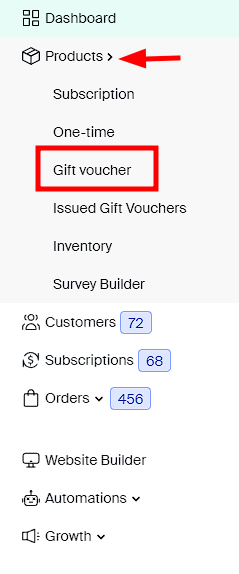
Once you navigate and create your first gift voucher, the basic steps will look familiar, as it's the same process as with any other product.
A key difference here is the denominations section, in which you will set the amount of the discount that is gifted to the recipient and what is charged at checkout.
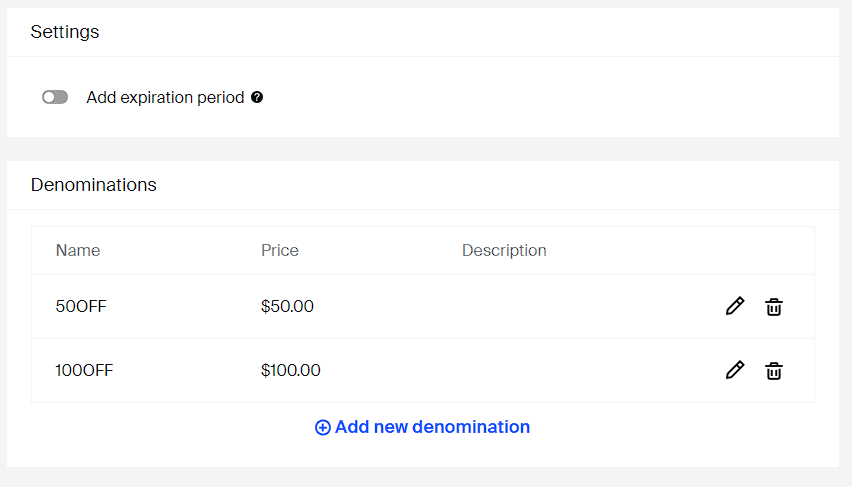
One unique thing related to gift vouchers is the expiration period, as it sets a duration for when it's redeemable.
How does it work on checkout?
After you've completed the gift voucher setup, make sure to enable the Enable coupon/gift voucher field toggle in the Advanced settings.

Now, the only thing left to do is to publish it and your customers will be able to use the functionality to its fullest potential.
Customers are greeted with this window where they can choose the amount of their denomination.
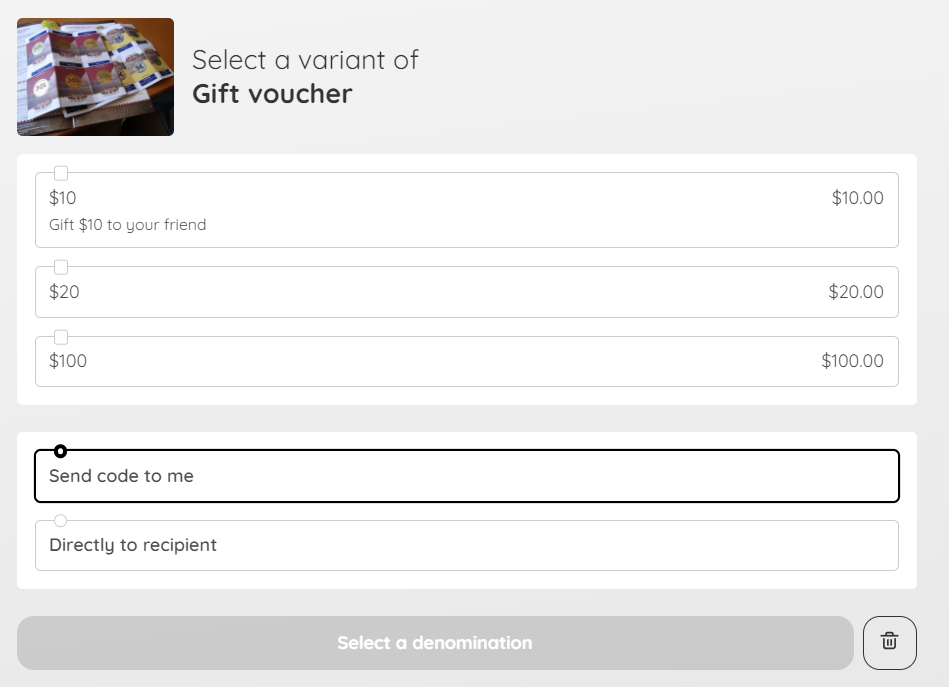
Once they select their denomination, they can select if the gift voucher confirmation email is sent to them or directly to a gift recipient, and they can provide the email addresses needed and a message which is added automatically to the gift voucher email.
Once the initial customer purchases a gift voucher and adds the email of the gift recipient as shown previously, they will get an automated email that includes all the necessary information and the gift voucher code. This code is something they'd want to input in the coupon field on the checkout as indicated in the screenshot below. This is how customers redeem the gift card at the checkout.
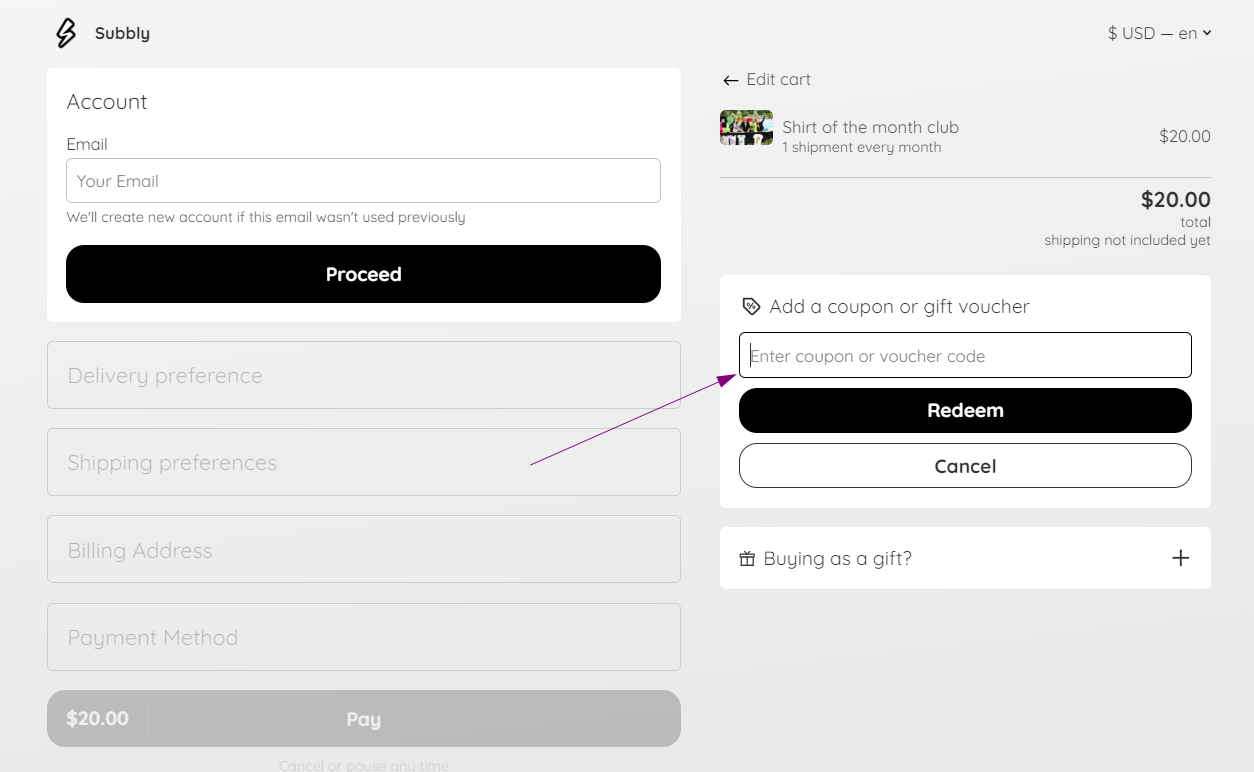
Disabling payment source input step at the checkouts for gift vouchers
If you don't want the customers to be prompted for their credit cards when checking out using the gift voucher, you can enable the following toggle on the Advanced section of your admin (image attached below). If this flag is enabled, customers will be able to skip credit card input step on the checkout if they have gift voucher applied.

Consequently, same setting will need to be disabled from the cart widget's behavior tab.

How does it work on the cart widget?
If you want your customers to redeem their gift vouchers on the cart widget, you would need to activate the following toggle in the Cart Settings > Behavior.
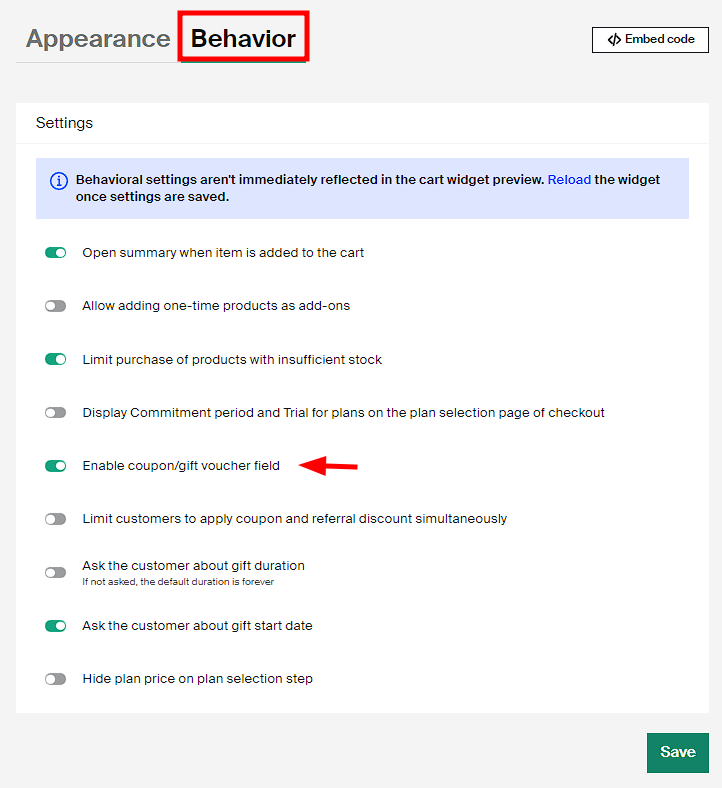
Your customers will be able to redeem their gift voucher in the following field on the cart widget.
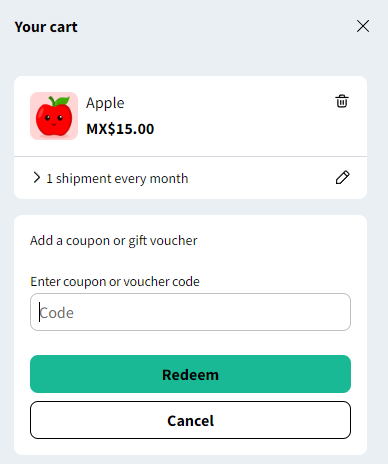
How to manage issued vouchers?
You can track any issued gift voucher at the Gift voucher section under Products and Issued Gift Vouchers.
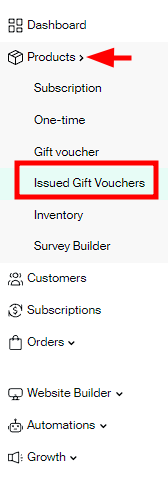
The code found on the right column of the screenshot above is what the gift recipient receives and this will be used on the checkouts as a way to apply the voucher.
Also, it is possible to filter issued coupons by issued dates and by the following parameters:
- Product: Gift voucher denomination used
- Customer: Recipient of the gift voucher code
- Status: Status of the gift voucher issued (Any, cancelled, expired, partially used, redeemed, used.)

How to manually send vouchers to customers?
You can create gift vouchers with no charge at the Gift voucher section under the "Issued" tab by clicking on the Create voucher button.
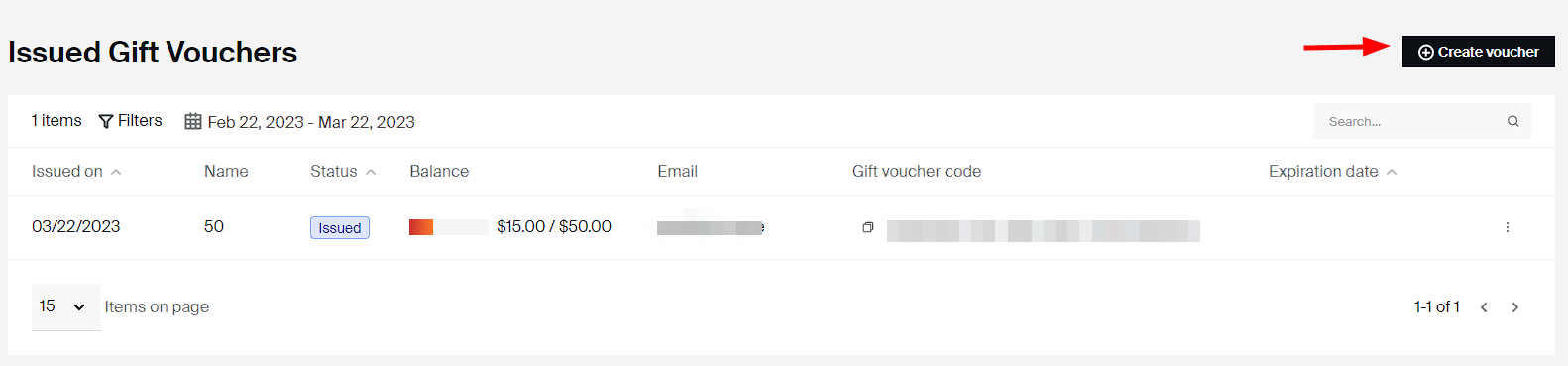
You will be presented with the following widget through which you can select to send the voucher to an existing customer or to a new customer. But not only that, you can also include a gift message when sending the gift voucher code to make the gift awarded feel more personalized.
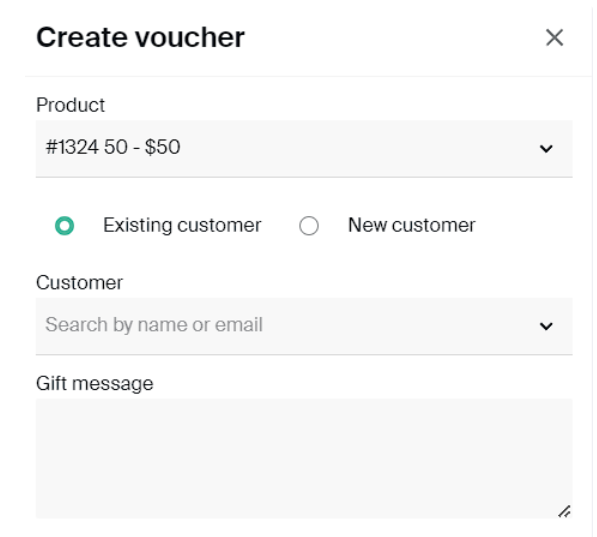
Some considerations
- If the total amount on the checkouts is lower than the total value of the voucher, the rest can be used on the next purchase the customers make on the store by redeeming the voucher again as explained before.
- Coupons and gift vouchers are mutually exclusive and they can't be added to the same checkout (as the purpose of both is to discount the base price of the product).
As always, if you have any additional questions or need assistance in setting this up, feel free to reach out 24/7 to our support team!