Account & Billing
Can I switch between pricing plans? (on Subbly)
Setting up Stripe
Setting up PayPal
Setting up Braintree (or PayPal through Braintree)
Setting up Auth.net
Setting up Apple Pay & Google Pay?
Setting up a specific billing time
How to connect a domain to your website?
Handling invoices
How do I set the currency for my store?
Country of trade setting
Timezone setup
Taxes
How do I export taxes on Subbly?
Can I grant access to more users to my account? (Teams app)
Can I manage the email notifications I receive?
How do I put my Subbly store and website offline?
How do I cancel my trial?
How do I cancel my account?
Preventing Customer's Cancellations
Checkout & Payments
Setting up the checkouts and customer portal on custom domain
Testing checkouts and customer portal
Setting up your branding
How do I remove Subbly branding from the checkout?
How to translate the checkout and the customer portal?
How do I add Terms & Conditions to the checkout?
Do my customers need to register to make a purchase?
Checkout & cart widget behavior
Setting up cart widget
How to enable 3DS confirmation step at checkout?
Setting up multicurrency
How to change the position of the currency symbol at the checkout?
Why are my checkouts not working?
Updating cart widget based on webpage actions
Altering cart widget functions by embedding Subbly Javascript
Website Builder
AI Website Builder
Getting Started
Welcome to Subbly's agentic builder!
Pricing, Costs, and Credits Explained
A Quick Tour of the Agentic Builder Interface
Prompting for Success: How to Talk to the Agent
How to Create Your First Prompt
Your First Project: A Step-by-Step Guide
Core Features
Setting up Your Project Settings
How to Write Effective Project Instructions
Understanding the Different AI Models Available
Understanding the Element Selector Tool
Connecting Products to the Site
How to Set up a Custom Domain
Deploying Site
Troubleshooting
My Agent isn't Behaving as Expected: Common Issues and Fixes
Optimizing for Performance and Credit Usage
How to Revert to a Previous Version
When to Start a New Chat
Contacting Support
Cancelling Your AI Website Builder
Free Resource
How-To Video Guides
Connect product checkouts to elements
Build product page with pricing plan selection
How to add upsell to the checkout funnel
Create a survey flow with an add-on
Creating a bundle page
Build one-time shop with filtering and sorting facilities
Create a newsletter form with backend capture
Integrating map and store locator
Optimizing site's SEO
Create a blog
Changing the mobile layout vs. desktop layout
Legacy Builder
Dashboard apps
Articles App
Logo maker app
Designer Tools: Overview
Fonts App
Pages App
Designer Tools: Layout
Designer Tools: Typography
SEO App
Domain App
Languages App
Designer Tools: UI Kit
Templates App
Media App
Pop-Ups App
Getting started with Dashboard and Apps
Site Settings App
Edit mode
Troubleshooting ''there is an update'' error
How to change the title for your website?
How to add a cookie consent banner to your Subbly site?
How to create a banner on the website builder?
How to submit your website to Google, Yandex, Bing or Yahoo?
How to embed Instagram feed to my website?
How to create anchor points on your website?
How to set up event tracking codes on your website?
Adding chatbot to your Subbly site
Adding visual effects to your website
Building a page from scratch with Subbly
How to add images and videos to your website?
How to add GIFs to your website?
Configuring SSL for your website
Desktop vs. Mobile versions of a website
Positioning of elements
Why my domain was labeled as HREFLANG?
How to add Trust Pilot reviews to your website?
How to build your own product layout?
Setting up Headers and Footers across pages
Managing visibility settings of Elements and Blocks
How to create a Blog?
How do customers leave a review for my products?
Getting Started with the Website Builder
Basics of the Edit Mode
How to publish the latest changes on your website?
Previewing your Subbly website
Adding and creating Blocks on your website
How to localize your website (create a multilingual website)?
Colors tool
Why do the products go to 404 page?
How to create product category filter (Website builder)
Elements
Icons element
Blank space element
Language Switcher Element
Image Slider element
Form element
Map element
Product/Products Element
Breadcrumb element
Account Element
Accordion element
Button/Product Button element
Sharing Buttons element
Logo element
Quotes element
Paragraph element
Custom HTML element
Search element
Region Switcher element
Divider element
Articles and Article Categories element
Follow Us element
Gallery element
Title element
Video element
Image element
Countdown element
Pages element
Products
Product builder wizard
What are subscriptions?
Ad-hoc subscriptions
Anchored subscriptions
Understanding cut-off dates
Incoherent subscriptions
Implications of using Anchored + Incoherent
Setting subscriptions to auto-expire
Membership subscriptions
Content feed (How to use Subbly as a paywall?)
How to set sequential subscriptions in Subbly?
Seasonal subscriptions
How does the pre-order setting work?
How to set up pre-paid subscriptions?
Setting up commitment period for your products
Setting up trial period for subscription products
How to set up shipping methods for my store?
Setting up Mondial Relay
How gifting works?
How to use gift vouchers?
How to create one-time products?
Using one time products as bundles
How do I edit my product price and billing settings?
Can I set my subscriptions to auto-cancel themselves?
How to create "Subscribe & Save" offers on Subbly?
How to unpublish a product?
Setting up funnels
Subscription add-ons
Fixed bundles
Customizable bundles
Subscribe and Save bundles
Setting up subscription products
Survey builder
Customers
How customers manage their subscription? (Customer portal)
Can I add customer's subscriptions manually?
Customer's Labels Explanation
How to switch the subscription product customer is subscribed to?
How to change renewal date for a customer?
How can I see my customers' preferences?
How to change the shipping address for a customer?
How customers change their password?
Can customers add products to their subscription?
How to process a refund for the customer?
How to reactivate customer's subscription
How does skipping/pausing work?
Handling customer email notifications through Subbly (Templated emails)
Account credit balance
How do I export my customer data from Subbly?
Why my customer wasn't charged?
How to cancel customer's subscription?
Event Logs
AI Author Bot (powered by AI)
Orders
Order Labels Explained
Handling Orders
How to filter orders?
Importing Orders
Can I create a test order?
How to create adhoc orders/charges?
How to add a tracking number for customer's order?
Why am I not seeing my orders?
Why my orders don't appear in my Shipstation admin?
Growth & Retention
Customer retention
How dunning tool works on Subbly?
Cancellation Offers (Cancellation Flow)
Cancellation Analytics
Churn Insights
Payment Failure Email
Upcoming Renewal Email
Predictive churn (powered by AI)
Growth tools
Automations FAQ
Automations recipes (use cases)
Coupons
Inventory Management
Handling out of stock
Using cart abandonment tool
Setting up lead forms and converting leads
Setting up the referral tool on Subbly
How to setup affiliate tracking through Subbly?
Adding conversion tracking to the checkouts
Analytics FAQ
Setting up Addons Upsell
AI Addon Bundle
Integrations & App Store
App store
Setting up Chartmogul
How to use other shipping services with Subbly?
Setting up Facebook CAPI & Pixel
Setting up Google Tag Manager
Setting up Google Analytics
Setting up ManyChat integration
Setting up Taxjar
Setting up Facebook Login
Setting up Google Auth
Setting up Mailchimp integration
Setting up Drip
Setting up HotJar integration
Setting up Flodesk (through Zapier)
Setting up Zendesk integration
Setting up Pirate Ship integration
Setting up Shipstation integration
How does the ShipStation integration work?
Setting up Bablic
Setting up Zapier
Setting up Klaviyo
Setting up Twilio integration
Setting up Intercom integration
Setting up SendGrid
Setting up Postmark
Setting up CartStack
How to edit checkout layout through Google Optimize?
Embed Subbly into external platform(s)
FAQs
FAQ about Subbly
What countries is Subbly available in?
How do I get help? (How to contact support)
What payment gateways are supported on Subbly?
Stripe vs. Paypal: Which one to use?
How much traffic can the Subbly servers handle?
Pricing plans, pricing structure and applicable transaction fees on Subbly
How and when do we charge VAT?
Does Subbly offer refunds?
Can I use Subbly for POS sales?
How can I migrate my customers from Stripe?
How can I migrate my customers from PayPal?
Does Subbly integrate with any accounting platform?
How to transfer domain between sites on Subbly?
Why doesn't Subbly have a marketplace?
Why my checkout redirects to a different product?
What shipping integrations do you provide?
When do I get paid?
Metafields and Tags
How can I access my previous receipts/invoices?
How can I send emails to my customers?
Working with Subbly Experts
Migrating to Subbly
- Subbly Help Center
- Orders
- Importing Orders
Importing Orders
Updated
by Andrija Krstic
This article explains the numerous import facilities built into Subbly. Orders or customer profiles are usually created once the checkout is completed and the payment is processed for the customer. However, using manual imports via the Import Center makes it possible to import orders and subscriptions as well.
How to import orders?
You can import orders into Subbly from the Import Center. In order to properly run the import, you will need to prepopulate the CSV in the correct format and use that CSV to upload by clicking the button displayed in the following picture.

Once imported, the orders will automatically appear in the Orders section. Status of the imported order will depend on the due date of the order, ie., the shipping date of the order included on the CSV.
- if the due date is in the past - the order will be in Awaiting Delivery status
- if the due date is in the future - the order will be in Future Shipment status
If the system encountered errors running manual import of the orders, you will be able to revisit the errors by checking the logs of imports and clicking See errors button as in the picture below.
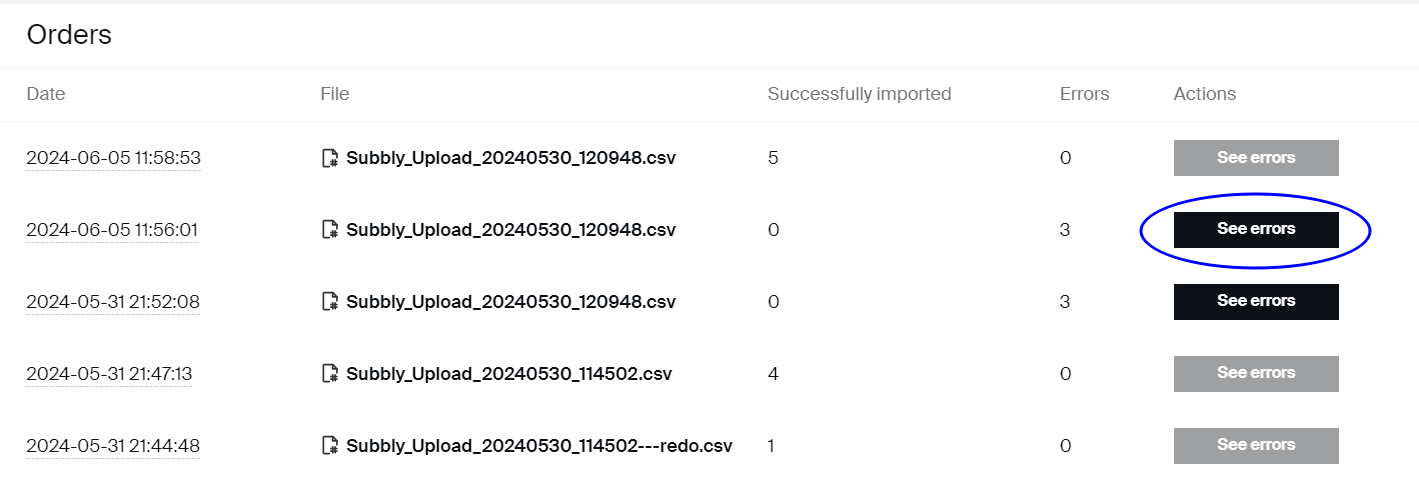
If there was a problem with only one line of imported order list, the entire import will fail and none of the orders will be imported into the system. If the system doesn't report any error, you will see the orders in Orders section, ready for fulfillment.
Some additional important considerations can be found below:
Marking the order as shipped will send the transactional email to the order recipient's email address.
- Importing the order doesn't run any charge on Subbly.
- Subbly will create separate customer profile for every customer that had their order imported. Data from the CSV will be used (email, first and last name, shipping address...). Please note that importing orders doesn't create the payment source for the customer, so Subbly won't be able to process any subsequent renewals for the customer, unless the customer doesn't update the payment source himself/herself via customer portal.
- If the email of the customer on the CSV matches the existing customer's CSV which is already in the database, new order will be created for that customer. However, there is an easier way of adding an adhoc order for the existing customer that won't require any manipulation of the order import tool.
- Subbly charges regular transaction fee of 1% for any imported order, despite the fact that the payment wasn't initially processed on Subbly.
- Manually imported orders will also fetch into Shipstation, Pirateship, or any other connected shipping platform, but only if the due date for the order is in the future.
How to populate order import CSV?
Explanation of each one of the CSV columns of the order import CSV can be found below (optional columns are marked with asterisk (*)).
- order ID - ID for the order which will be presented on the admin
- description* - order description
- email - email address of the order recipient, this one will be used to create the customer profile if there isn't one already. At the same time, transactional emails will be sent to this email address
- first_name - first name of the order recipient, used for creating the customer profile as well
- last_name - last name of the order recipient, used for creating the customer profile as well
- subscription_id* - ID for the subscription corresponding to the order, presented on the admin. Note that this column is optional and should be used only if you're importing the order that needs to be tied to the active subscription of the customer. If it's a one-off order, this column is redundant
- sku - SKU of the line item that gets added to the order. Please note that this column is mandatory, therefore you need to create products with corresponding inventory items beforehand. See here for more on how to create SKUs.
- currency - currency for the price tag of the order
- price - price tag of the order
- quantity - number of line items included in the order
- address_first_line - first line of the address of the order recipient
- address_second_line* - apt number or second line address of the order recipient. Please note that this column is optional and can be skipped if not applicable
- address_city - city of the order recipient
- address_state - state of the order recipient
- address_country - country of the order recipient (can be both abbreviated or full name, ie., both UK and United Kingdom should be fine)
- address_zip - address zip of the order recipient
- address_phone* - phone number of the order recipient. This column is optional but could come in handy if you're setting up some SMS-driven marketing automations.
- address_first_name - first name of the order recipient, could be different then the name on the customer profile
- address_last_name - last name of the order recipient, could be different then the name on the customer profile
- due_date - shipping date for the order which will be presented on the admin, also important for setting up the status of the order
- shipping_method_id* - shipping method ID for the order if one is applicable, column is optional
- po_number* - purchase order number if one is available, column is optional
Please make sure not to change the order of columns or headings of the CSV template, otherwise the import won't work.
If you have any questions, don't hesitate to ping our support team!