Account & Billing
Can I switch between pricing plans? (on Subbly)
Setting up Stripe
Setting up PayPal
Setting up Braintree (or PayPal through Braintree)
Setting up Auth.net
Setting up Apple Pay & Google Pay?
Setting up a specific billing time
How to connect a domain to your website?
Handling invoices
How do I set the currency for my store?
Country of trade setting
Timezone setup
Taxes
How do I export taxes on Subbly?
Can I grant access to more users to my account? (Teams app)
Can I manage the email notifications I receive?
How do I put my Subbly store and website offline?
How do I cancel my trial?
How do I cancel my account?
Preventing Customer's Cancellations
Checkout & Payments
Setting up the checkouts and customer portal on custom domain
Testing checkouts and customer portal
Setting up your branding
How do I remove Subbly branding from the checkout?
How to translate the checkout and the customer portal?
How do I add Terms & Conditions to the checkout?
Do my customers need to register to make a purchase?
Checkout & cart widget behavior
Setting up cart widget
How to enable 3DS confirmation step at checkout?
Setting up multicurrency
How to change the position of the currency symbol at the checkout?
Why are my checkouts not working?
Updating cart widget based on webpage actions
Altering cart widget functions by embedding Subbly Javascript
Website Builder
AI Website Builder
Getting Started
Welcome to Subbly's agentic builder!
Pricing, Costs, and Credits Explained
A Quick Tour of the Agentic Builder Interface
Prompting for Success: How to Talk to the Agent
How to Create Your First Prompt
Your First Project: A Step-by-Step Guide
Core Features
Setting up Your Project Settings
How to Write Effective Project Instructions
Understanding the Different AI Models Available
Understanding the Element Selector Tool
Connecting Products to the Site
How to Set up a Custom Domain
Deploying Site
Troubleshooting
My Agent isn't Behaving as Expected: Common Issues and Fixes
Optimizing for Performance and Credit Usage
How to Revert to a Previous Version
When to Start a New Chat
Contacting Support
Cancelling Your AI Website Builder
Free Resource
How-To Video Guides
Connect product checkouts to elements
Build product page with pricing plan selection
How to add upsell to the checkout funnel
Create a survey flow with an add-on
Creating a bundle page
Build one-time shop with filtering and sorting facilities
Create a newsletter form with backend capture
Integrating map and store locator
Optimizing site's SEO
Create a blog
Changing the mobile layout vs. desktop layout
Legacy Builder
Dashboard apps
Articles App
Logo maker app
Designer Tools: Overview
Fonts App
Pages App
Designer Tools: Layout
Designer Tools: Typography
SEO App
Domain App
Languages App
Designer Tools: UI Kit
Templates App
Media App
Pop-Ups App
Getting started with Dashboard and Apps
Site Settings App
Edit mode
Troubleshooting ''there is an update'' error
How to change the title for your website?
How to add a cookie consent banner to your Subbly site?
How to create a banner on the website builder?
How to submit your website to Google, Yandex, Bing or Yahoo?
How to embed Instagram feed to my website?
How to create anchor points on your website?
How to set up event tracking codes on your website?
Adding chatbot to your Subbly site
Adding visual effects to your website
Building a page from scratch with Subbly
How to add images and videos to your website?
How to add GIFs to your website?
Configuring SSL for your website
Desktop vs. Mobile versions of a website
Positioning of elements
Why my domain was labeled as HREFLANG?
How to add Trust Pilot reviews to your website?
How to build your own product layout?
Setting up Headers and Footers across pages
Managing visibility settings of Elements and Blocks
How to create a Blog?
How do customers leave a review for my products?
Getting Started with the Website Builder
Basics of the Edit Mode
How to publish the latest changes on your website?
Previewing your Subbly website
Adding and creating Blocks on your website
How to localize your website (create a multilingual website)?
Colors tool
Why do the products go to 404 page?
How to create product category filter (Website builder)
Elements
Icons element
Blank space element
Language Switcher Element
Image Slider element
Form element
Map element
Product/Products Element
Breadcrumb element
Account Element
Accordion element
Button/Product Button element
Sharing Buttons element
Logo element
Quotes element
Paragraph element
Custom HTML element
Search element
Region Switcher element
Divider element
Articles and Article Categories element
Follow Us element
Gallery element
Title element
Video element
Image element
Countdown element
Pages element
Products
Product builder wizard
What are subscriptions?
Ad-hoc subscriptions
Anchored subscriptions
Understanding cut-off dates
Incoherent subscriptions
Implications of using Anchored + Incoherent
Setting subscriptions to auto-expire
Membership subscriptions
Content feed (How to use Subbly as a paywall?)
How to set sequential subscriptions in Subbly?
Seasonal subscriptions
How does the pre-order setting work?
How to set up pre-paid subscriptions?
Setting up commitment period for your products
Setting up trial period for subscription products
How to set up shipping methods for my store?
Setting up Mondial Relay
How gifting works?
How to use gift vouchers?
How to create one-time products?
Using one time products as bundles
How do I edit my product price and billing settings?
Can I set my subscriptions to auto-cancel themselves?
How to create "Subscribe & Save" offers on Subbly?
How to unpublish a product?
Setting up funnels
Subscription add-ons
Fixed bundles
Customizable bundles
Subscribe and Save bundles
Setting up subscription products
Survey builder
Customers
How customers manage their subscription? (Customer portal)
Can I add customer's subscriptions manually?
Customer's Labels Explanation
How to switch the subscription product customer is subscribed to?
How to change renewal date for a customer?
How can I see my customers' preferences?
How to change the shipping address for a customer?
How customers change their password?
Can customers add products to their subscription?
How to process a refund for the customer?
How to reactivate customer's subscription
How does skipping/pausing work?
Handling customer email notifications through Subbly (Templated emails)
Account credit balance
How do I export my customer data from Subbly?
Why my customer wasn't charged?
How to cancel customer's subscription?
Event Logs
AI Author Bot (powered by AI)
Orders
Order Labels Explained
Handling Orders
How to filter orders?
Importing Orders
Can I create a test order?
How to create adhoc orders/charges?
How to add a tracking number for customer's order?
Why am I not seeing my orders?
Why my orders don't appear in my Shipstation admin?
Growth & Retention
Customer retention
How dunning tool works on Subbly?
Cancellation Offers (Cancellation Flow)
Cancellation Analytics
Churn Insights
Payment Failure Email
Upcoming Renewal Email
Predictive churn (powered by AI)
Growth tools
Automations FAQ
Automations recipes (use cases)
Coupons
Inventory Management
Handling out of stock
Using cart abandonment tool
Setting up lead forms and converting leads
Setting up the referral tool on Subbly
How to setup affiliate tracking through Subbly?
Adding conversion tracking to the checkouts
Analytics FAQ
Setting up Addons Upsell
AI Addon Bundle
Integrations & App Store
App store
Setting up Chartmogul
How to use other shipping services with Subbly?
Setting up Facebook CAPI & Pixel
Setting up Google Tag Manager
Setting up Google Analytics
Setting up ManyChat integration
Setting up Taxjar
Setting up Facebook Login
Setting up Google Auth
Setting up Mailchimp integration
Setting up Drip
Setting up HotJar integration
Setting up Flodesk (through Zapier)
Setting up Zendesk integration
Setting up Pirate Ship integration
Setting up Shipstation integration
How does the ShipStation integration work?
Setting up Bablic
Setting up Zapier
Setting up Klaviyo
Setting up Twilio integration
Setting up Intercom integration
Setting up SendGrid
Setting up Postmark
Setting up CartStack
How to edit checkout layout through Google Optimize?
Embed Subbly into external platform(s)
FAQs
FAQ about Subbly
What countries is Subbly available in?
How do I get help? (How to contact support)
What payment gateways are supported on Subbly?
Stripe vs. Paypal: Which one to use?
How much traffic can the Subbly servers handle?
Pricing plans, pricing structure and applicable transaction fees on Subbly
How and when do we charge VAT?
Does Subbly offer refunds?
Can I use Subbly for POS sales?
How can I migrate my customers from Stripe?
How can I migrate my customers from PayPal?
Does Subbly integrate with any accounting platform?
How to transfer domain between sites on Subbly?
Why doesn't Subbly have a marketplace?
Why my checkout redirects to a different product?
What shipping integrations do you provide?
When do I get paid?
Metafields and Tags
How can I access my previous receipts/invoices?
How can I send emails to my customers?
Working with Subbly Experts
Migrating to Subbly
Taxes
Enabling tax calculations on your checkouts was never easier. Keep reading to learn how it works for your store!
How it works?
Managing taxes correctly is essential for staying compliant and avoiding unnecessary penalties. That’s why Subbly offers three flexible solutions to help you handle sales tax effectively based on your business needs and location:
- Built-in Subbly tax calculator
- Integration with TaxJar
- Manual setup of tax regions
Getting started is easy. Simply enable tax settings for your store directly from your Subbly admin panel, and we'll automatically take care of calculating the appropriate taxes at checkout based on your business address and your customer’s location—using sales tax nexus rules.
Sales tax nexus refers to the connection between a business and a state or local jurisdiction that obligates the business to collect and remit sales tax on sales made to customers in that area. In practice, this means that if your customer is located in a region where you have a registered tax nexus, Subbly will automatically calculate and apply the correct tax rate at checkout.
Want more control? You can also define your own custom tax regions using Subbly’s Tax Region feature, giving you the flexibility to tailor tax rules based on where you operate.
Since Subbly handles tax logic based on both merchant and customer locations, it’s important to ensure that your business address is correctly set on your account page, and that customers provide accurate country and state information during checkout.
This guide will walk you through each of the three available solutions, when to use them, and how to configure them to stay compliant and run your business smoothly.
Built-in Subbly tax calculator
VAT included in the price or VAT on top of the price? Which one should I use?
Just below the Tax Enabled toggle in your Admin, there's an additional option to Include VAT in price:
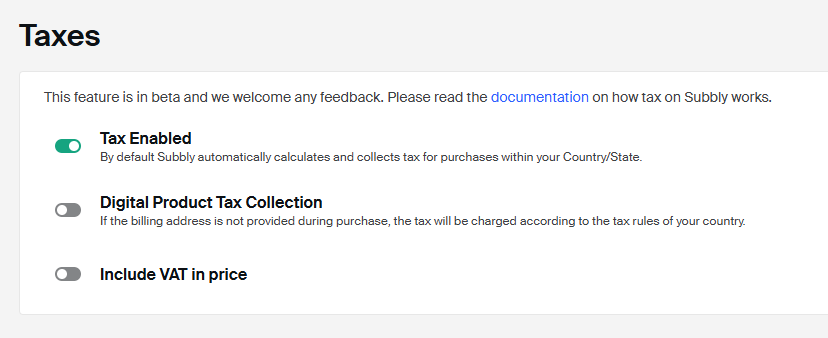
Choosing VAT in price means your product price already includes the tax amount, so when calculating taxes, the total to be paid will not increase for your customers:
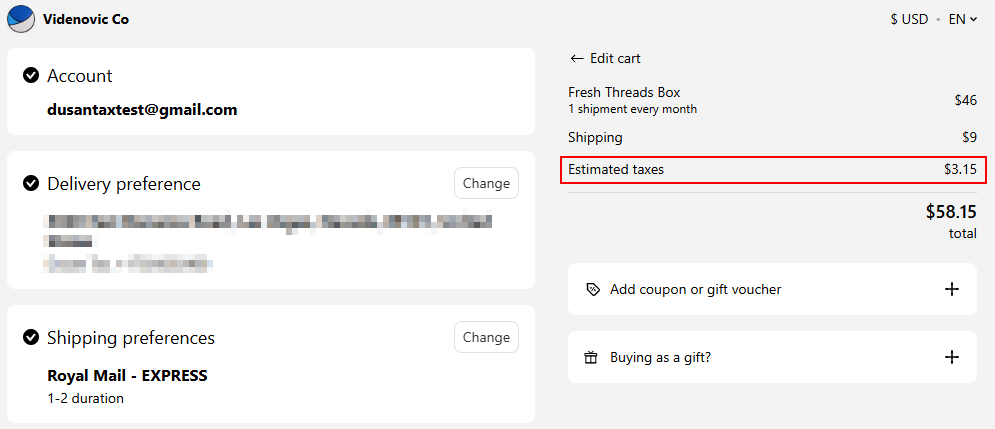
On the other hand, if you do want to charge VAT on top of the product price, then you must keep the Include VAT in price toggle disabled so the tool calculates taxes in addition to the price set for the product:
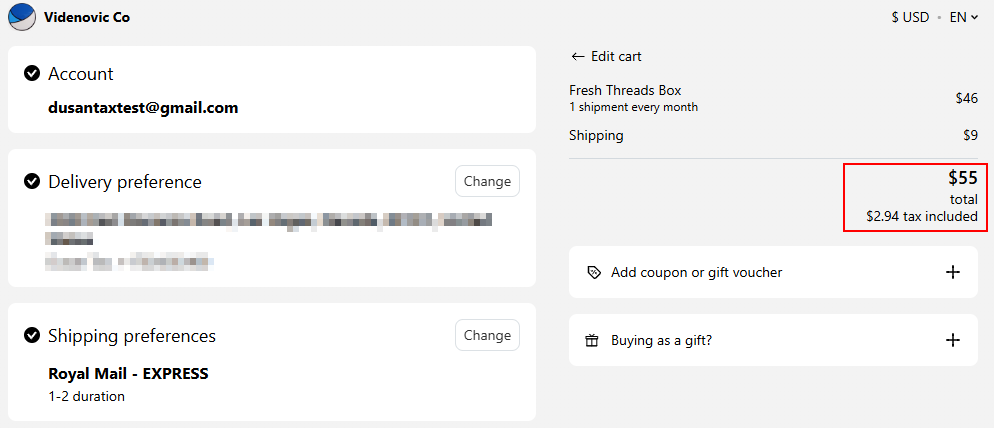
The Digital Product Tax Collection option works for digital/membership subscription products where the shipping address is not required at the checkout, however, for the tax to be calculated, make sure that you are enabling the "Collect billing address" toggle in the Settings > Advanced section:
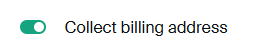
Also, enabling the option to collect the "Shipping address" for the digital type of a subscription product in the Extra Settings on the product creation page:


Will enabling a tax calculator affect my current customers?
If you choose to enable the tax settings when you already have active subscribers, this will affect your existing customers as well for the future payments.
How to export taxes collected?
You are able to export all your transactions at any point from here within your admin. Refer to this article for further information.
TaxJar integration
Only if you need a more comprehensive way of calculating taxes because:
- of the type of goods you sell
- you have a significant presence or sales tax nexus in more than one state or country
- or simply because you want more advanced functionalities
Then you should consider using our TaxJar integration instead of our built-in calculator as the former will better adapt to your business taxation requirements. You can see how to set up the TaxJar app here.
Passing product tax code to Taxjar
If you're based in the US and you need to be able to pass specific product tax codes over to Taxjar for more precise tax calculation, don't forget that you can choose the product tax type from inside the product creation widget under Extra settings as seen down below:
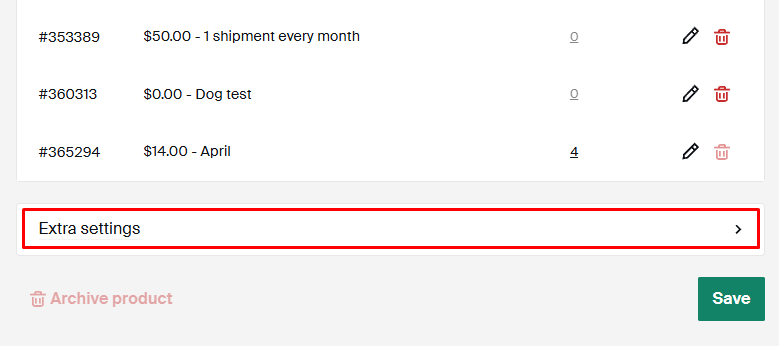
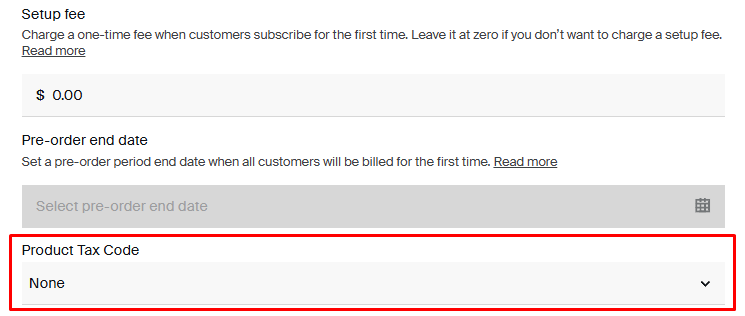
Setting up tax regions
It is now possible to create your own tax rates for your store and add separate tax rates for each state in the USA or globally.
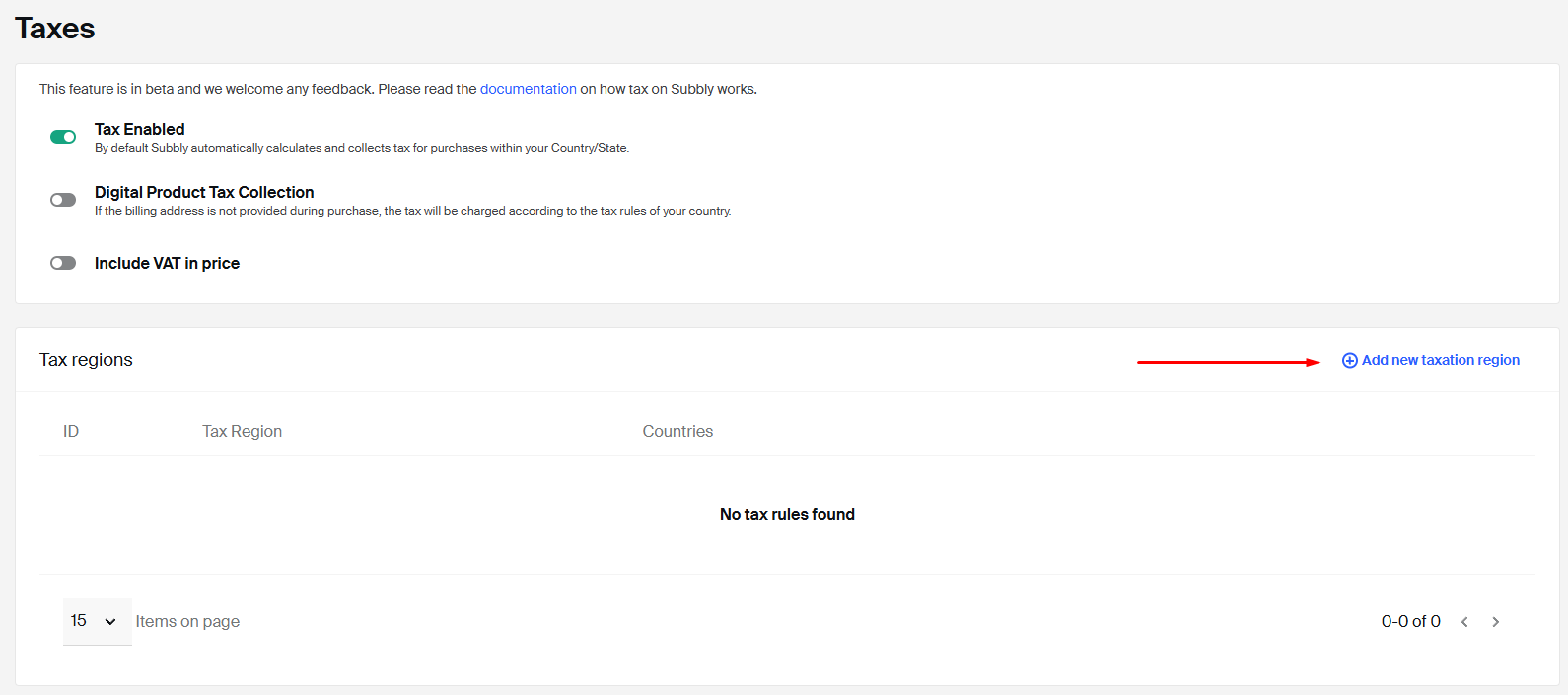
The tax rate consists of 3 different options for taxing:
- Default tax rate
- Shipping tax rate
- Product group tax rate
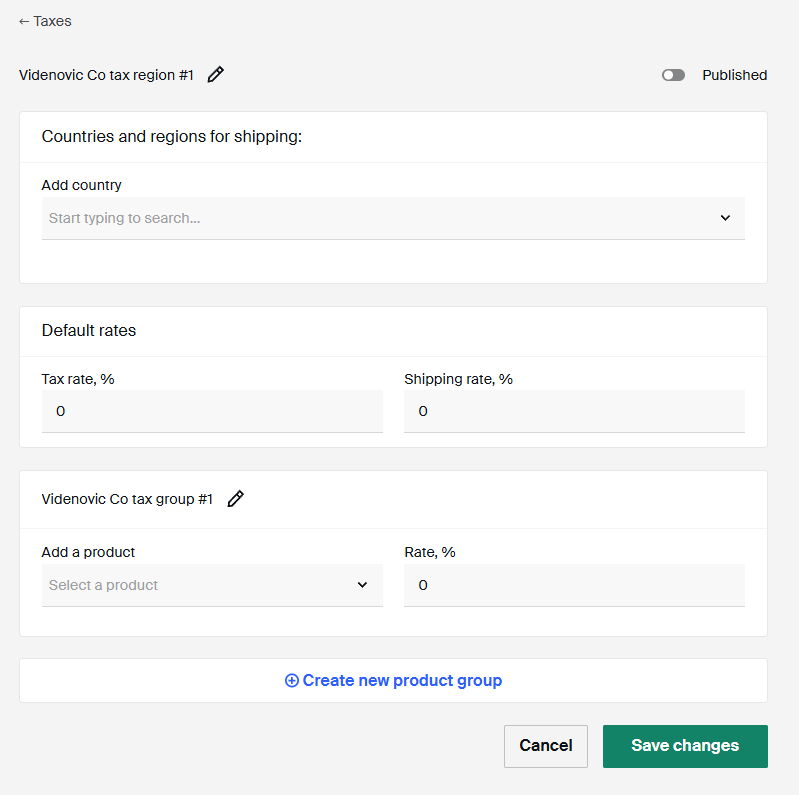
You can create a default tax rate for all states in the USA like in this example here:
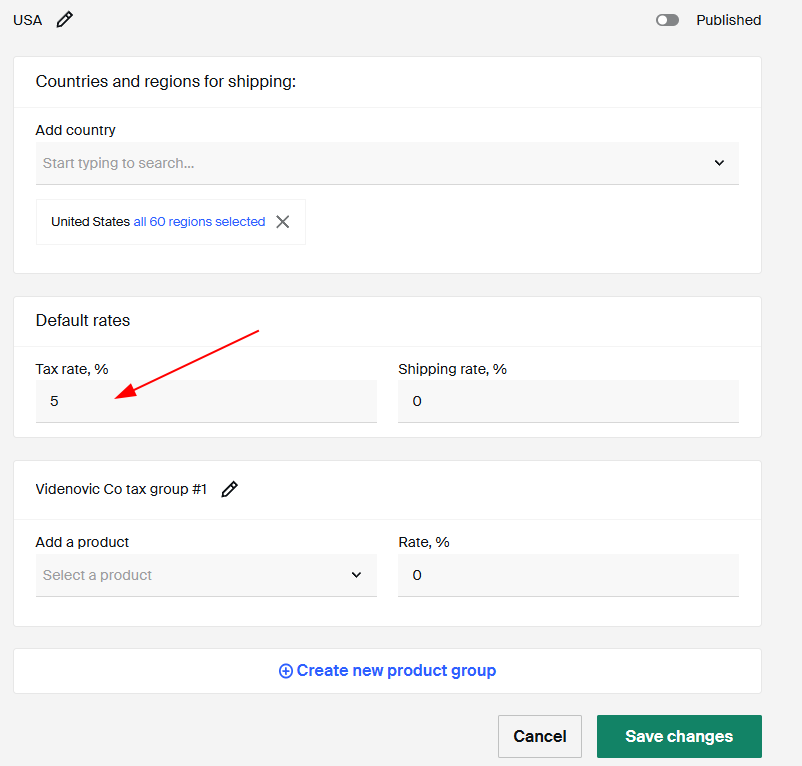
Or even create a tax rate for only one state and only one product:
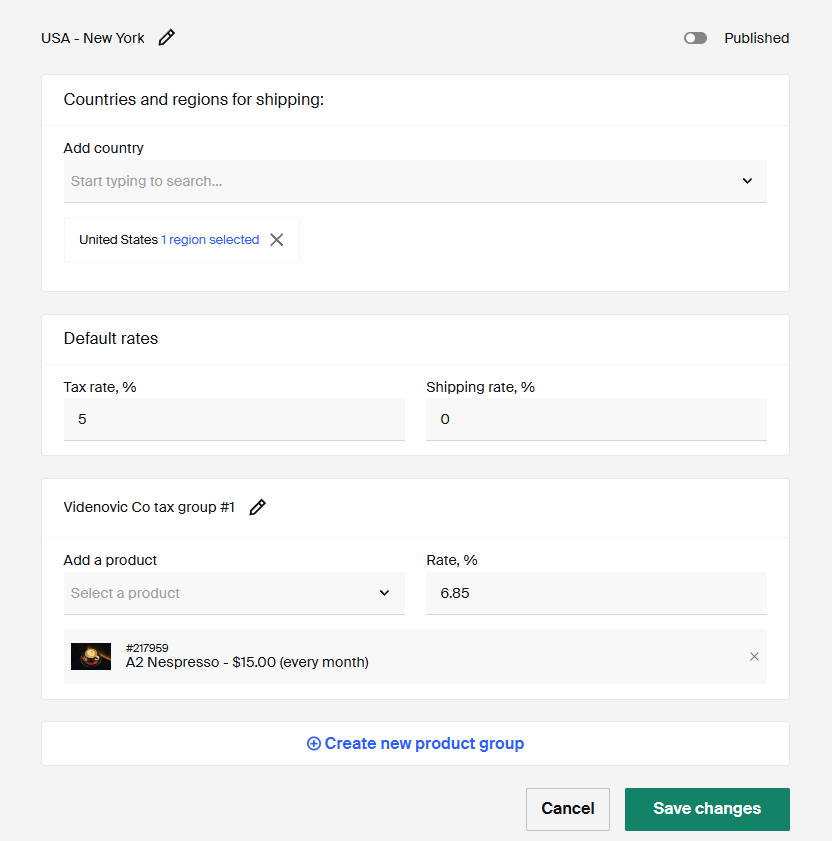
You can have an unlimited number of tax regions, and publish them or unpublish them as per your needs:
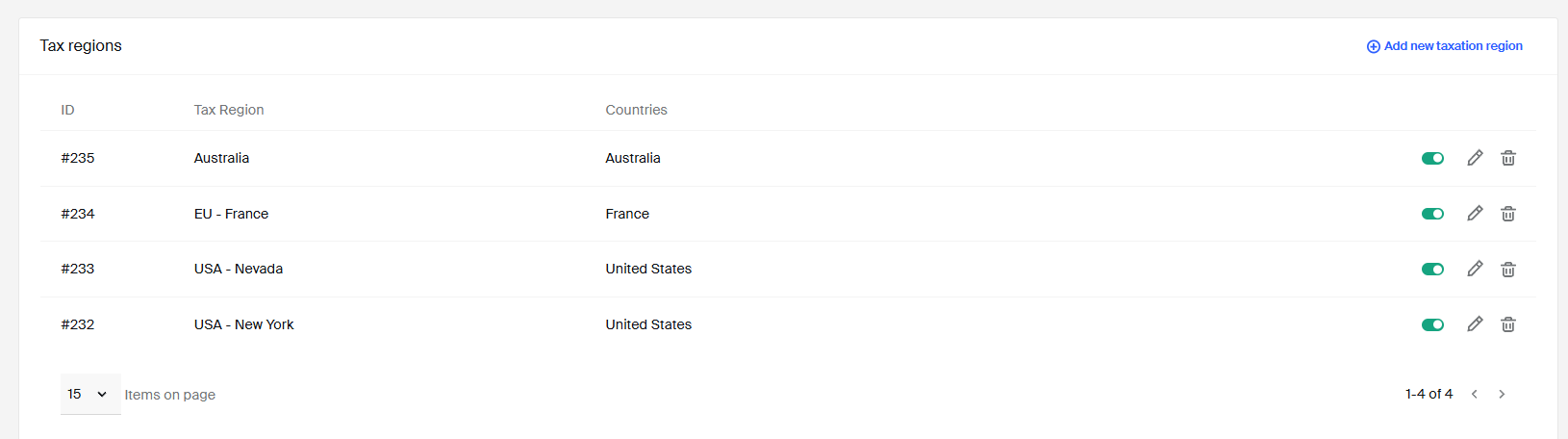
Important considerations
Here are key things to keep in mind when configuring taxes on Subbly:
- TaxJar Pricing: Using TaxJar involves additional costs, starting from a base plan and increasing your transaction volume. Check TaxJar's pricing for details.
- Digital Product Tax: Digital goods often have different tax rules depending on the location. If using TaxJar, assign the correct product tax code to ensure accurate handling.
- Product Tax Codes: TaxJar relies on product tax codes for categorization. Failing to assign the right code may lead to incorrect tax collection.
- Business Address Matters: Your business address must be located in the country where you’re trading. Otherwise, taxes may not calculate correctly during checkout. However, that is why we introduced Tax Regions where you can add your own tax rules inside Subbly Admin.
- Tax at Checkout:
- Taxes can be displayed as included in product prices or added at checkout.
- Example: A product priced at $20 with 10% VAT can either display as $20 (VAT included) or show $20 + $2 tax at checkout.
You can toggle VAT-inclusive pricing from Settings > Taxes, depending on how you want your pricing to appear to customers.
By choosing the right tax setup for your business, you can ensure compliance and simplify the buying experience for your customers. If you're unsure which method to choose, start with the built-in calculator and scale up with TaxJar or manual regions as your business grows.