Account & Billing
Can I switch between pricing plans? (on Subbly)
Setting up Stripe
Setting up PayPal
Setting up Braintree (or PayPal through Braintree)
Setting up Auth.net
Setting up Apple Pay & Google Pay?
Setting up a specific billing time
How to connect a domain to your website?
Handling invoices
How do I set the currency for my store?
Country of trade setting
Timezone setup
Taxes
How do I export taxes on Subbly?
Can I grant access to more users to my account? (Teams app)
Can I manage the email notifications I receive?
How do I put my Subbly store and website offline?
How do I cancel my trial?
How do I cancel my account?
Preventing Customer's Cancellations
Checkout & Payments
Setting up the checkouts and customer portal on custom domain
Testing checkouts and customer portal
Setting up your branding
How do I remove Subbly branding from the checkout?
How to translate the checkout and the customer portal?
How do I add Terms & Conditions to the checkout?
Do my customers need to register to make a purchase?
Checkout & cart widget behavior
Setting up cart widget
How to enable 3DS confirmation step at checkout?
Setting up multicurrency
How to change the position of the currency symbol at the checkout?
Why are my checkouts not working?
Updating cart widget based on webpage actions
Altering cart widget functions by embedding Subbly Javascript
Website Builder
AI Website Builder
Getting Started
Welcome to Subbly's agentic builder!
Pricing, Costs, and Credits Explained
A Quick Tour of the Agentic Builder Interface
Prompting for Success: How to Talk to the Agent
How to Create Your First Prompt
Your First Project: A Step-by-Step Guide
Core Features
Setting up Your Project Settings
How to Write Effective Project Instructions
Understanding the Different AI Models Available
Understanding the Element Selector Tool
Connecting Products to the Site
How to Set up a Custom Domain
Deploying Site
Troubleshooting
My Agent isn't Behaving as Expected: Common Issues and Fixes
Optimizing for Performance and Credit Usage
How to Revert to a Previous Version
When to Start a New Chat
Contacting Support
Cancelling Your AI Website Builder
Free Resource
How-To Video Guides
Connect product checkouts to elements
Build product page with pricing plan selection
How to add upsell to the checkout funnel
Create a survey flow with an add-on
Creating a bundle page
Build one-time shop with filtering and sorting facilities
Create a newsletter form with backend capture
Integrating map and store locator
Optimizing site's SEO
Create a blog
Changing the mobile layout vs. desktop layout
Legacy Builder
Dashboard apps
Articles App
Logo maker app
Designer Tools: Overview
Fonts App
Pages App
Designer Tools: Layout
Designer Tools: Typography
SEO App
Domain App
Languages App
Designer Tools: UI Kit
Templates App
Media App
Pop-Ups App
Getting started with Dashboard and Apps
Site Settings App
Edit mode
Troubleshooting ''there is an update'' error
How to change the title for your website?
How to add a cookie consent banner to your Subbly site?
How to create a banner on the website builder?
How to submit your website to Google, Yandex, Bing or Yahoo?
How to embed Instagram feed to my website?
How to create anchor points on your website?
How to set up event tracking codes on your website?
Adding chatbot to your Subbly site
Adding visual effects to your website
Building a page from scratch with Subbly
How to add images and videos to your website?
How to add GIFs to your website?
Configuring SSL for your website
Desktop vs. Mobile versions of a website
Positioning of elements
Why my domain was labeled as HREFLANG?
How to add Trust Pilot reviews to your website?
How to build your own product layout?
Setting up Headers and Footers across pages
Managing visibility settings of Elements and Blocks
How to create a Blog?
How do customers leave a review for my products?
Getting Started with the Website Builder
Basics of the Edit Mode
How to publish the latest changes on your website?
Previewing your Subbly website
Adding and creating Blocks on your website
How to localize your website (create a multilingual website)?
Colors tool
Why do the products go to 404 page?
How to create product category filter (Website builder)
Elements
Icons element
Blank space element
Language Switcher Element
Image Slider element
Form element
Map element
Product/Products Element
Breadcrumb element
Account Element
Accordion element
Button/Product Button element
Sharing Buttons element
Logo element
Quotes element
Paragraph element
Custom HTML element
Search element
Region Switcher element
Divider element
Articles and Article Categories element
Follow Us element
Gallery element
Title element
Video element
Image element
Countdown element
Pages element
Products
Product builder wizard
What are subscriptions?
Ad-hoc subscriptions
Anchored subscriptions
Understanding cut-off dates
Incoherent subscriptions
Implications of using Anchored + Incoherent
Setting subscriptions to auto-expire
Membership subscriptions
Content feed (How to use Subbly as a paywall?)
How to set sequential subscriptions in Subbly?
Seasonal subscriptions
How does the pre-order setting work?
How to set up pre-paid subscriptions?
Setting up commitment period for your products
Setting up trial period for subscription products
How to set up shipping methods for my store?
Setting up Mondial Relay
How gifting works?
How to use gift vouchers?
How to create one-time products?
Using one time products as bundles
How do I edit my product price and billing settings?
Can I set my subscriptions to auto-cancel themselves?
How to create "Subscribe & Save" offers on Subbly?
How to unpublish a product?
Setting up funnels
Subscription add-ons
Fixed bundles
Customizable bundles
Subscribe and Save bundles
Setting up subscription products
Survey builder
Customers
How customers manage their subscription? (Customer portal)
Can I add customer's subscriptions manually?
Customer's Labels Explanation
How to switch the subscription product customer is subscribed to?
How to change renewal date for a customer?
How can I see my customers' preferences?
How to change the shipping address for a customer?
How customers change their password?
Can customers add products to their subscription?
How to process a refund for the customer?
How to reactivate customer's subscription
How does skipping/pausing work?
Handling customer email notifications through Subbly (Templated emails)
Account credit balance
How do I export my customer data from Subbly?
Why my customer wasn't charged?
How to cancel customer's subscription?
Event Logs
AI Author Bot (powered by AI)
Orders
Order Labels Explained
Handling Orders
How to filter orders?
Importing Orders
Can I create a test order?
How to create adhoc orders/charges?
How to add a tracking number for customer's order?
Why am I not seeing my orders?
Why my orders don't appear in my Shipstation admin?
Growth & Retention
Customer retention
How dunning tool works on Subbly?
Cancellation Offers (Cancellation Flow)
Cancellation Analytics
Churn Insights
Payment Failure Email
Upcoming Renewal Email
Predictive churn (powered by AI)
Growth tools
Automations FAQ
Automations recipes (use cases)
Coupons
Inventory Management
Handling out of stock
Using cart abandonment tool
Setting up lead forms and converting leads
Setting up the referral tool on Subbly
How to setup affiliate tracking through Subbly?
Adding conversion tracking to the checkouts
Analytics FAQ
Setting up Addons Upsell
AI Addon Bundle
Integrations & App Store
App store
Setting up Chartmogul
How to use other shipping services with Subbly?
Setting up Facebook CAPI & Pixel
Setting up Google Tag Manager
Setting up Google Analytics
Setting up ManyChat integration
Setting up Taxjar
Setting up Facebook Login
Setting up Google Auth
Setting up Mailchimp integration
Setting up Drip
Setting up HotJar integration
Setting up Flodesk (through Zapier)
Setting up Zendesk integration
Setting up Pirate Ship integration
Setting up Shipstation integration
How does the ShipStation integration work?
Setting up Bablic
Setting up Zapier
Setting up Klaviyo
Setting up Twilio integration
Setting up Intercom integration
Setting up SendGrid
Setting up Postmark
Setting up CartStack
How to edit checkout layout through Google Optimize?
Embed Subbly into external platform(s)
FAQs
FAQ about Subbly
What countries is Subbly available in?
How do I get help? (How to contact support)
What payment gateways are supported on Subbly?
Stripe vs. Paypal: Which one to use?
How much traffic can the Subbly servers handle?
Pricing plans, pricing structure and applicable transaction fees on Subbly
How and when do we charge VAT?
Does Subbly offer refunds?
Can I use Subbly for POS sales?
How can I migrate my customers from Stripe?
How can I migrate my customers from PayPal?
Does Subbly integrate with any accounting platform?
How to transfer domain between sites on Subbly?
Why doesn't Subbly have a marketplace?
Why my checkout redirects to a different product?
What shipping integrations do you provide?
When do I get paid?
Metafields and Tags
How can I access my previous receipts/invoices?
How can I send emails to my customers?
Working with Subbly Experts
Migrating to Subbly
- Subbly Help Center
- Customers
- How does skipping/pausing work?
How does skipping/pausing work?
Did you know that your subscribers are able to skip a payment on their subscription, or even pause their subscription? Allowing this will make it super easy for you to retain your customer's subscriptions and to reduce churn since your subscribers won't need to cancel their subscription entirely.
Skipping vs Pausing
The main difference is that skipping requires for a customer to have the renewal date explicitly set. However, pausing is basically indefinite skipping, meaning that a subscription is paused without any specific renewal date.
How to activate skipping/pausing?
If you want your customers to be able to skip a payment (and pause their subscription) please note that you can always enable/disable skipping option in your store from here by simply toggling the appropriate switch.

Furthermore, you can set minimum number of payments before customer is eligible for skipping/pausing.
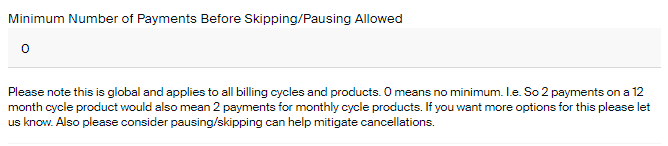
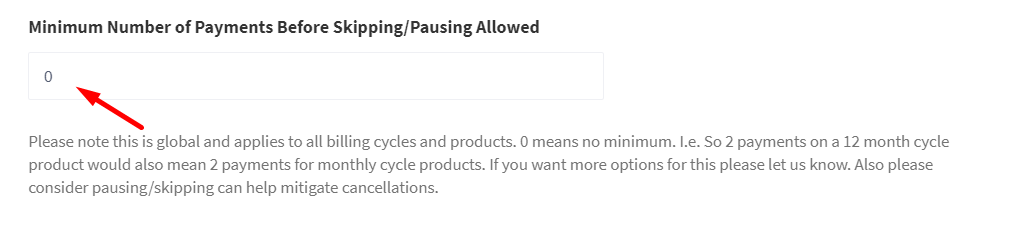
How to allow customers to pause a subscription without specific renewal date?
Now it's possible for customers to pause without setting any specific date and even resume at any time when they decide to keep receiving their box. To activate this functionality, go to Advanced settings and then enable the toggle - Allow customers to pause subscription without specific renewal date.

How to allow customers to choose a resume date?
In order to for a customer to be able to choose desired date when they want to resume their subscription, go to Advanced settings, and then enable the toggle - Allow customers to choose the resume date.

How to allow customers to prolong skipping?
With the latest update, now it's possible for your customers to extend skipping even further, after initial skipping. To allow them this functionality, go to Advanced settings and enable the toggle - Allow customer to prolong subscription skipping.

How can you pause/resume a customer's subscription in the Admin?
If you want to pause the subscription on behalf of the customer, you can as well do that from inside the customer profile on your admin. This can be done from inside the customer profile by selecting the option from screenshot Pause subscription.
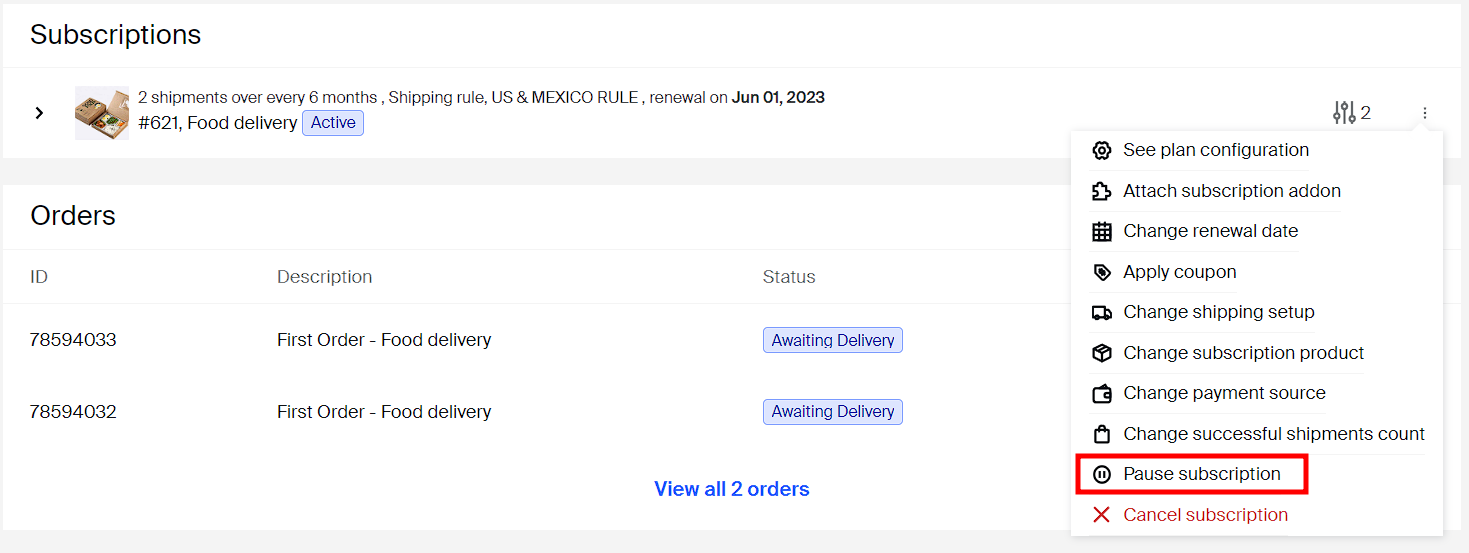
On the other hand, if a subscription is paused/skipped, and if you want to reactivate it, you can do it in the same fashion like pausing it, the only difference is that Resume subscription will be displayed.
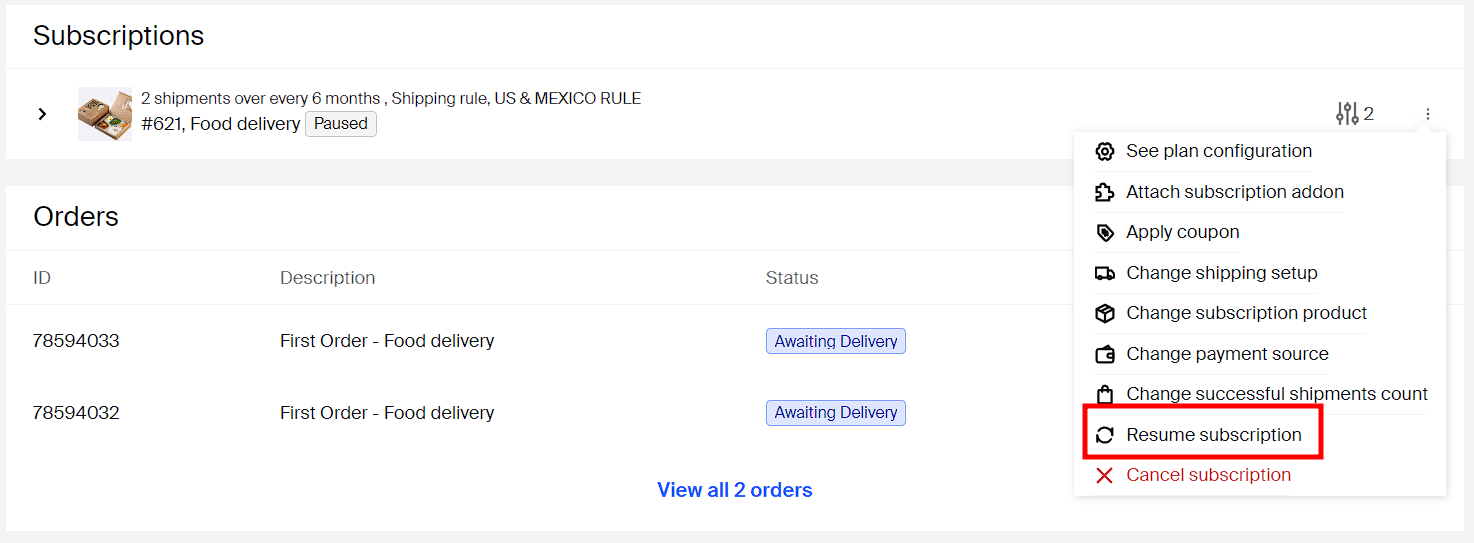
How customers skip/pause a payment in the Customer Portal?
Customers can manage their subscription and skip a payment from their customer login area. Please see the following video to see what they need to do in order to pause their subscription.
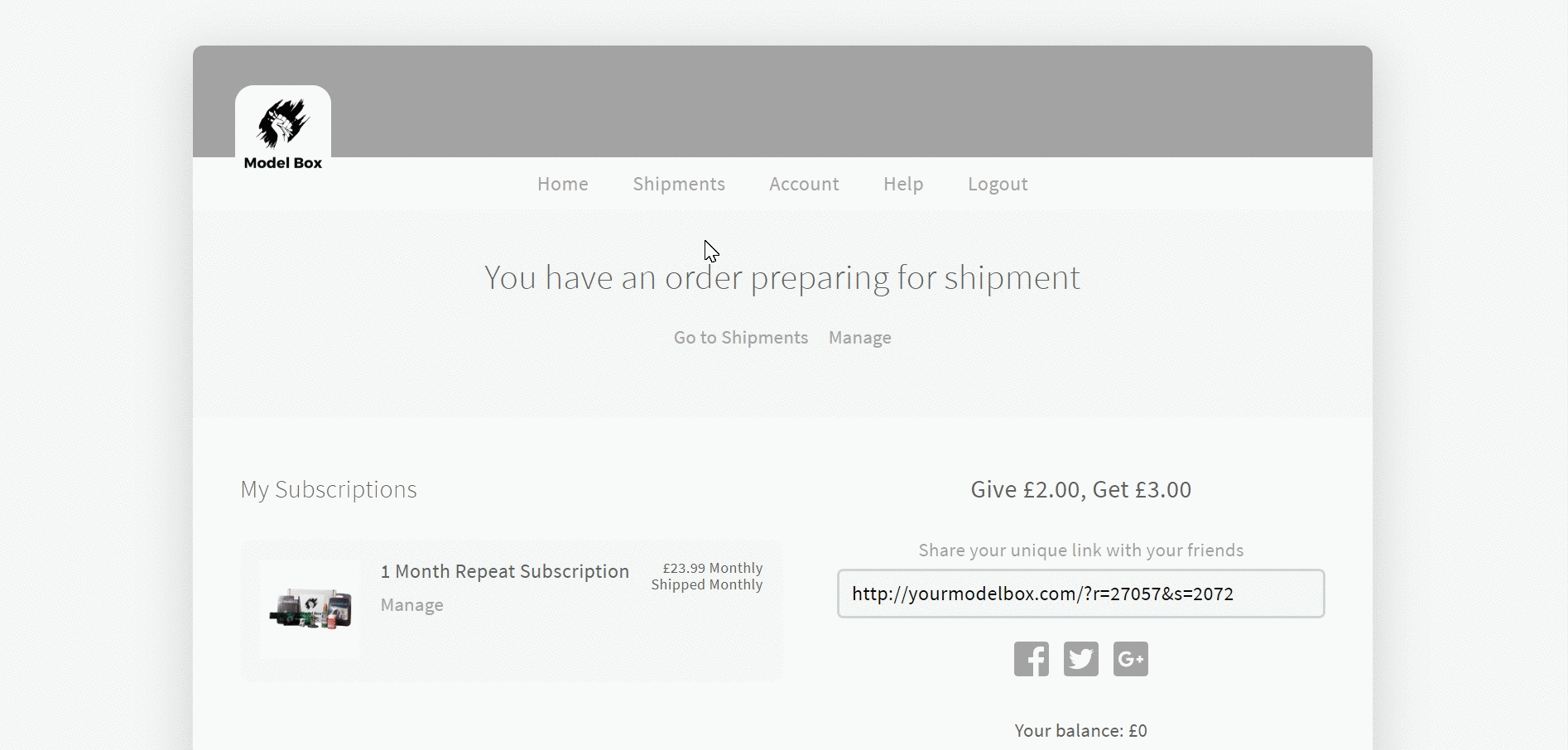
When opting to skip a payment, your customers will be presented with the calendar widget from where they will be able to choose for how long they want to skip a payment.
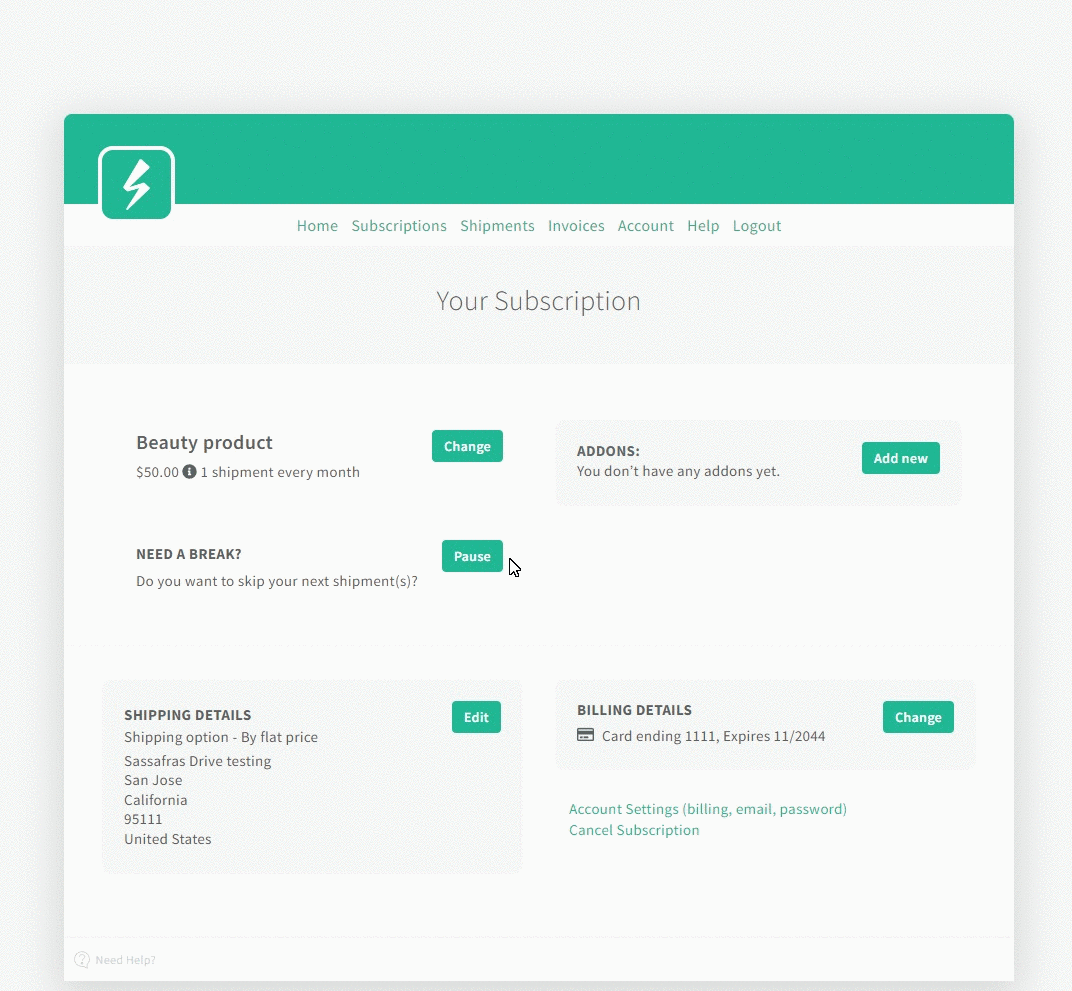
If the toggle Allow customers to pause subscription without specific renewal date is enabled, it'll allow the users to choose whether they want to Pause the subscription, by checking the square, or Skip a payment, by choosing a date in the Calendar widget. If this square is ticked, they can resume at any point they wish.
In the screenshot below check how the toggle is portrayed in the Customer portal.
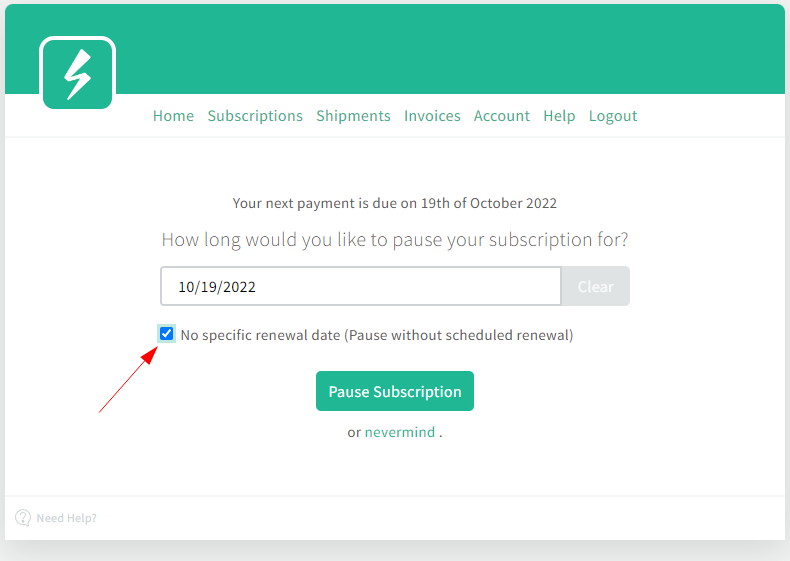
If the toggle Allow customer to prolong subscription skipping is enabled, the customer will be able to prolong his/her skipping even further. Here's an example on how this toggle works in practice.
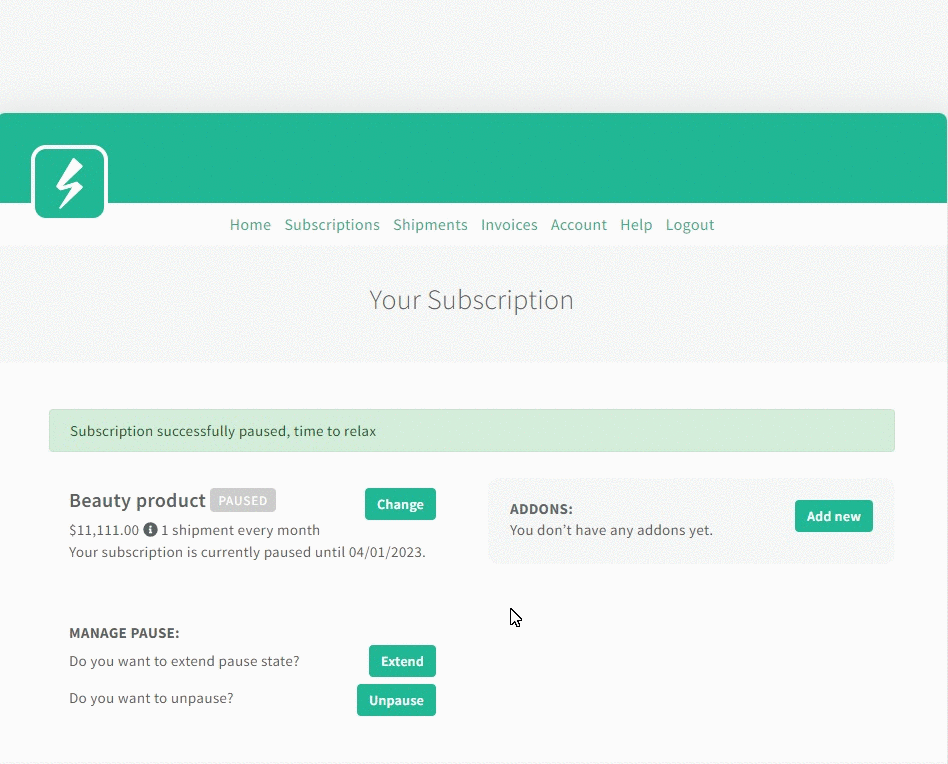
How customers resume subscriptions in the Customer Portal?
Customers can resume their subscriptions themselves inside the Customer Portal. What they need to do is (a) Login to their customer portal (b) click on Manage besides a subscription product and (c) opt to Resume their previously paused subscription as in the image below.
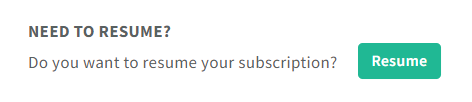
After that, depending on whether the toggle Allow customers to choose the resume date in Advanced settings is enabled or disabled, the customers will be presented with two different use cases of that function.
When the toggle is enabled, the customer will be presented with a calendar widget where she/he can pick a date for resumption.
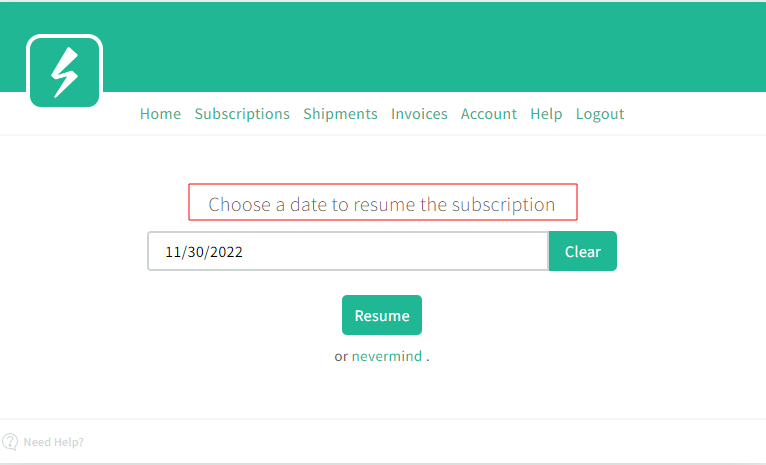
If the toggle is disabled, the customer will be presented with a pop-up with a specific and fixed next renewal date, instead of a calendar widget.
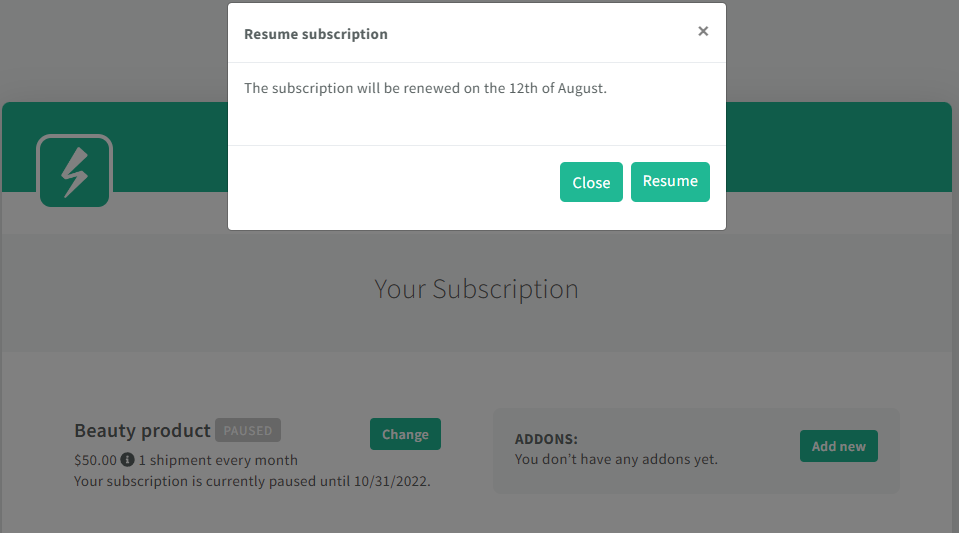
Note that on Adhoc subscriptions, renewal and charge will happen immediately upon unpausing. In Anchored subscriptions, renewal and charge will happen on the following billing date upon unpausing.
Also, if the toggle "Update preferences when resuming/reactivating subscription on customer area" is enabled from Advanced settings, the customer will be prompted with any survey attached to the subscription product in order for them to update their selections before reactivation takes place.

FAQs
For how many cycles can a customer skip their payments?
Customers are able to skip from 2 to 6 payment periods when choosing to skip. This means that, if the customer is subscribed to the monthly product, he/she will be able to choose between 2 and 6 months of skipping.
A customer reported that he cannot skip/pause his subscription, what's the reason?
If customer has outstanding invoice (is in Past due status), he/she won't be able to skip a payment until the invoice is resolved. You can see here for more info on how you can manually handle customer's invoices. Please be aware of the repercussions of forgiving vs. voiding the invoice. If the invoice is void (and not forgiven), customer will still be in Past due status and won't be able to skip/pause the next payment.
How do I know if a customer is skipping or pausing his next payment?
When customer is skipping, Skipping label will be added to his/her customer profile within Customers section in the Admin. The same applies when a customer pauses a subscription, a Pausing label will be shown beneath the product name.

Is pausing and skipping available for subscriptions with commitment period applied?
No, a subscription with a commitment period cannot be paused or skipped. It's only possible to skip or pause after the commitment period has expired.