Account & Billing
Can I switch between pricing plans? (on Subbly)
Setting up Stripe
Setting up PayPal
Setting up Braintree (or PayPal through Braintree)
Setting up Auth.net
Setting up Apple Pay & Google Pay?
Setting up a specific billing time
How to connect a domain to your website?
Handling invoices
How do I set the currency for my store?
Country of trade setting
Timezone setup
Taxes
How do I export taxes on Subbly?
Can I grant access to more users to my account? (Teams app)
Can I manage the email notifications I receive?
How do I put my Subbly store and website offline?
How do I cancel my trial?
How do I cancel my account?
Preventing Customer's Cancellations
Checkout & Payments
Setting up the checkouts and customer portal on custom domain
Testing checkouts and customer portal
Setting up your branding
How do I remove Subbly branding from the checkout?
How to translate the checkout and the customer portal?
How do I add Terms & Conditions to the checkout?
Do my customers need to register to make a purchase?
Checkout & cart widget behavior
Setting up cart widget
How to enable 3DS confirmation step at checkout?
Setting up multicurrency
How to change the position of the currency symbol at the checkout?
Why are my checkouts not working?
Updating cart widget based on webpage actions
Altering cart widget functions by embedding Subbly Javascript
Website Builder
AI Website Builder
Getting Started
Welcome to Subbly's agentic builder!
Pricing, Costs, and Credits Explained
A Quick Tour of the Agentic Builder Interface
Prompting for Success: How to Talk to the Agent
How to Create Your First Prompt
Your First Project: A Step-by-Step Guide
Core Features
Setting up Your Project Settings
How to Write Effective Project Instructions
Understanding the Different AI Models Available
Understanding the Element Selector Tool
Connecting Products to the Site
How to Set up a Custom Domain
Deploying Site
Troubleshooting
My Agent isn't Behaving as Expected: Common Issues and Fixes
Optimizing for Performance and Credit Usage
How to Revert to a Previous Version
When to Start a New Chat
Contacting Support
Cancelling Your AI Website Builder
Free Resource
How-To Video Guides
Connect product checkouts to elements
Build product page with pricing plan selection
How to add upsell to the checkout funnel
Create a survey flow with an add-on
Creating a bundle page
Build one-time shop with filtering and sorting facilities
Create a newsletter form with backend capture
Integrating map and store locator
Optimizing site's SEO
Create a blog
Changing the mobile layout vs. desktop layout
Legacy Builder
Dashboard apps
Articles App
Logo maker app
Designer Tools: Overview
Fonts App
Pages App
Designer Tools: Layout
Designer Tools: Typography
SEO App
Domain App
Languages App
Designer Tools: UI Kit
Templates App
Media App
Pop-Ups App
Getting started with Dashboard and Apps
Site Settings App
Edit mode
Troubleshooting ''there is an update'' error
How to change the title for your website?
How to add a cookie consent banner to your Subbly site?
How to create a banner on the website builder?
How to submit your website to Google, Yandex, Bing or Yahoo?
How to embed Instagram feed to my website?
How to create anchor points on your website?
How to set up event tracking codes on your website?
Adding chatbot to your Subbly site
Adding visual effects to your website
Building a page from scratch with Subbly
How to add images and videos to your website?
How to add GIFs to your website?
Configuring SSL for your website
Desktop vs. Mobile versions of a website
Positioning of elements
Why my domain was labeled as HREFLANG?
How to add Trust Pilot reviews to your website?
How to build your own product layout?
Setting up Headers and Footers across pages
Managing visibility settings of Elements and Blocks
How to create a Blog?
How do customers leave a review for my products?
Getting Started with the Website Builder
Basics of the Edit Mode
How to publish the latest changes on your website?
Previewing your Subbly website
Adding and creating Blocks on your website
How to localize your website (create a multilingual website)?
Colors tool
Why do the products go to 404 page?
How to create product category filter (Website builder)
Elements
Icons element
Blank space element
Language Switcher Element
Image Slider element
Form element
Map element
Product/Products Element
Breadcrumb element
Account Element
Accordion element
Button/Product Button element
Sharing Buttons element
Logo element
Quotes element
Paragraph element
Custom HTML element
Search element
Region Switcher element
Divider element
Articles and Article Categories element
Follow Us element
Gallery element
Title element
Video element
Image element
Countdown element
Pages element
Products
Product builder wizard
What are subscriptions?
Ad-hoc subscriptions
Anchored subscriptions
Understanding cut-off dates
Incoherent subscriptions
Implications of using Anchored + Incoherent
Setting subscriptions to auto-expire
Membership subscriptions
Content feed (How to use Subbly as a paywall?)
How to set sequential subscriptions in Subbly?
Seasonal subscriptions
How does the pre-order setting work?
How to set up pre-paid subscriptions?
Setting up commitment period for your products
Setting up trial period for subscription products
How to set up shipping methods for my store?
Setting up Mondial Relay
How gifting works?
How to use gift vouchers?
How to create one-time products?
Using one time products as bundles
How do I edit my product price and billing settings?
Can I set my subscriptions to auto-cancel themselves?
How to create "Subscribe & Save" offers on Subbly?
How to unpublish a product?
Setting up funnels
Subscription add-ons
Fixed bundles
Customizable bundles
Subscribe and Save bundles
Setting up subscription products
Survey builder
Customers
How customers manage their subscription? (Customer portal)
Can I add customer's subscriptions manually?
Customer's Labels Explanation
How to switch the subscription product customer is subscribed to?
How to change renewal date for a customer?
How can I see my customers' preferences?
How to change the shipping address for a customer?
How customers change their password?
Can customers add products to their subscription?
How to process a refund for the customer?
How to reactivate customer's subscription
How does skipping/pausing work?
Handling customer email notifications through Subbly (Templated emails)
Account credit balance
How do I export my customer data from Subbly?
Why my customer wasn't charged?
How to cancel customer's subscription?
Event Logs
AI Author Bot (powered by AI)
Orders
Order Labels Explained
Handling Orders
How to filter orders?
Importing Orders
Can I create a test order?
How to create adhoc orders/charges?
How to add a tracking number for customer's order?
Why am I not seeing my orders?
Why my orders don't appear in my Shipstation admin?
Growth & Retention
Customer retention
How dunning tool works on Subbly?
Cancellation Offers (Cancellation Flow)
Cancellation Analytics
Churn Insights
Payment Failure Email
Upcoming Renewal Email
Predictive churn (powered by AI)
Growth tools
Automations FAQ
Automations recipes (use cases)
Coupons
Inventory Management
Handling out of stock
Using cart abandonment tool
Setting up lead forms and converting leads
Setting up the referral tool on Subbly
How to setup affiliate tracking through Subbly?
Adding conversion tracking to the checkouts
Analytics FAQ
Setting up Addons Upsell
AI Addon Bundle
Integrations & App Store
App store
Setting up Chartmogul
How to use other shipping services with Subbly?
Setting up Facebook CAPI & Pixel
Setting up Google Tag Manager
Setting up Google Analytics
Setting up ManyChat integration
Setting up Taxjar
Setting up Facebook Login
Setting up Google Auth
Setting up Mailchimp integration
Setting up Drip
Setting up HotJar integration
Setting up Flodesk (through Zapier)
Setting up Zendesk integration
Setting up Pirate Ship integration
Setting up Shipstation integration
How does the ShipStation integration work?
Setting up Bablic
Setting up Zapier
Setting up Klaviyo
Setting up Twilio integration
Setting up Intercom integration
Setting up SendGrid
Setting up Postmark
Setting up CartStack
How to edit checkout layout through Google Optimize?
Embed Subbly into external platform(s)
FAQs
FAQ about Subbly
What countries is Subbly available in?
How do I get help? (How to contact support)
What payment gateways are supported on Subbly?
Stripe vs. Paypal: Which one to use?
How much traffic can the Subbly servers handle?
Pricing plans, pricing structure and applicable transaction fees on Subbly
How and when do we charge VAT?
Does Subbly offer refunds?
Can I use Subbly for POS sales?
How can I migrate my customers from Stripe?
How can I migrate my customers from PayPal?
Does Subbly integrate with any accounting platform?
How to transfer domain between sites on Subbly?
Why doesn't Subbly have a marketplace?
Why my checkout redirects to a different product?
What shipping integrations do you provide?
When do I get paid?
Metafields and Tags
How can I access my previous receipts/invoices?
How can I send emails to my customers?
Working with Subbly Experts
Migrating to Subbly
Getting started with Subbly Guide
- Subbly Help Center
- Integrations & App Store
- App store
- How to use other shipping services with Subbly?
How to use other shipping services with Subbly?
At this moment, we offer a direct integration with Shipstation or Pirate Ship for shipping purposes. However, plenty of our customers are opting to use other services for fulfillment (some of the most common are Royal Mail, Shippo...). This is how you can use those in conjunction with your Subbly store.
How to use an external shipping service?
In order to use external fulfillment center, you will have to make advantage of our export tool and use that CSV to import and print shipping labels from the admin of service of your preference.
You should follow the steps below:
- go to your Orders section of your Subbly admin and export your orders CSV as explained here
- go to your preferred service's admin and opt to import your orders CSV
- ship imported orders by printing shipping labels from external service's admin
- get back to your Subbly admin and mark shipped orders as shipped manually from your Orders section (you can either mark each shipment manually or you can bulk mark selected orders by clicking on the appropriate button).
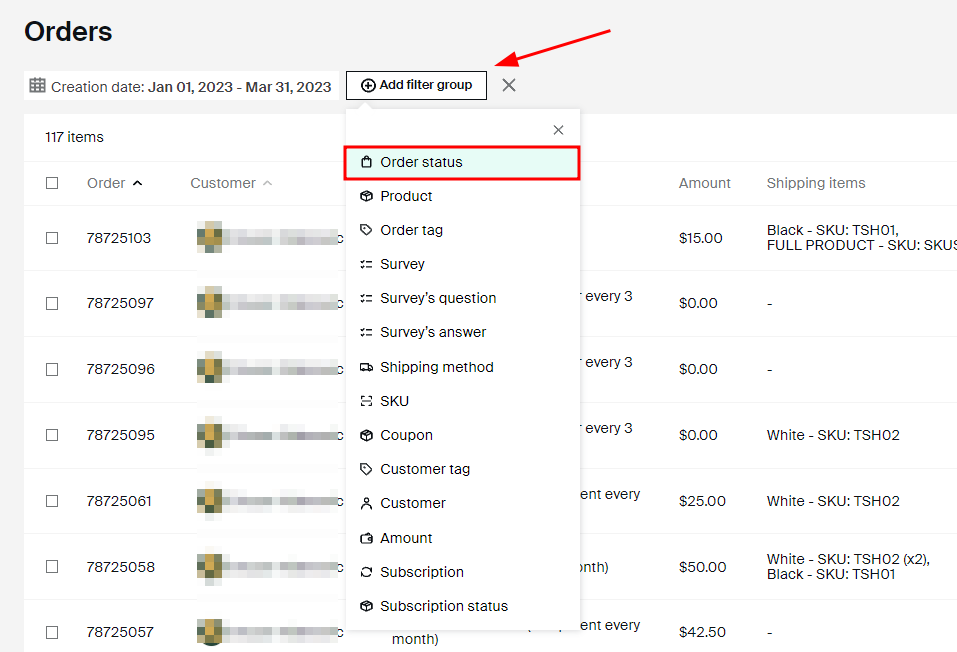
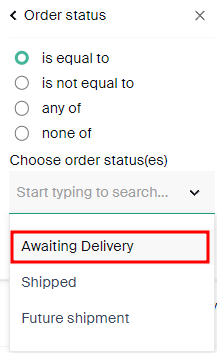
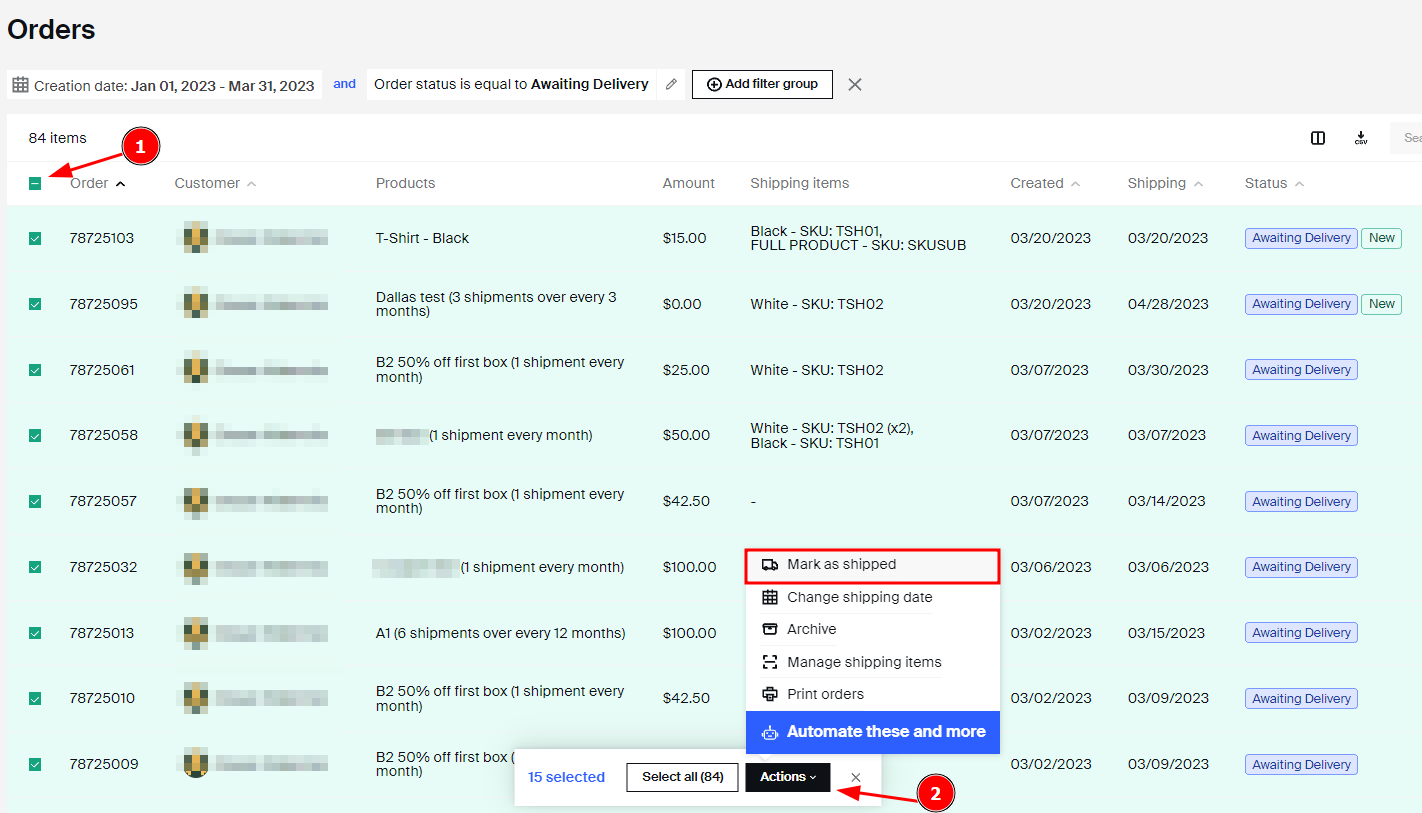
How to send orders to other Shipping apps through Zapier
Subbly natively integrates with Pirate Ship and Shipstation, but if you prefer to use other shipping apps that happen to be on Zapier - like Easyship, Shippo, Shipengine and more(you can check desired app's availability on Zapier here), you can connect them with Subbly using Zapier!
Let's walk through the process, step-by-step.
- Create an account on Zapier and log into your account. Click on Create a Zap to start setting up the Zap to send out orders to your shipping app.
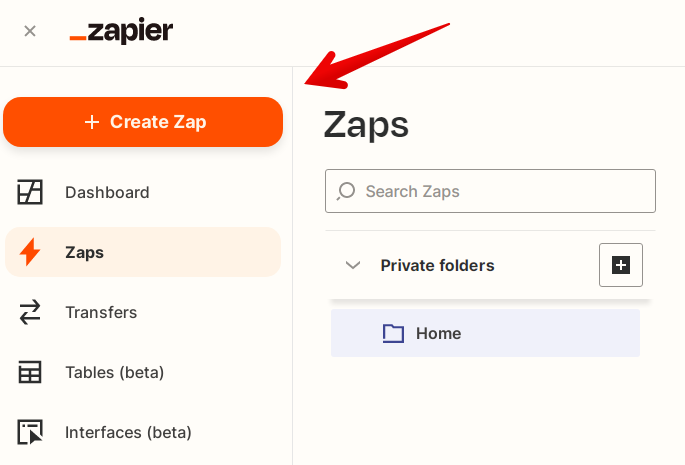
- Under the Trigger section, search for Subbly, and click on the Subbly App when you see it. In case you don't find it on searching, you can visit the invite link and click on Accept to get Subbly app added to your account.
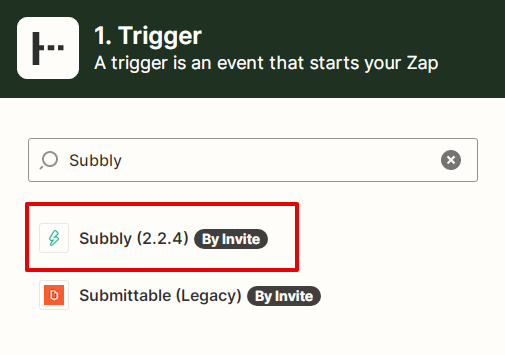
- Next, under Event, choose the New Order event, as we want the orders to be sent out every time a new order is created on Subbly.
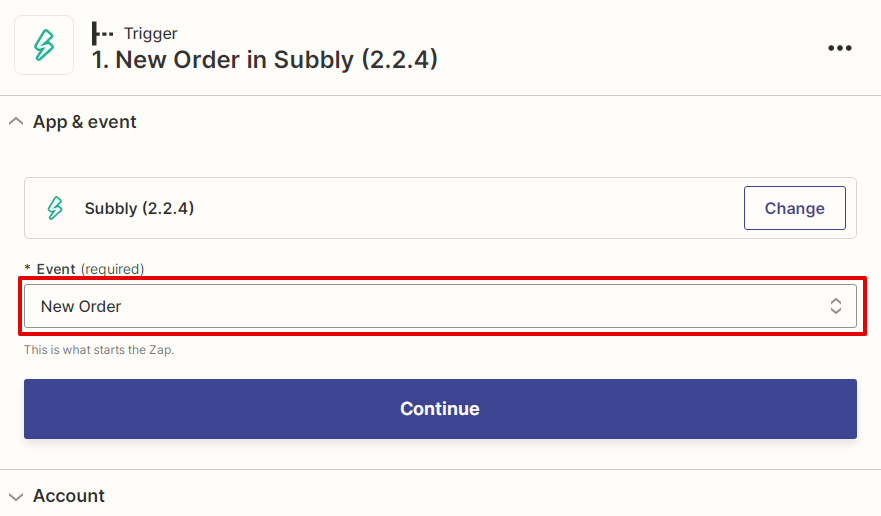
- Click on Continue, and to connect the Zap with your Subbly account - Click on Sign In, which will open a new window where you'll be prompted to enter an API key. You can find the API Key within the Zapier integration settings within the integrations dashboard. Copy the API key from there, and add it in the API Key field in the new Zapier window, and Click on Continue to Subbly.
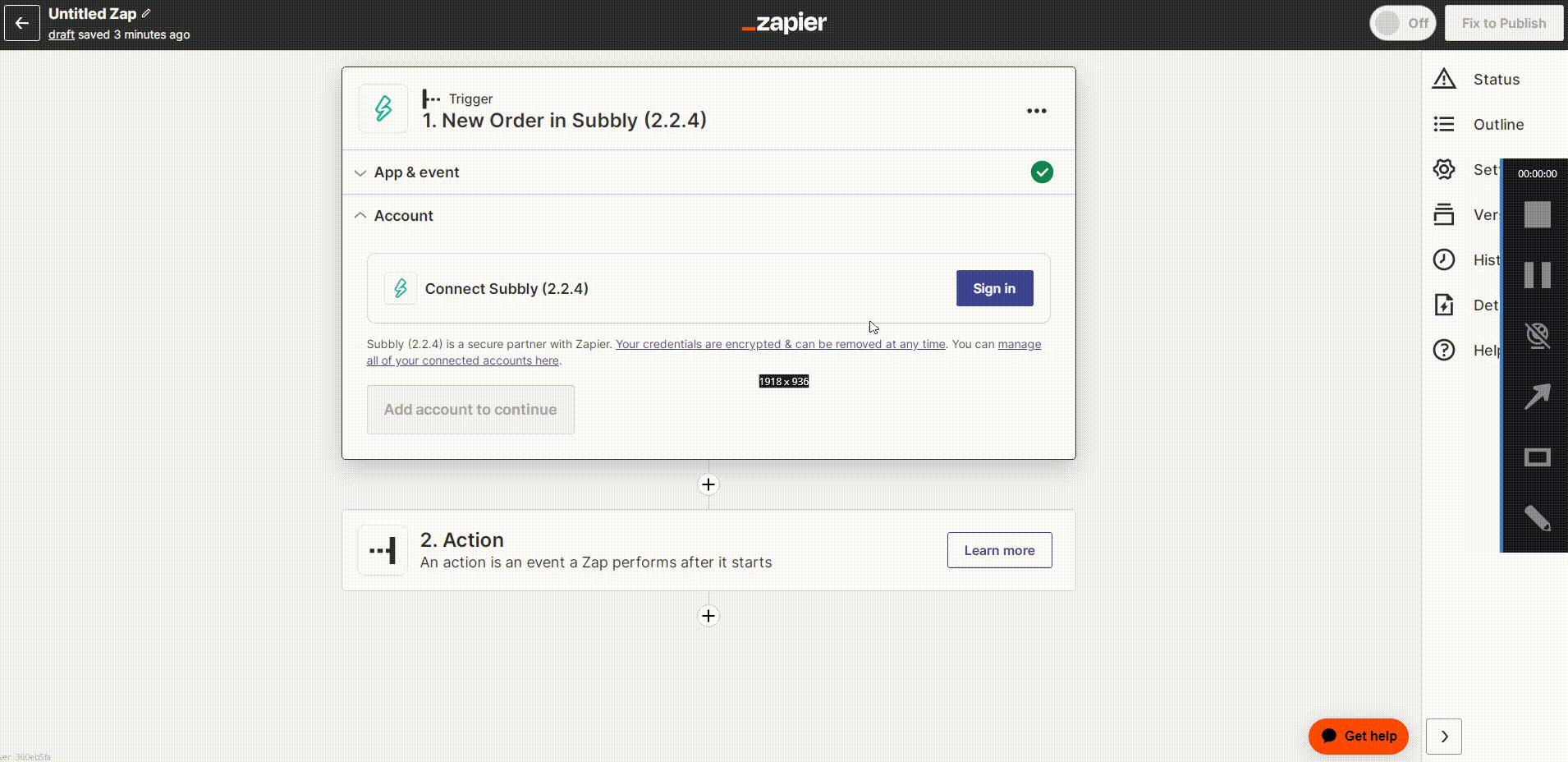
- You can move forward the the next step towards testing. This isn't highlighted as required by Zapier - but highly recommended. You can create a new test order within your Subbly account by checking out with a product(you can also do so using a 100% off coupon) and then Click on Test trigger on Zapier to check if the order is detected by Zapier after you've connected your Subbly account with Zapier.
Once you've been through the test section, you can then move towards setting up the action part of the Zap. - In the Action part, you'll need to link and set up your shipping app. For this example, we'll use Easyship. Search for your app and select it, and proceed with choosing the event in the Shipping app you'd like to be triggered when Subbly sends orders through Zapier. In this case, we'll need to use Create a shipment event from Easyship.
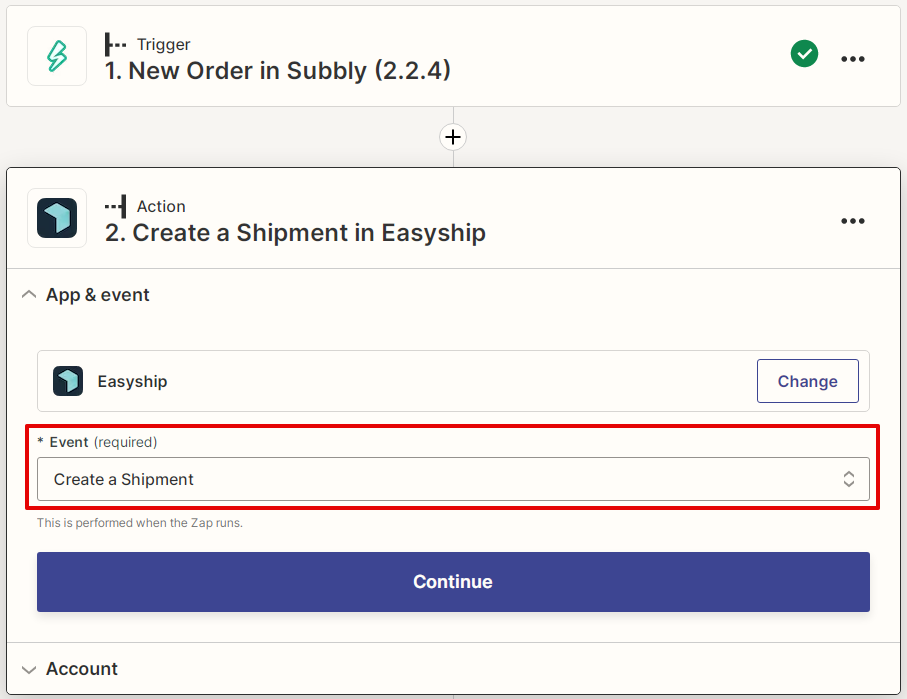
- Once you've added the event, you can click on Continue and proceed with connecting your Zap with your Easyship account. Click on Sign In. You'll be prompted to enter the API key(similar to how you did it for Subbly in the Trigger section) to connect the app, some apps might require to authorize by entering your account credentials in a separate window that opens within the shipping app. Find the API key from your shipping app(it'll most likely be highlighted with instructions to find it within the new Zapier window) and continue. Once you've connected the app using API key/Login, you'll then need to map all the action fields.
- Map the action fields that the shipping app needs to create shipments. So the shipping app will need specific information like the Order ID, Name of the recipient, address and so on. You can map this to different parameters Subbly sends corresponding to the required fields when it generates an order - you can search through all these parameters and select the one that's appropriate for the field needed by the shipping app.
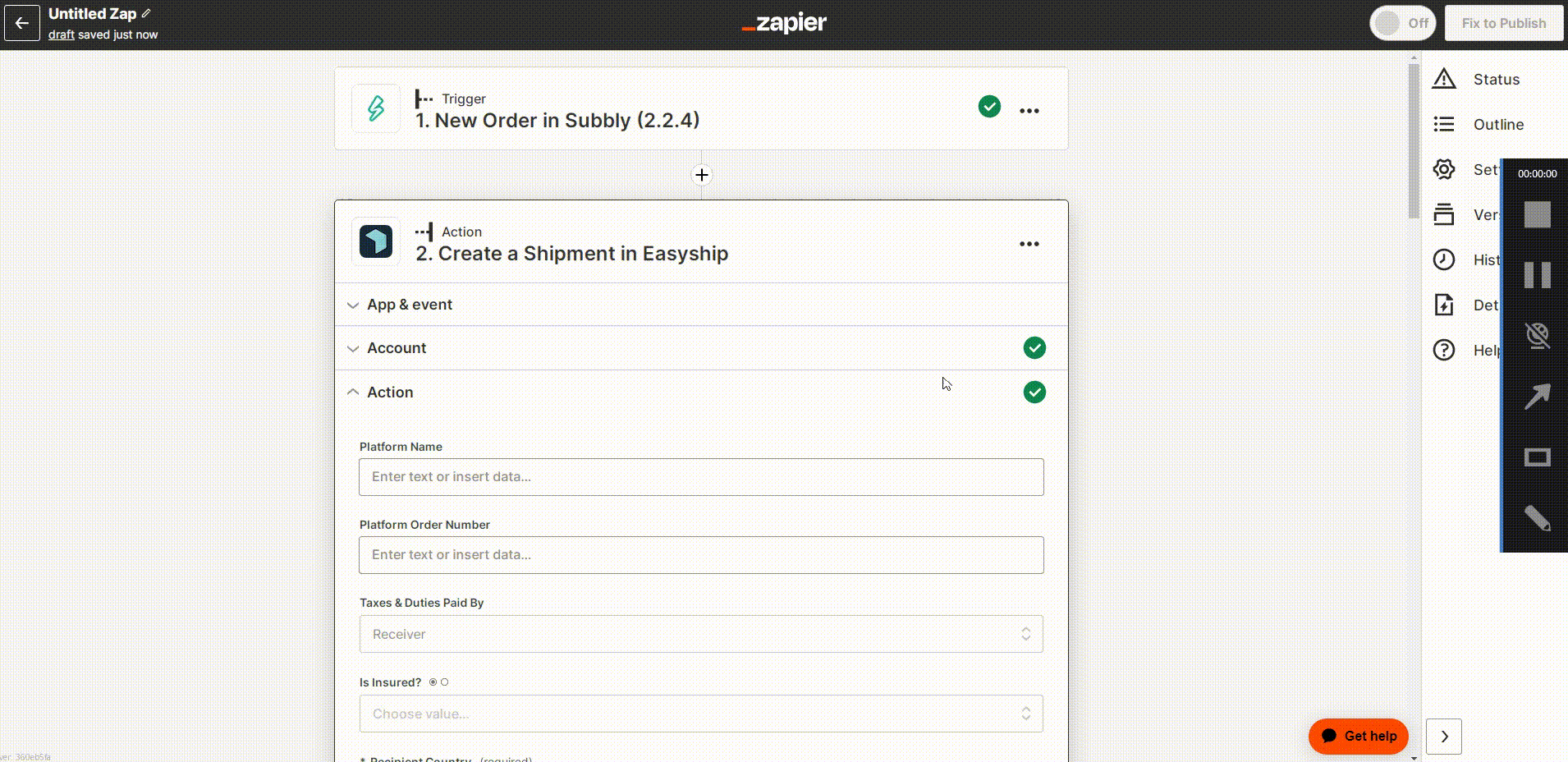
- Once you've mapped all the fields - test the action to check if there are any errors that might need troubleshooting. Once the test is complete, you can Publish the Zap and have the orders sent as shipments to your shipping app!
Sending order data to Shipping apps through webhooks and automations
If your shipping app has the capability to catch webhooks - you can send out webhooks from Subbly using Automations every time an order is generated. Check with the support team at the shipping app/service if they catch webhooks and can provide with endpoint URLs Subbly can send out webhooks to, if you're not sure.
Once confirmed, you can follow the steps below to set up an Automation to send out webhooks to your shipping app.
- Head into the Automations dashboard and click on Create an automation. In the slide out window that shows up, add an appropriate name for the automation and select Order created as the trigger, then click on Save.
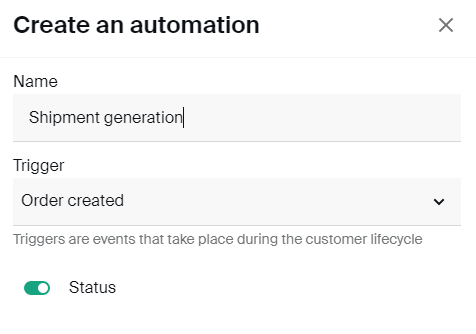
- On the next page where you need to set up an action for the automation, select Send webhook, and add the endpoint URL you've generated/obtained from your shipping service. You can also create a secret to further secure the webhook connection - but it's not a required step.
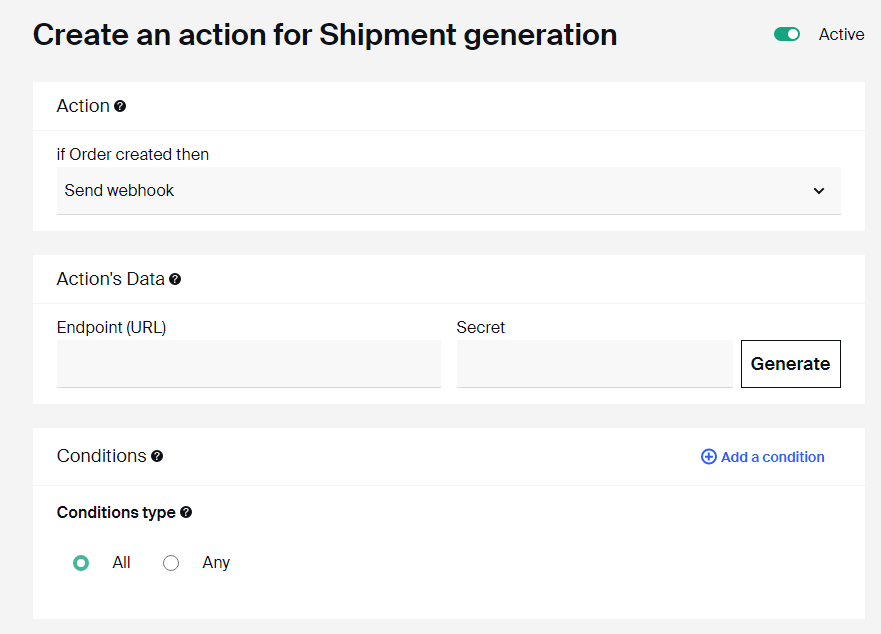
- Click on Save, and your automation is now set to send out order data to your shipping service whenever new orders are generated on Subbly!
How to use the Orders API in order to automate the process?
If you have your own fulfilment service or looking to automate the process between Subbly and the service you're using, you'll be able to do so using the Orders API and creating your own custom solution.
If you need any more assistance on this topic, feel free to reach out to the CS team 24/7.