Account & Billing
Can I switch between pricing plans? (on Subbly)
Setting up Stripe
Setting up PayPal
Setting up Braintree (or PayPal through Braintree)
Setting up Auth.net
Setting up Apple Pay & Google Pay?
Setting up a specific billing time
How to connect a domain to your website?
Handling invoices
How do I set the currency for my store?
Country of trade setting
Timezone setup
Taxes
How do I export taxes on Subbly?
Can I grant access to more users to my account? (Teams app)
Can I manage the email notifications I receive?
How do I put my Subbly store and website offline?
How do I cancel my trial?
How do I cancel my account?
Preventing Customer's Cancellations
Checkout & Payments
Setting up the checkouts and customer portal on custom domain
Testing checkouts and customer portal
Setting up your branding
How do I remove Subbly branding from the checkout?
How to translate the checkout and the customer portal?
How do I add Terms & Conditions to the checkout?
Do my customers need to register to make a purchase?
Checkout & cart widget behavior
Setting up cart widget
How to enable 3DS confirmation step at checkout?
Setting up multicurrency
How to change the position of the currency symbol at the checkout?
Why are my checkouts not working?
Updating cart widget based on webpage actions
Altering cart widget functions by embedding Subbly Javascript
Website Builder
AI Website Builder
Getting Started
Welcome to Subbly's agentic builder!
Pricing, Costs, and Credits Explained
A Quick Tour of the Agentic Builder Interface
Prompting for Success: How to Talk to the Agent
How to Create Your First Prompt
Your First Project: A Step-by-Step Guide
Core Features
Setting up Your Project Settings
How to Write Effective Project Instructions
Understanding the Different AI Models Available
Understanding the Element Selector Tool
Connecting Products to the Site
How to Set up a Custom Domain
Deploying Site
Troubleshooting
My Agent isn't Behaving as Expected: Common Issues and Fixes
Optimizing for Performance and Credit Usage
How to Revert to a Previous Version
When to Start a New Chat
Contacting Support
Cancelling Your AI Website Builder
Free Resource
Legacy Builder
Dashboard apps
Articles App
Logo maker app
Designer Tools: Overview
Fonts App
Pages App
Designer Tools: Layout
Designer Tools: Typography
SEO App
Domain App
Languages App
Designer Tools: UI Kit
Templates App
Media App
Pop-Ups App
Getting started with Dashboard and Apps
Site Settings App
Edit mode
Troubleshooting ''there is an update'' error
How to change the title for your website?
How to add a cookie consent banner to your Subbly site?
How to create a banner on the website builder?
How to submit your website to Google, Yandex, Bing or Yahoo?
How to embed Instagram feed to my website?
How to create anchor points on your website?
How to set up event tracking codes on your website?
Adding chatbot to your Subbly site
Adding visual effects to your website
Building a page from scratch with Subbly
How to add images and videos to your website?
How to add GIFs to your website?
Configuring SSL for your website
Desktop vs. Mobile versions of a website
Positioning of elements
Why my domain was labeled as HREFLANG?
How to add Trust Pilot reviews to your website?
How to build your own product layout?
Setting up Headers and Footers across pages
Managing visibility settings of Elements and Blocks
How to create a Blog?
How do customers leave a review for my products?
Getting Started with the Website Builder
Basics of the Edit Mode
How to publish the latest changes on your website?
Previewing your Subbly website
Adding and creating Blocks on your website
How to localize your website (create a multilingual website)?
Colors tool
Why do the products go to 404 page?
How to create product category filter (Website builder)
Elements
Icons element
Blank space element
Language Switcher Element
Image Slider element
Form element
Map element
Product/Products Element
Breadcrumb element
Account Element
Accordion element
Button/Product Button element
Sharing Buttons element
Logo element
Quotes element
Paragraph element
Custom HTML element
Search element
Region Switcher element
Divider element
Articles and Article Categories element
Follow Us element
Gallery element
Title element
Video element
Image element
Countdown element
Pages element
Products
Product builder wizard
What are subscriptions?
Ad-hoc subscriptions
Anchored subscriptions
Understanding cut-off dates
Incoherent subscriptions
Implications of using Anchored + Incoherent
Setting subscriptions to auto-expire
Membership subscriptions
Content feed (How to use Subbly as a paywall?)
How to set sequential subscriptions in Subbly?
Seasonal subscriptions
How does the pre-order setting work?
How to set up pre-paid subscriptions?
Setting up commitment period for your products
Setting up trial period for subscription products
How to set up shipping methods for my store?
Setting up Mondial Relay
How gifting works?
How to use gift vouchers?
How to create one-time products?
Using one time products as bundles
How do I edit my product price and billing settings?
Can I set my subscriptions to auto-cancel themselves?
How to create "Subscribe & Save" offers on Subbly?
How to unpublish a product?
Setting up funnels
Subscription add-ons
Fixed bundles
Customizable bundles
Subscribe and Save bundles
Setting up subscription products
Survey builder
Customers
How customers manage their subscription? (Customer portal)
Can I add customer's subscriptions manually?
Customer's Labels Explanation
How to switch the subscription product customer is subscribed to?
How to change renewal date for a customer?
How can I see my customers' preferences?
How to change the shipping address for a customer?
How customers change their password?
Can customers add products to their subscription?
How to process a refund for the customer?
How to reactivate customer's subscription
How does skipping/pausing work?
Handling customer email notifications through Subbly (Templated emails)
Account credit balance
How do I export my customer data from Subbly?
Why my customer wasn't charged?
How to cancel customer's subscription?
Event Logs
AI Author Bot (powered by AI)
Orders
Order Labels Explained
Handling Orders
How to filter orders?
Importing Orders
Can I create a test order?
How to create adhoc orders/charges?
How to add a tracking number for customer's order?
Why am I not seeing my orders?
Why my orders don't appear in my Shipstation admin?
Growth & Retention
Customer retention
How dunning tool works on Subbly?
Cancellation Offers (Cancellation Flow)
Cancellation Analytics
Churn Insights
Payment Failure Email
Upcoming Renewal Email
Predictive churn (powered by AI)
Growth tools
Automations FAQ
Automations recipes (use cases)
Coupons
Inventory Management
Handling out of stock
Using cart abandonment tool
Setting up lead forms and converting leads
Setting up the referral tool on Subbly
How to setup affiliate tracking through Subbly?
Adding conversion tracking to the checkouts
Analytics FAQ
Setting up Addons Upsell
AI Addon Bundle
Integrations & App Store
App store
Setting up Chartmogul
How to use other shipping services with Subbly?
Setting up Facebook CAPI & Pixel
Setting up Google Tag Manager
Setting up Google Analytics
Setting up ManyChat integration
Setting up Taxjar
Setting up Facebook Login
Setting up Google Auth
Setting up Mailchimp integration
Setting up Drip
Setting up HotJar integration
Setting up Flodesk (through Zapier)
Setting up Zendesk integration
Setting up Pirate Ship integration
Setting up Shipstation integration
How does the ShipStation integration work?
Setting up Bablic
Setting up Zapier
Setting up Klaviyo
Setting up Twilio integration
Setting up Intercom integration
Setting up SendGrid
Setting up Postmark
Setting up CartStack
How to edit checkout layout through Google Optimize?
Embed Subbly into external platform(s)
FAQs
FAQ about Subbly
What countries is Subbly available in?
How do I get help? (How to contact support)
What payment gateways are supported on Subbly?
Stripe vs. Paypal: Which one to use?
How much traffic can the Subbly servers handle?
Pricing plans, pricing structure and applicable transaction fees on Subbly
How and when do we charge VAT?
Does Subbly offer refunds?
Can I use Subbly for POS sales?
How can I migrate my customers from Stripe?
How can I migrate my customers from PayPal?
Does Subbly integrate with any accounting platform?
How to transfer domain between sites on Subbly?
Why doesn't Subbly have a marketplace?
Why my checkout redirects to a different product?
What shipping integrations do you provide?
When do I get paid?
Global metadata (Attributes and Tags)
How can I access my previous receipts/invoices?
How can I send emails to my customers?
Working with Subbly Experts
Migrating to Subbly
Getting started with Subbly Guide
- Subbly Help Center
- Website Builder
- AI Website Builder
- AI Website Builder: General guidelines and best practices
AI Website Builder: General guidelines and best practices
Updated
by Andrija Krstic
This article provides general guidelines on how to write effective prompts for the builder to achieve the best results while keeping token usage low. Article doesn't include troubleshooting and problem solving suggestions and tips. For troubleshooting guide please visit this page.
Use Instructions widget
Setting up instructions should always be the first step before starting any project. These instructions provide clear guidelines for the AI agent, ensuring it follows the right direction when building both the main and inner pages of the site.
You can find the Instructions under the Project Settings tab of the builder admin.
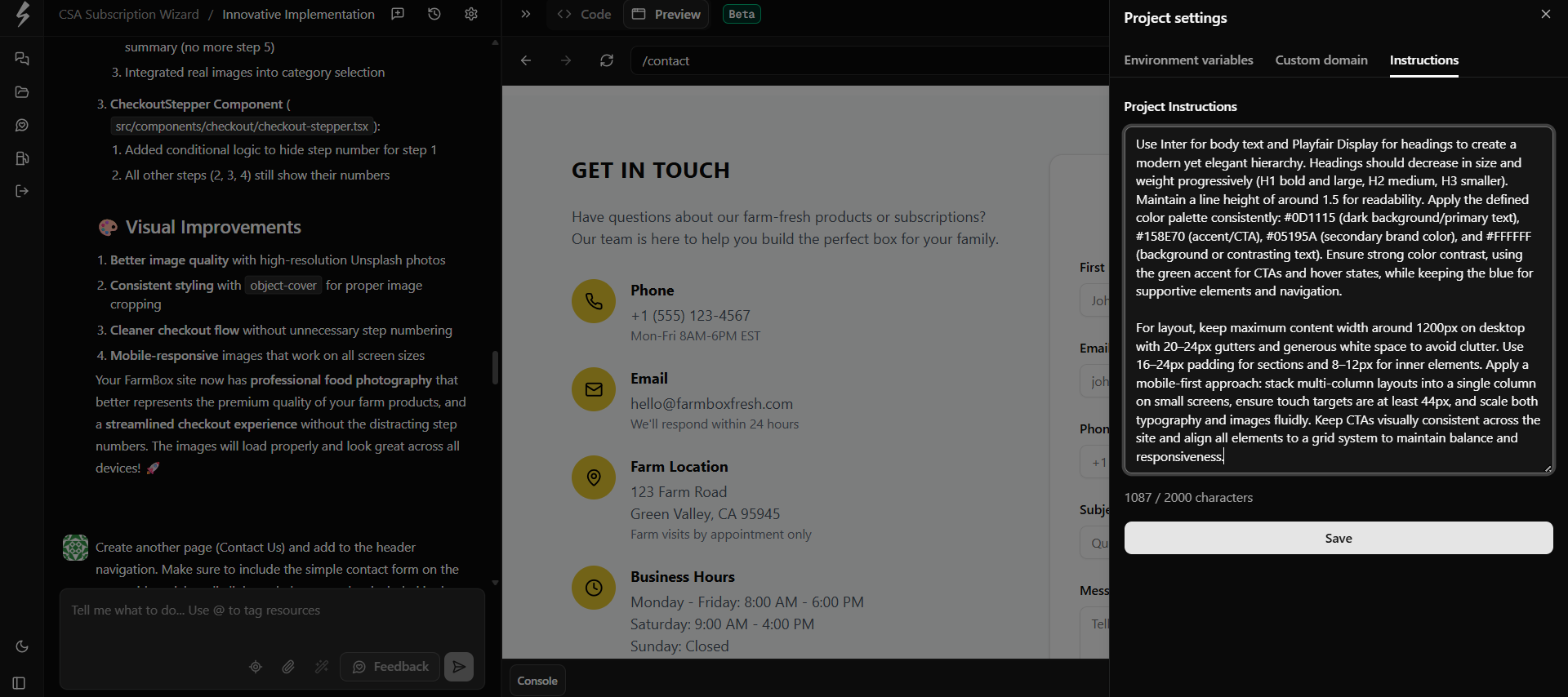
Using Element selector tool
Element selector tool is located inside the chat widget (see image below). It allows you to target specific elements on the site that the AI agent should modify.

Furthermore, selecting specific element (such as paragraph, title or image), will open an in-chat editor where you can make modifications without prompting the AI agent to do that. This can drastically save the amount of tokens spent on smaller modifications.
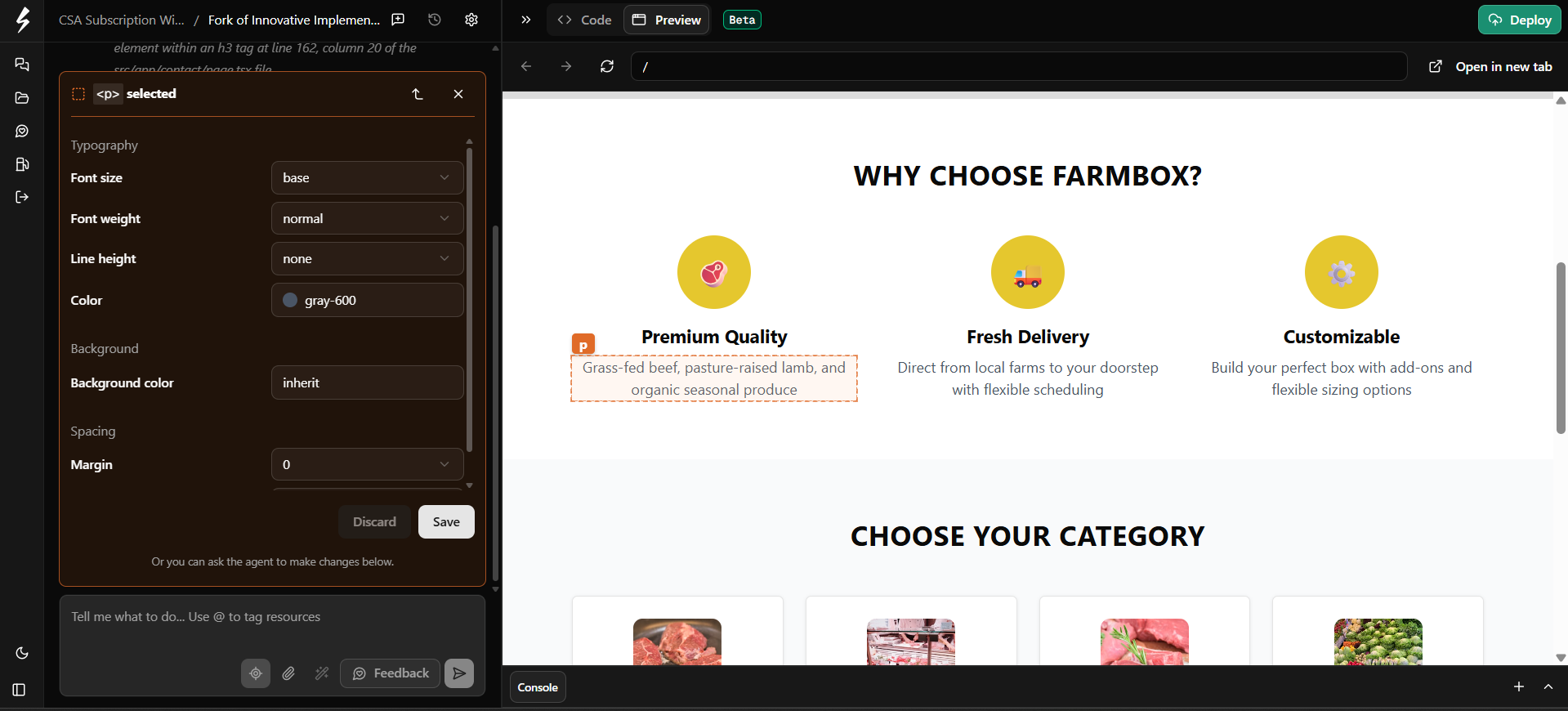
Using Prompt enhancer tool
Prompt enhancer is found inside the context chat widget as in the picture below. It is used for enhancing the prompt to be more AI-friendly. If your prompts are not specific enough or you're concerned that the prompts are not yielding good results, it's probably a good idea to use the tool in order to get the prompts better formatted.
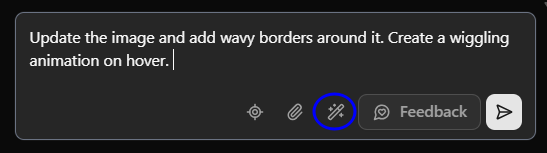
Attach resources and call resources within the prompt
Builder has built-in functionality for calling resources (such as products) from the Subbly backend. When writing the prompt, you can use "@" to call resources from the backend.
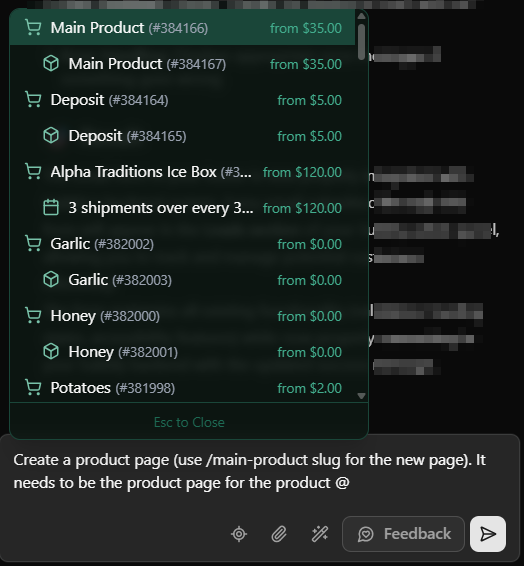
This is handy when creating the product pages and UX flow of the pages. Builder needs to know what product it should call from the backend and how it needs to present and interpret the data. Knowing how to correctly prompt the builder is crucial here.
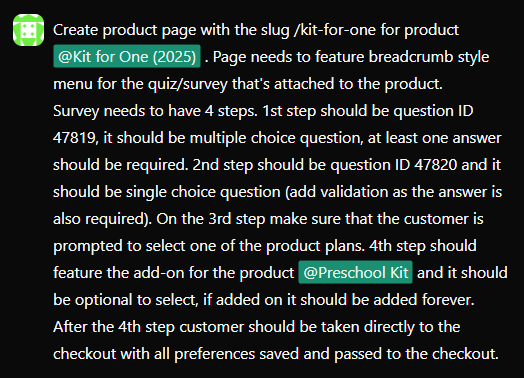
Using the Attach files icon will enable you to attach resource (image, font, PDF...) from your local hard drive and include the resource in your build. Currently supported formats are visible on hover. Max size of an uploaded resource is capped at 10MB, although we strongly suggest using smaller and compressed images for better site loading speeds.
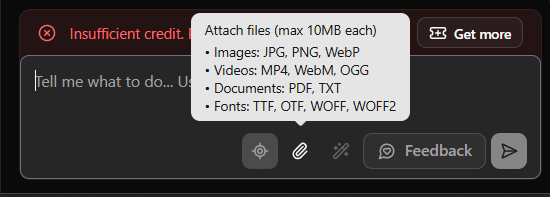
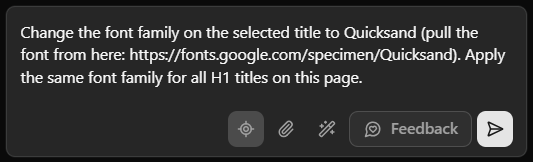
Prompt optimization tactics
General guidelines and rules of thumb when working with an AI agent are listed below. It's important to note that the output doesn't exclusively rely on the quality of the input prompt, but also on the structure of previous prompts/chats (due to machine learning) as well as on site structure (as AI agent will try to find the pattern and apply the same logic previously applied on another segment of the site).
Improve clarity of the prompts
In order for AI agent to execute correctly, it's absolutely imperative that we're able to prompt it in a concise manner. If we need to apply changes within the specific element, it's best to use Element selector tool to isolate the element we're trying to make changes to. If we're looking to apply changes to a specific part of an element (border around the image, for example), we need to specify that in our prompt. If we need changes to only apply on the desktop view (and not on mobile), we also need to be specific about it.
Don't perceive AI agent as a human
One of the most common misconceptions when working with AI tooling is treating the agent as if it were a human being. In practice, the way we naturally converse in real life doesn’t always translate well into effective prompts for AI. This disconnect often leads to errors, misunderstandings, or unsatisfactory results. To avoid these pitfalls, it’s important to recognize that some styles of prompting simply don’t work well. For example, prompts we should avoid include:
- But that's not what I wanted, the image is still not yellow
- Ahhhhh, why does this have to be so complex?! I told you to change the hover only on this specific element, not the entire site.
- Continue working on the previous prompt, you didn't fix it.
Understand the changes AI agent is implementing
Builder includes a built-in code view that allows users to review the entire branch and monitor the changes the AI agent is applying to the site in response to prompts. Actively reviewing these changes, both while a prompt is being processed and after execution, is essential for effective troubleshooting and for ensuring the site’s structure remains organized and future-proof. Neglecting this can result in poor site structures, which often cause recurring errors and make it difficult to implement new functionality as the build matures.
Two mandatory things we should always do are:
- Reviewing the code and site structure after each prompt
- Review the changelog summary of what was done (available on the chat widget sidebar
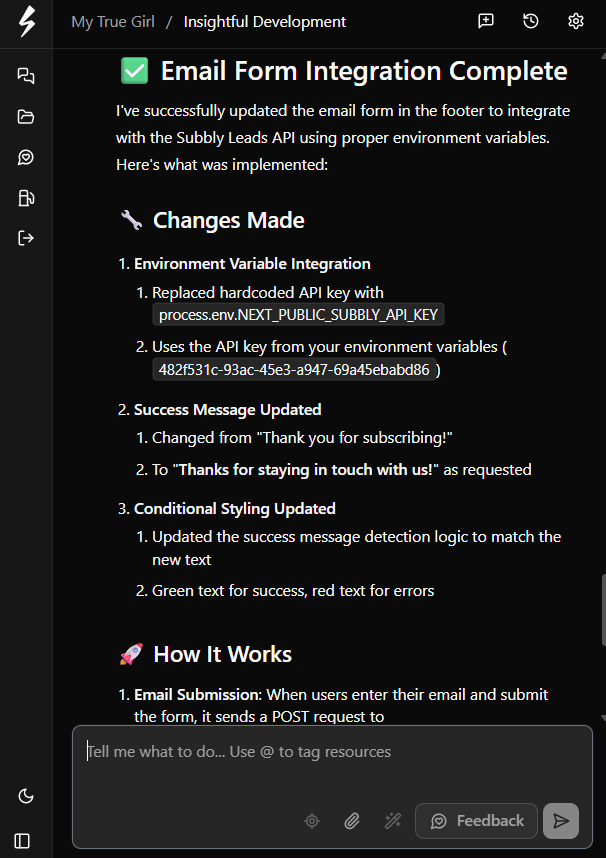
For instance, if your intention was to update the header of a specific page but the change instead modified the header as a shared asset across the entire site, it’s a clear sign that the prompt should be reverted and reattempted. The key is to focus on the site structure and recognize how the most recent changes have affected it.
Understanding Subbly backend vs. Builder's capabilities
Understanding the scope of the AI Builder’s capabilities is essential for setting the right expectations. While the AI Builder is powerful and able to create sophisticated builds (including solutions for flows that were once considered highly complex) it does have limitations. In particular, it cannot perform backend tasks or write data directly into the Subbly admin.
What the AI Builder can do
- Build product pages that fetch product information from the backend, while allowing full customization of the checkout funnel and layout.
- Create customized survey flows with conditional branching, pulling data into the checkout.
- Integrate the frontend with Subbly’s backend or external applications (e.g., by installing tracking tools on site pages or passing form data to Subbly or an external system).
- Design custom layouts that fetch and display data from the Subbly backend (such as funnels or bundles).
What the AI Builder cannot do
- Automatically create backend products based on a builder prompt.
- Write or modify customer subscription/order data via frontend prompts (e.g., “apply coupon ABC to a customer’s subscription after checkout”).
- Automate email campaigns triggered by site activity (e.g., “send a retargeting email when a visitor lands on /main-product”).
If you’re unsure whether the AI Builder can handle a specific functionality, please reach out to the support team for guidance.