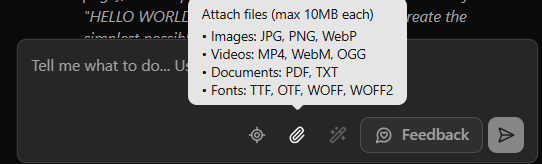Account & Billing
Can I switch between pricing plans? (on Subbly)
Setting up Stripe
Setting up PayPal
Setting up Braintree (or PayPal through Braintree)
Setting up Auth.net
Setting up Apple Pay & Google Pay?
Setting up a specific billing time
How to connect a domain to your website?
Handling invoices
How do I set the currency for my store?
Country of trade setting
Timezone setup
Taxes
How do I export taxes on Subbly?
Can I grant access to more users to my account? (Teams app)
Can I manage the email notifications I receive?
How do I put my Subbly store and website offline?
How do I cancel my trial?
How do I cancel my account?
Preventing Customer's Cancellations
Checkout & Payments
Setting up the checkouts and customer portal on custom domain
Testing checkouts and customer portal
Setting up your branding
How do I remove Subbly branding from the checkout?
How to translate the checkout and the customer portal?
How do I add Terms & Conditions to the checkout?
Do my customers need to register to make a purchase?
Checkout & cart widget behavior
Setting up cart widget
How to enable 3DS confirmation step at checkout?
Setting up multicurrency
How to change the position of the currency symbol at the checkout?
Why are my checkouts not working?
Updating cart widget based on webpage actions
Altering cart widget functions by embedding Subbly Javascript
Website Builder
AI Website Builder
AI Website Builder Introduction
AI Website Builder: Pricing, Costs, and Tokens Explained
Getting started with the AI Website Builder
AI Website Builder: General guidelines and best practices
AI Website Builder: Troubleshooting guide
Legacy Builder
Dashboard apps
Articles App
Logo maker app
Designer Tools: Overview
Fonts App
Pages App
Designer Tools: Layout
Designer Tools: Typography
SEO App
Domain App
Languages App
Designer Tools: UI Kit
Templates App
Media App
Pop-Ups App
Getting started with Dashboard and Apps
Site Settings App
Edit mode
Troubleshooting ''there is an update'' error
How to change the title for your website?
How to add a cookie consent banner to your Subbly site?
How to create a banner on the website builder?
How to submit your website to Google, Yandex, Bing or Yahoo?
How to embed Instagram feed to my website?
How to create anchor points on your website?
How to set up event tracking codes on your website?
Adding chatbot to your Subbly site
Adding visual effects to your website
Building a page from scratch with Subbly
How to add images and videos to your website?
How to add GIFs to your website?
Configuring SSL for your website
Desktop vs. Mobile versions of a website
Positioning of elements
Why my domain was labeled as HREFLANG?
How to add Trust Pilot reviews to your website?
How to build your own product layout?
Setting up Headers and Footers across pages
Managing visibility settings of Elements and Blocks
How to create a Blog?
How do customers leave a review for my products?
Getting Started with the Website Builder
Basics of the Edit Mode
How to publish the latest changes on your website?
Previewing your Subbly website
Adding and creating Blocks on your website
How to localize your website (create a multilingual website)?
Colors tool
Why do the products go to 404 page?
How to create product category filter (Website builder)
Elements
Icons element
Blank space element
Language Switcher Element
Image Slider element
Form element
Map element
Product/Products Element
Breadcrumb element
Account Element
Accordion element
Button/Product Button element
Sharing Buttons element
Logo element
Quotes element
Paragraph element
Custom HTML element
Search element
Region Switcher element
Divider element
Articles and Article Categories element
Follow Us element
Gallery element
Title element
Video element
Image element
Countdown element
Pages element
Products
Product builder wizard
What are subscriptions?
Ad-hoc subscriptions
Anchored subscriptions
Understanding cut-off dates
Incoherent subscriptions
Implications of using Anchored + Incoherent
Setting subscriptions to auto-expire
Membership subscriptions
Content feed (How to use Subbly as a paywall?)
How to set sequential subscriptions in Subbly?
Seasonal subscriptions
How does the pre-order setting work?
How to set up pre-paid subscriptions?
Setting up commitment period for your products
Setting up trial period for subscription products
How to set up shipping methods for my store?
Setting up Mondial Relay
How gifting works?
How to use gift vouchers?
How to create one-time products?
Using one time products as bundles
How do I edit my product price and billing settings?
Can I set my subscriptions to auto-cancel themselves?
How to create "Subscribe & Save" offers on Subbly?
How to unpublish a product?
Setting up funnels
Subscription add-ons
Fixed bundles
Customizable bundles
Subscribe and Save bundles
Setting up subscription products
Survey builder
Customers
How customers manage their subscription? (Customer portal)
Can I add customer's subscriptions manually?
Customer's Labels Explanation
How to switch the subscription product customer is subscribed to?
How to change renewal date for a customer?
How can I see my customers' preferences?
How to change the shipping address for a customer?
How customers change their password?
Can customers add products to their subscription?
How to process a refund for the customer?
How to reactivate customer's subscription
How does skipping/pausing work?
Handling customer email notifications through Subbly (Templated emails)
Account credit balance
How do I export my customer data from Subbly?
Why my customer wasn't charged?
How to cancel customer's subscription?
Event Logs
AI Author Bot (powered by AI)
Orders
Order Labels Explained
Handling Orders
How to filter orders?
Importing Orders
Can I create a test order?
How to create adhoc orders/charges?
How to add a tracking number for customer's order?
Why am I not seeing my orders?
Why my orders don't appear in my Shipstation admin?
Growth & Retention
Customer retention
How dunning tool works on Subbly?
Cancellation Offers (Cancellation Flow)
Cancellation Analytics
Churn Insights
Payment Failure Email
Upcoming Renewal Email
Predictive churn (powered by AI)
Growth tools
Automations FAQ
Automations recipes (use cases)
Coupons
Inventory Management
Handling out of stock
Using cart abandonment tool
Setting up lead forms and converting leads
Setting up the referral tool on Subbly
How to setup affiliate tracking through Subbly?
Adding conversion tracking to the checkouts
Analytics FAQ
Setting up Addons Upsell
AI Addon Bundle
Integrations & App Store
App store
Setting up Chartmogul
How to use other shipping services with Subbly?
Setting up Facebook CAPI & Pixel
Setting up Google Tag Manager
Setting up Google Analytics
Setting up ManyChat integration
Setting up Taxjar
Setting up Facebook Login
Setting up Google Auth
Setting up Mailchimp integration
Setting up Drip
Setting up HotJar integration
Setting up Flodesk (through Zapier)
Setting up Zendesk integration
Setting up Pirate Ship integration
Setting up Shipstation integration
How does the ShipStation integration work?
Setting up Bablic
Setting up Zapier
Setting up Klaviyo
Setting up Twilio integration
Setting up Intercom integration
Setting up SendGrid
Setting up Postmark
Setting up CartStack
How to edit checkout layout through Google Optimize?
Embed Subbly into external platform(s)
FAQs
FAQ about Subbly
What countries is Subbly available in?
How do I get help? (How to contact support)
What payment gateways are supported on Subbly?
Stripe vs. Paypal: Which one to use?
How much traffic can the Subbly servers handle?
Pricing plans, pricing structure and applicable transaction fees on Subbly
How and when do we charge VAT?
Does Subbly offer refunds?
Can I use Subbly for POS sales?
How can I migrate my customers from Stripe?
How can I migrate my customers from PayPal?
Does Subbly integrate with any accounting platform?
How to transfer domain between sites on Subbly?
Why doesn't Subbly have a marketplace?
Why my checkout redirects to a different product?
What shipping integrations do you provide?
When do I get paid?
Global metadata (Attributes and Tags)
How can I access my previous receipts/invoices?
How can I send emails to my customers?
Working with Subbly Experts
Migrating to Subbly
Getting started with Subbly Guide
- Subbly Help Center
- Website Builder
- AI Website Builder
- AI Website Builder: Troubleshooting guide
AI Website Builder: Troubleshooting guide
Updated
by Andrija Krstic
This article offers general guidelines for troubleshooting and resolving issues with the AI Website Builder. If you need additional support, you can contact our team via live chat or, if you’re a community member, through the Slack group.
Important considerations
AI Website Builder is built on top of publicly available LLMs, leveraging their infrastructure to handle and process requests on behalf of the client. Like any other LLM, it is prone to errors, and it’s likely that some level of imperfection will always exist. Keeping this in mind helps foster patience and set realistic expectations when working with the builder.
We tried to summarize some of the most common errors and troubleshooting in this guide which should help you navigate through some of the most common errors
Preview problems
Error
Preview panel is not loading anything or is being stuck on Connecting to skynet prompt for too long.
Troubleshooting
If the preview is not loading, you can try the following:
- Refresh the preview
- Start a new chat forking the existing one
- Restart the preview server (click on Project Settings - Settings - Restart preview server)
502 Bad Gateway
Error
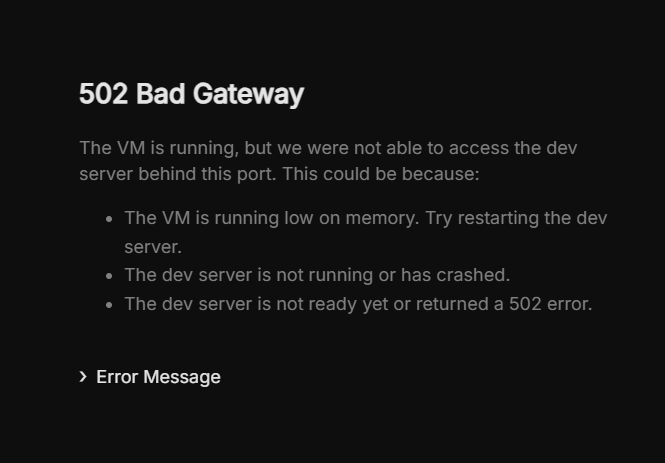
Troubleshooting
You can try doing the following (and in this order):
- Refresh the browser page
- Refresh the preview server (after clicking on the Project Settings, choose Settings and then click on Refresh Preview as in the image below).
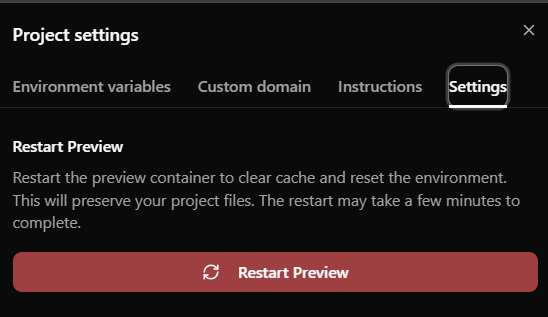
404 Page Not Found
Error
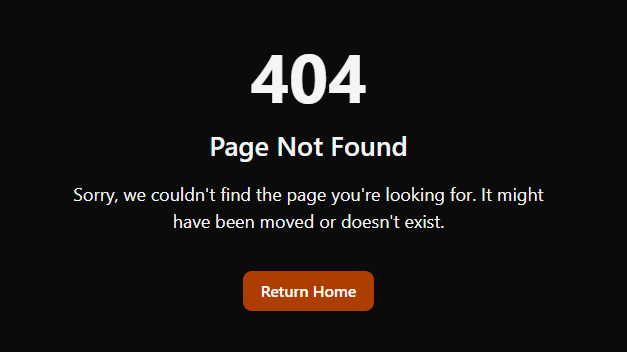
Troubleshooting
Page you're trying to preview or make changes to was probably deleted or have had slug changed. Troubleshooting should include one of the below:
- Clicking Return Home will restart the preview server and will show the last iteration of the site page client was working on
- Choosing the root (home) page or any other pre-built page from the drop-down should take you to the page preview of one of the active pages
- Revising the code and changing (reverting) some of the page slug changes
Element Selector not working
Error
Element Selector is not functioning (it's grayed out and impossible to click on / use)
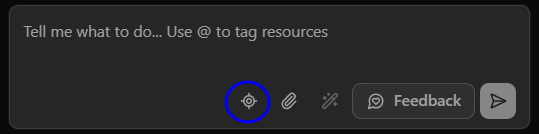
Troubleshooting
Some of the scripts were (unintentionally) deleted from the code. You can either prompt an AI agent to get them back or you can add them manually (from inside the code editor). This is what needs to be added back and where:
In next.config.ts, add the following code:
experimental: { ...(process.env.NODE_ENV === 'development' && { swcPlugins: [['@subbly/swc-plugin-add-element-source', {}]], }),In src/app/layout.tsx, add the following code:
<script id="sandbox-messenger" src="https://assets.subbly.co/builder/sandbox-messenger.js" type="module" strategy="afterInteractive" />
In src/app/global-error.tsx add the following code:
<script id="sandbox-messenger" src="https://assets.subbly.co/builder/sandbox-messenger.js" type="module" strategy="afterInteractive" />
Runtime Error
Error
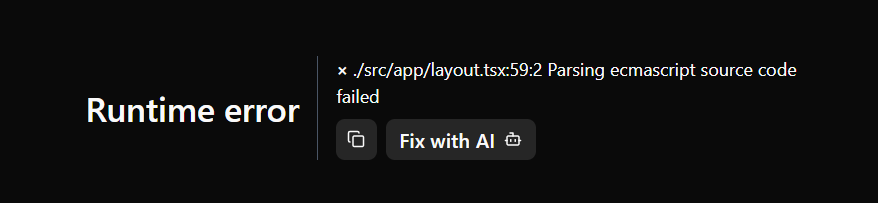
Troubleshooting
Let AI agent fix the issue by clicking on Fix with AI. These issues are most likely related with some source components missing or conflicting, AI should be capable of solving these easily.
Sign in to Code Sandbox
Error
Preview panel is showing Code Sandbox login panel (similar to the one in the picture below)
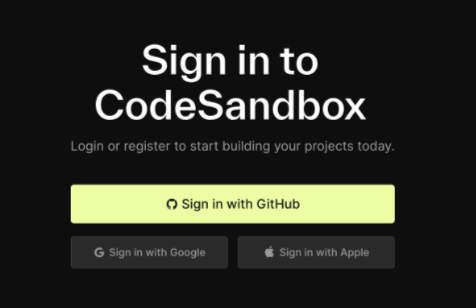
Troubleshooting
Prompting the agent can't handle/fix this error so don't try that.
This error is associated with the fact that the browser is not capable of storing cookies for an iframe. In order to properly troubleshoot this problem, you need to:
- Delete all the cookies from the browser's cache associated with the application
- Log out of Subbly account
- Log back in and restart the builder
Memory limit reached
Error
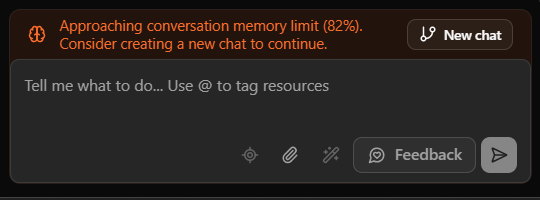
Troubleshooting
Start the new chat by clicking on the New Chat button as indicated in the image above (will create a fork of an existing chat), or by clicking on Start New Chat from the header (as in the image below).
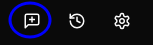
Application error: Client-side exception
Error
This error is frequently presented when the client is trying to target the specific element with the element selector tool.
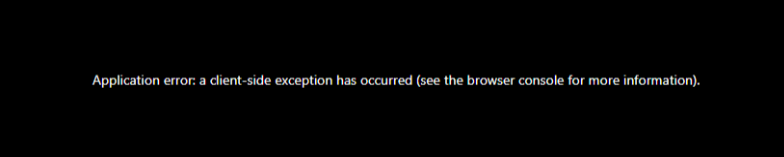
Troubleshooting
Error is encountered by some unsupported elements included in the build (wrong type formatting). Solution is to select the wrapper around the corrupt element (div instead of an image for example) and instructing an agent to replace the file with the one that has the correct format.